Chromebook are quite fast if you are using it for basic stuff but given that most of them are powered by the entry-level hardware configuration, you may face occasional issues related to app stability when using a power-hungry application.
If you are in such scenario and the application on your Chromebook has hanged, then here is how you can force close an app. For this, we’ll be using the built-in Task Manager in the Chrome.

How to force close tab/app in Chromebook
Step 1: Open the Chrome browser if it is not already open
Step 2: Now select the three-dot Menu in the upper-right corner
Step 3: From the drop-down, select More tools > Task manager. You can also use Search + Escape keys to open it from anywhere.
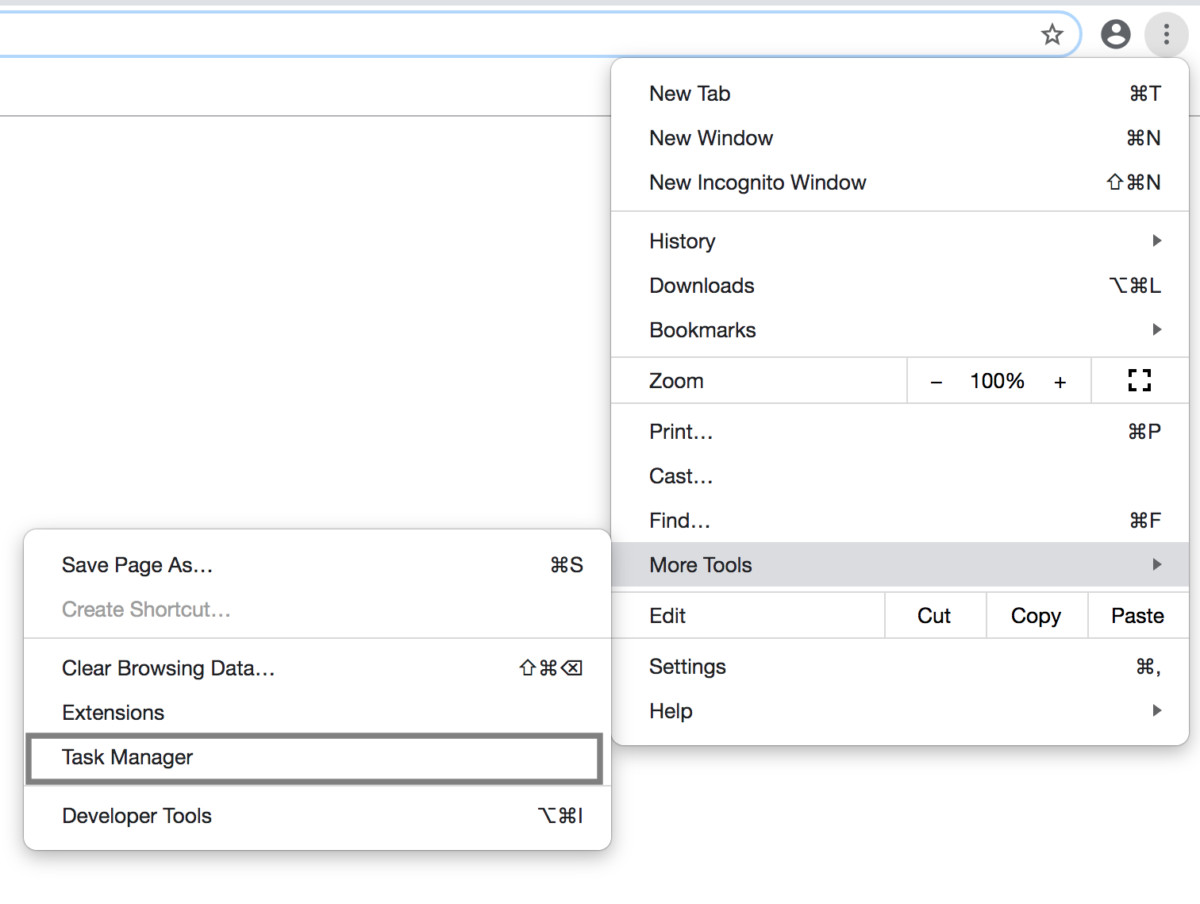
Step 4: The Task Manager will now show all the running processes
Step 5: When you find the problematic app, click and hit the End process button to force-quit it.
Once you press the End process button, the tab or the app will be instantly closed. However, do note that by doing this, you will lose unsaved work, so if you were in the middle of something, you may want to wait a few minutes to see if the page/app responds.
If the problem is not just with a tab or app and your Chromebook locks up, all you can do is restart it. For this, just hold down the power button until it shuts down and then again press the power button to start the Chromebook.
