Apple announced the iOS 16 for Apple iPhone and it comes with several new features, allowing users to customize the user experience based on their needs. One such feature that the company has introduced in the latest version of the operating system is the ability to assign a focus mode on the lock screen.
When a specific Focus Mode is linked to a Lock Screen Wallpaper, the user can simply swipe to that particular lock screen and enable the selected focus mode on the smartphone. To disable the focus mode, the user just needs to swipe and go to another lock screen and the mode will be automatically changed.
In this step-by-step guide, we will show you how to assign a Focus Mode to the Lock Screen on your Apple iPhone running the latest iOS 16.
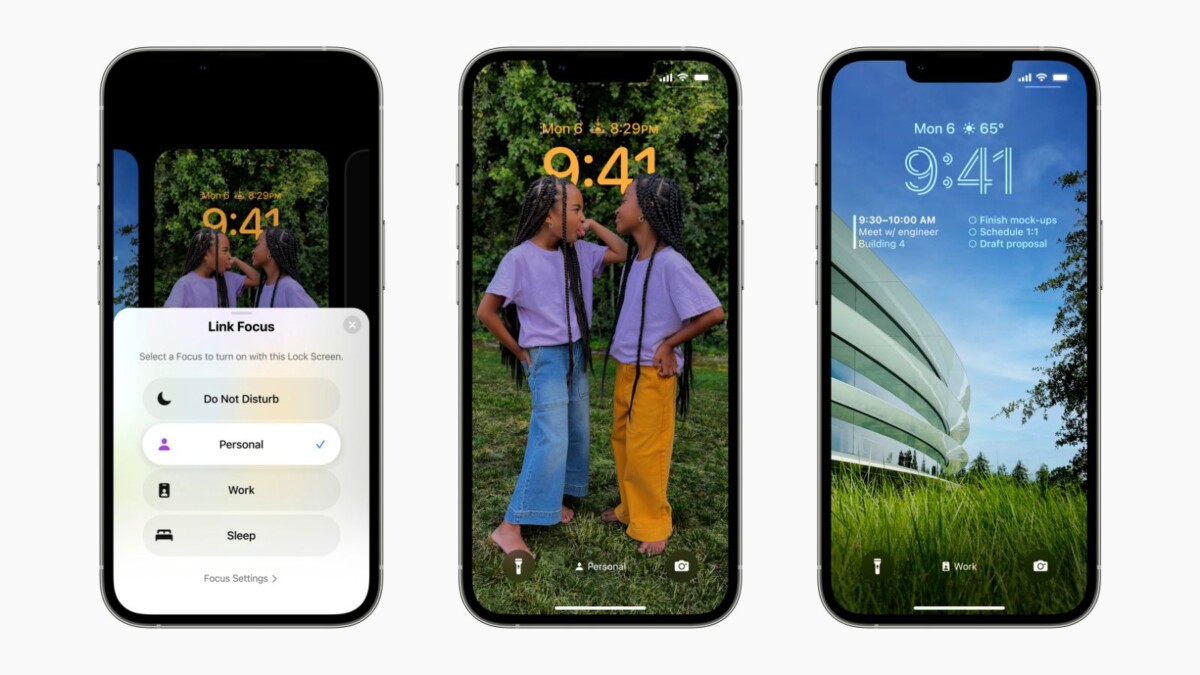
How to link a Focus Mode to Lock Screen on Apple iPhone running iOS 16
Step 1: Open the Apple iPhone and tap on the screen to access the Lock Screen.
Step 2: After that, tap and hold on to the lock screen wallpaper to enter the Lock Screen Editing Mode.
Step 3: Now, switch to the lock screen on which you want to assign a Focus Mode.
Step 4: On that Lock Screen, tap on the grey-colored “Focus” button.
Step 5: Select the Focus Mode you want from the Link Focus menu.
That’s it. Once you have followed the above-mentioned steps, then you have successfully added your desired Focus Mode to the Lock Screen of your Apple iPhone running the latest iOS 16 operating system. You can now enable the selected Focus Mode on your smartphone just by switching to the lock screen on which the focus mode has been added. To disable the selected Focus Mode, just switch to another lock screen.
