For many Mac users, the go-to browser remains Safari, even though other browsers like Chrome, Firefox and Microsoft Edge are trying to get the market share. One of the reason Safari remains the top choice for many is its own set of features.
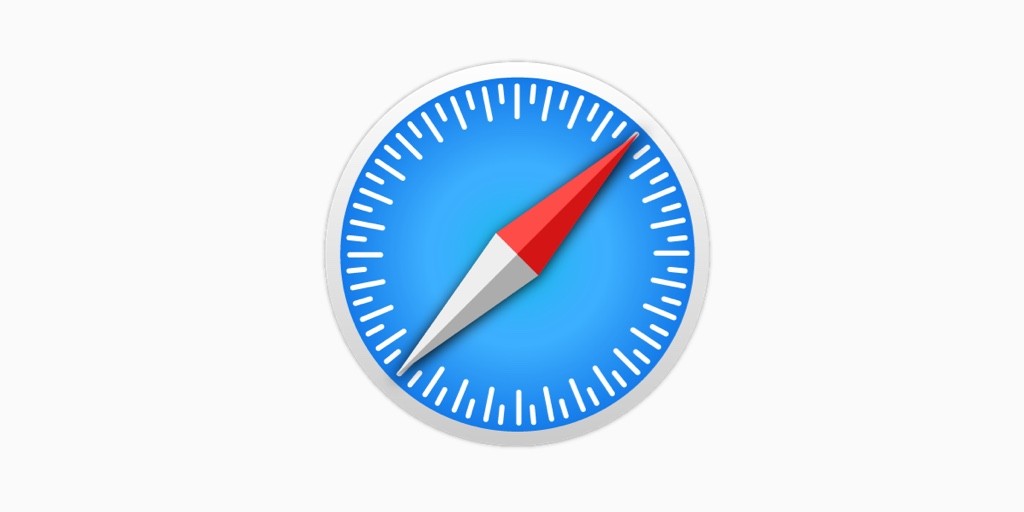
However, it may not be easy for everyone to access all the good features that Apple offers for the Safari browser. So, here’s a list of five features, trips and tricks that can further improve your browsing experience on Safari.
Enable Picture-in-Picture for Every Site
With the release of macOS Sierra, Apple introduced the support for Picture-in-Picture mode for the Safari browser. This feature enables watching a video that’s floating over the other content that you are accessing and is available for many popular video sites.
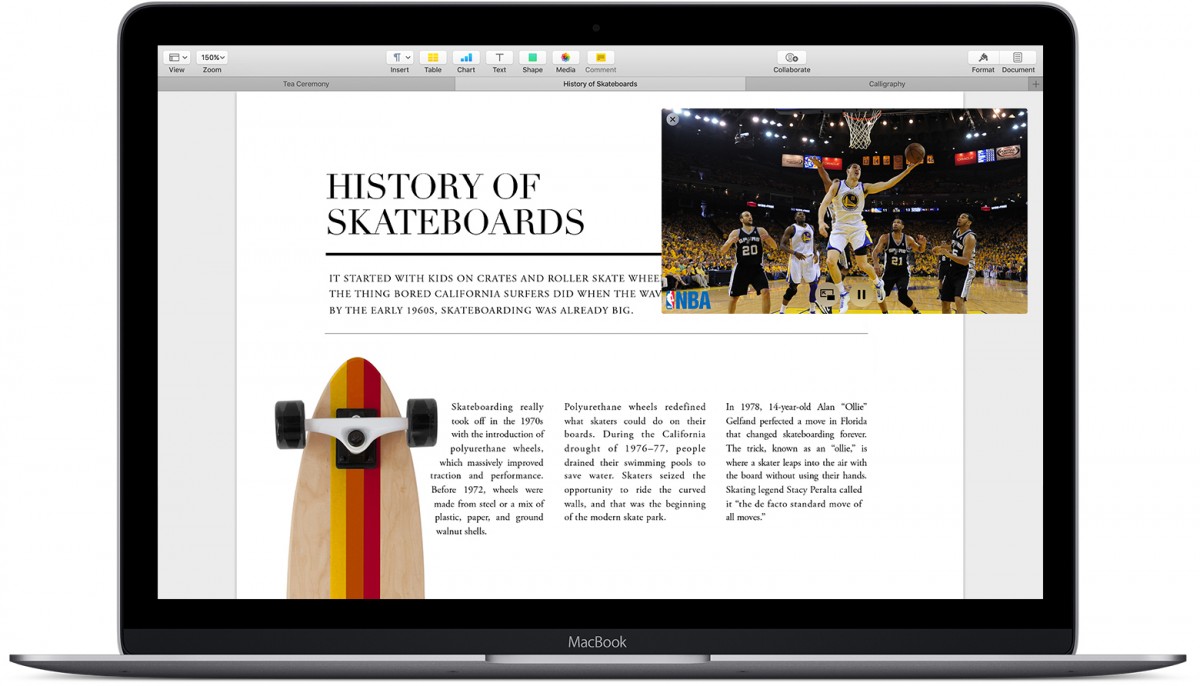
On YouTube, right-click and then right-click again to open the shortcut menu and from there, select “Enable Picture-In-Picture Mode” which you can then drag to any corner of the screen. To exit, just click on the exit button.
Turn Off Notification Pop-ups
Now a days, whenever you visit a new blog or website, you are prompted with a notification to subscribe to the website to get notified when new content is published. You can click on the “block” option in the prompt to make the notification disappear.
However, there’s a way to disable this feature altogether. Go to Safari > Preferences and select “Websites” from the tab. Now, click on “Notifications” from the left-hand menu and then uncheck the option that says “Allow websites to ask for permission to send notifications.”
Customise Favorites Screen
Whenever you open a new tab in Safari, it shows the Favorites screen, making it an important part of the browser. While it automatically arranges the websites based on your usage, there’s a way to customise the screen to make it more useful.
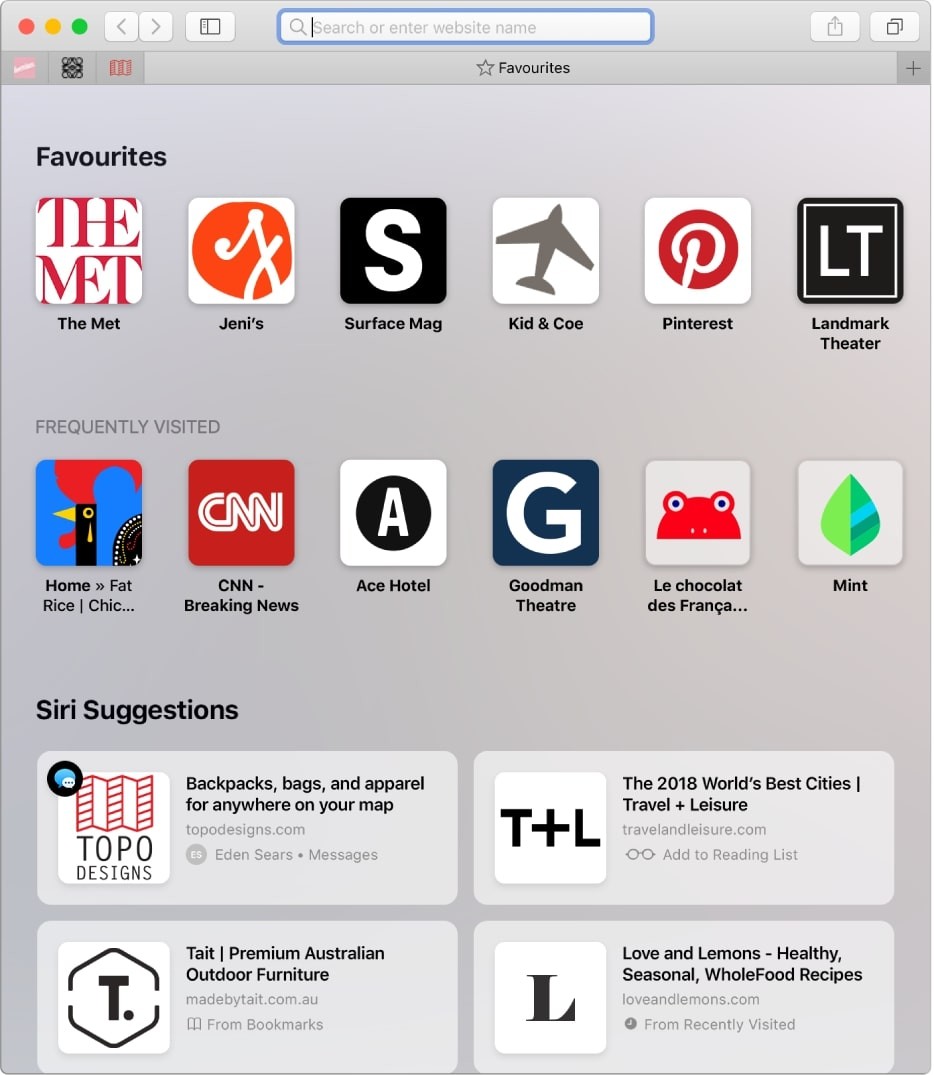
To add a shortcut of the frequently visited website on your Favourites screen, just visit a website and then right-click on the “+” sign on the left of the address bar. Now, from the dropdown options, select “Favorites”. You can also drag the block to arrange on the screen.
Enable Hand-off Feature
One of the best part of using Apple products is the ease of access and sync between its devices. Safari has a Handoff as well as Continuity features that makes the experience of switching between macOS and iOS seamless. The feature comes in handy when you are visiting a webpage on Mac and want to access the same on iPhone.
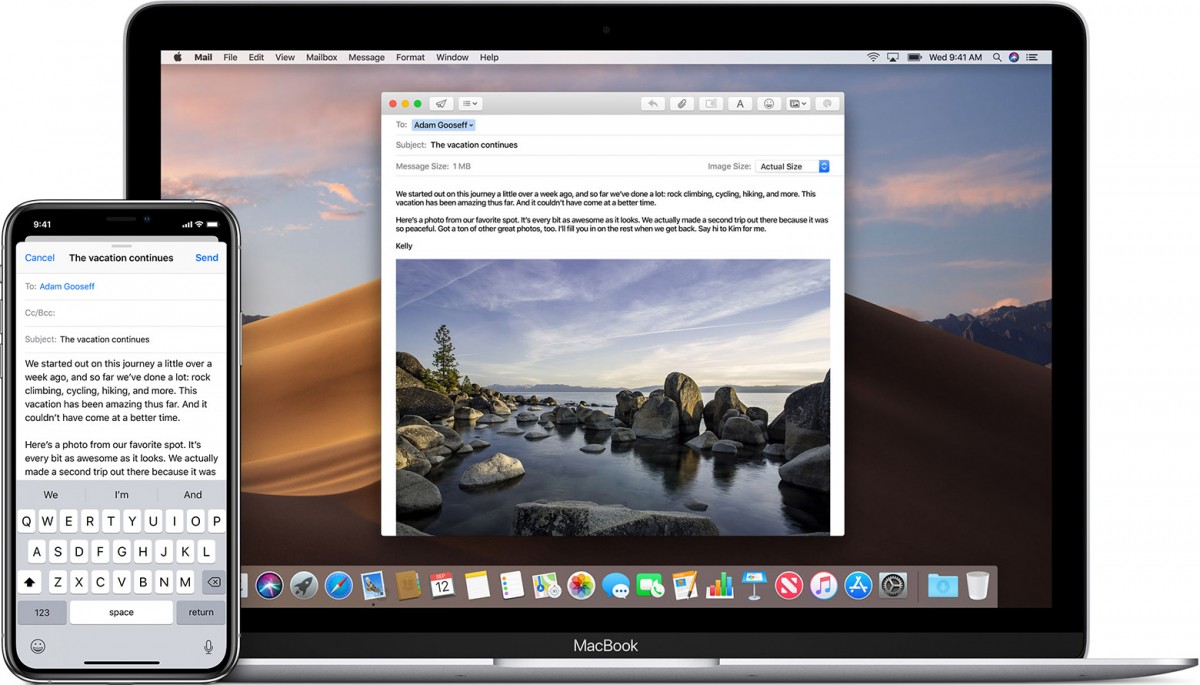
To enable this, just open “System Preferences” and then go to “General”. At the bottom, check the box for Allow Handoff between this Mac and your iCloud devices. On iPhone or iPad, open Settings and choose General. Then select AirPlay & Handoff and turn on the toggle for Handoff. Do note that the feature is not limited to Safari and is available for other Apple apps as well.
Using Reader View
If you are visiting a website that doesn’t have a user-friendly layout or design and is making it difficult for you to read the content properly, then Safari has a solution for such situations. When you open a website, click on the Reader View button on the left of the address bar.
When the Reader View is enabled, it removes all the formatting of the website along with all the ads and distractions and presents you a minimal and easy-to-ready layout.

