We have already published a guide that shows a step-by-step process of how you can configure Google Chrome to always open in Incognito Mode by default. Now, we have a similar guide for the Mozilla Firefox browser.
Mozilla has a Private Mode, which is the same as the Incognito Mode in Chrome. It does not store browsing history, download history, filled-out forms, searches, and other types of local data for the browser sessions.
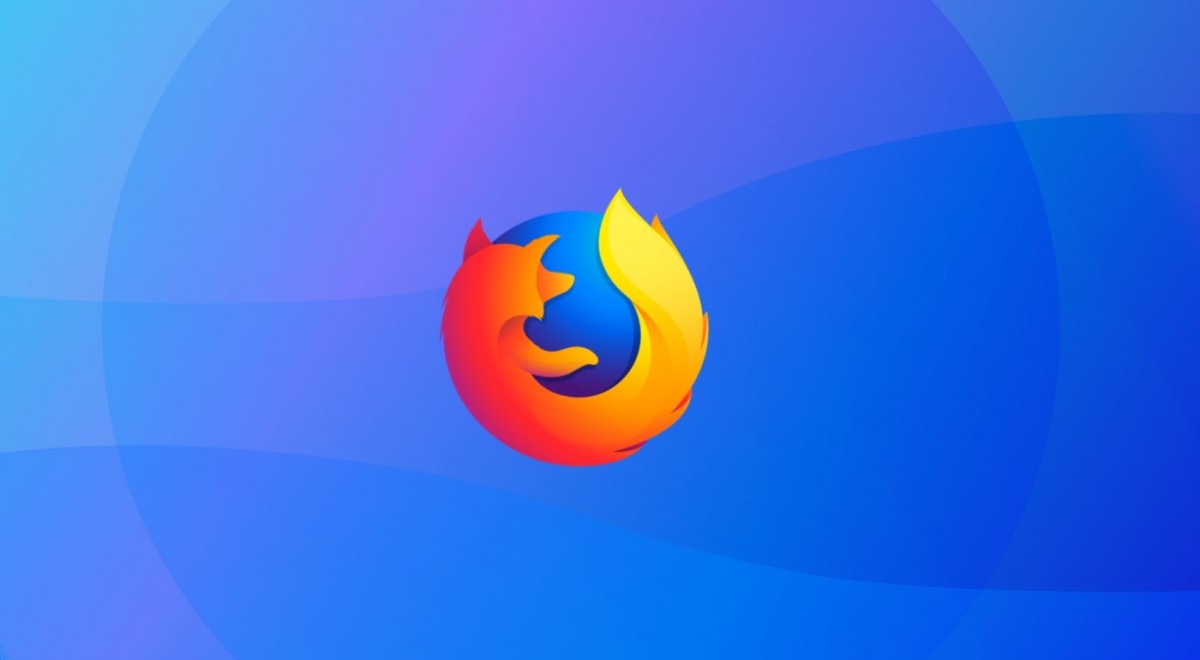
Make Firefox open in Private Mode by default
Step 1: Open Firefox on your computer and click on the hamburger icon in the top-right corner of the window.
Step 2: In the drop-down menu, select “Options”
Step 3: Now, browse to the “Privacy & Security” section. Scroll down to the “History” section.
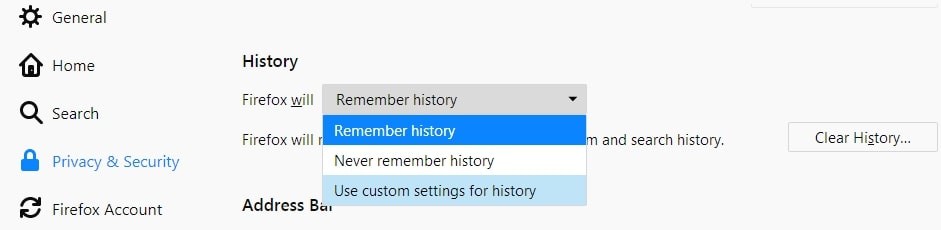
Step 4: Click on the drop-down menu beside “Firefox Will” option and select “Use Custom Settings for History”
Step 5: Now, select the option that reads “Always Use Private Browsing Mode”
Step 6: Firefox will now ask you to restart the browser. Click “Restart Firefox Now”
That’s it. Your Firefox browser will always open in Private Mode wherever you open it. To remove this and open the software in normal mode, just follow the same steps and remove the tickmark for Private Browsing Mode in Step 5 or just select “Remember History” in Step 4.
