Adobe Acrobat Reader is one of the most popular PDF readers in the world and is available on multiple platforms. The software allows users to read the pdf documents as well as edit them.
One of the reasons behind its popularity, apart from easy-to-use, is how rich of features it is. In this guide, we will be showing you a step-by-step process on how you can identify the fonts in a PDF file using Adobe Acrobat Reader.
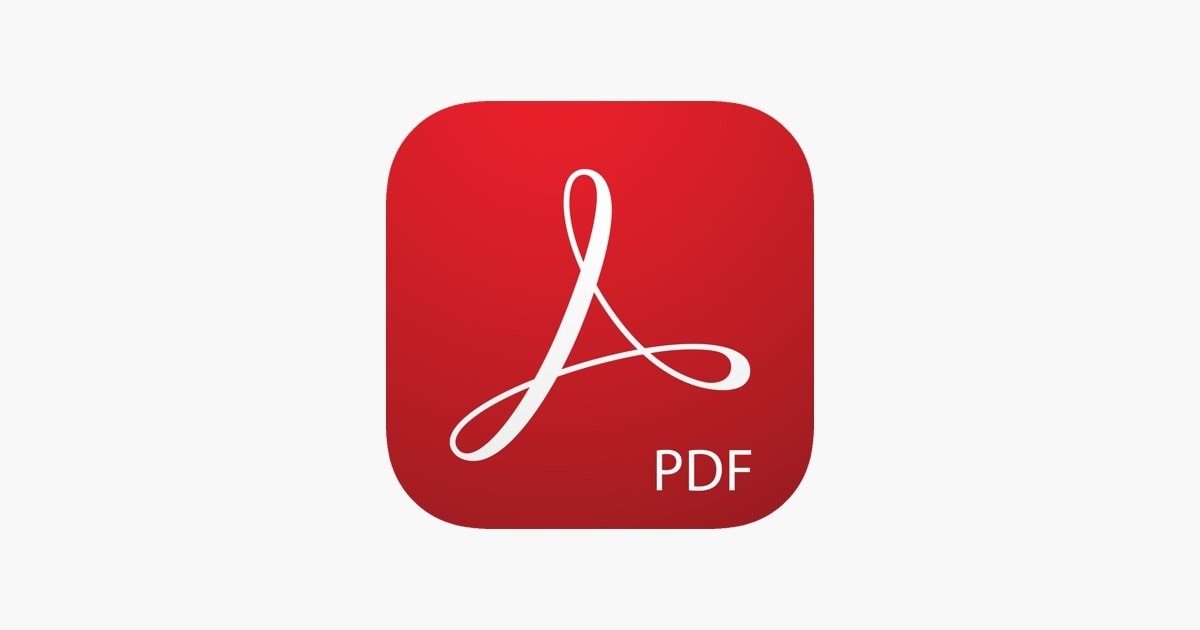
Identify fonts in a pdf file using Acrobat Reader
Step 1: First of all, open the Adobe Acrobat Reader on your computer.
Step 2: Now, click on the File from the top menu bar and then select “Open.”
Step 3: With the file browse window, select the PDF file that you want to open.
Step 4: After opening the pdf file, right-click on the document, and from the context menu, click on “Properties.”
Step 5: In the Properties window, go to the “Fonts” tab.
Here, you will see all the details about the fonts used in the PDF document. If the file has more than one font used, it will display all the fonts that are used in the document, as well as font type and encoding.
But what if you want to identify the font used in a particular string of text? Well, for that, you will need Adobe Acrobat Document Reader Pro — a paid tool.
You can check out our other guides to make your experience even better by customizing the OS and software as per your needs, along with tips and tricks. We have covered quite a few topics, including macOS, and Chromebook.
