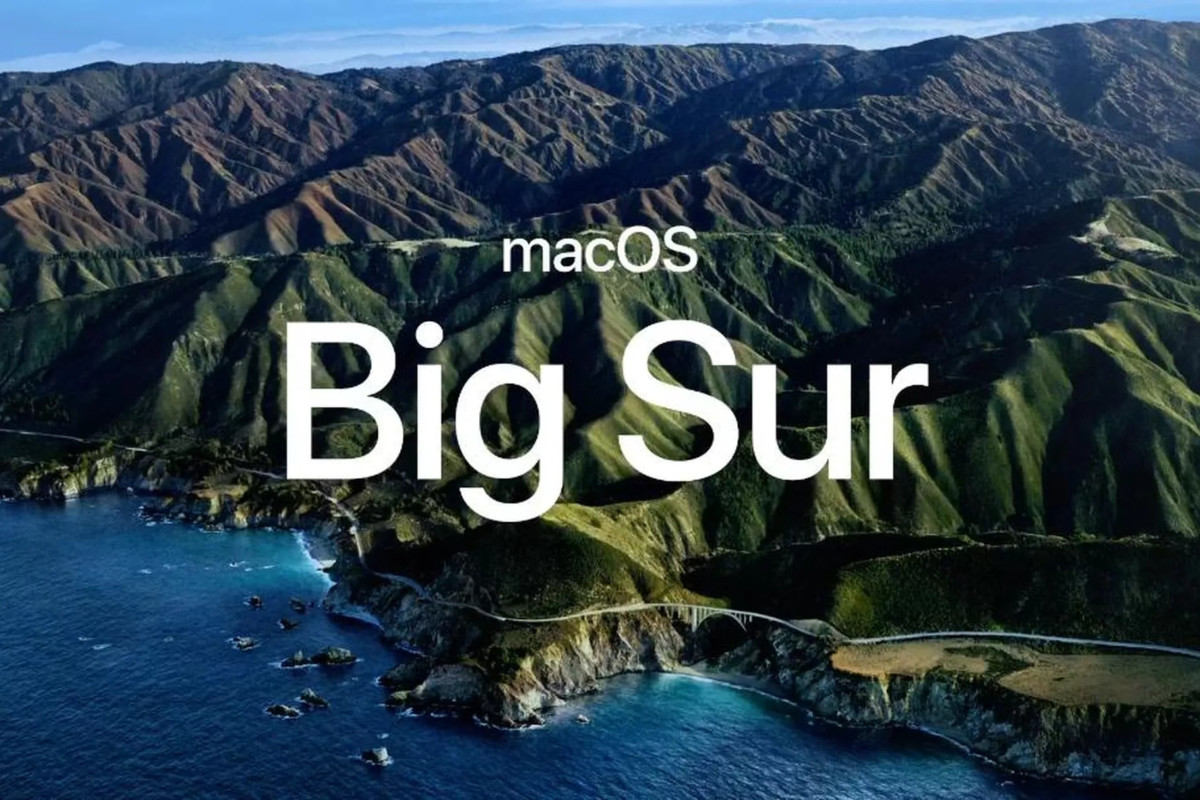One of the most common problems users face with laptops is the issue with battery. The batter life of the laptops keeps getting lower over a period of time. The more worn out battery, the smaller battery life and eventually, the battery dies.
To plan your Windows 10 powered laptop’s battery replacement, you need to be aware of your device’s battery health. But how can you check that? Well, here are a few methods using which you can keep a check on your laptop’s battery.
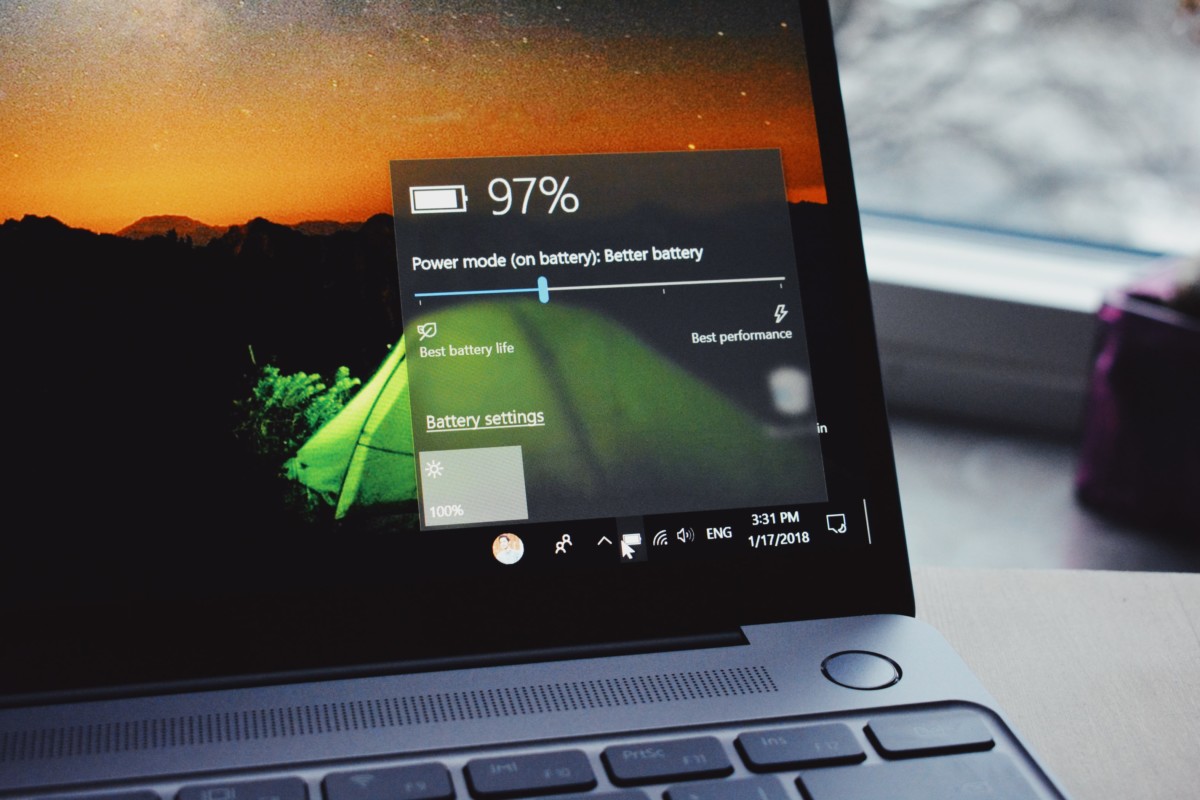
Method 1: Battery Report via Command Prompt
This will help you find out the battery wear level and if the wear information isn’t blocked, the battery report will tell you what it is. Follow the below mentioned step-by-step guide:
- Open Command Prompt with admin rights.
- Run the following command:
powercfg /batteryreport
- Open the path the above command returns to view the battery report.
- Look for anything related to battery wear or the number of cycles the battery has gone through.
If this battery wear or the number of cycles information is not available in the report, then you will need a third-party app to find the battery wear. Proceed to the next method for this.
Method 2: Third-party Applications
One of the easiest way to check your laptop’s battery health is by using third-party applications. However, there are lots of such apps out there, making it difficult for the regular users to find out the one that works, and is easy to use. Well, we’ve done the hard work and here are the two apps that you can use.
App 1 – Smarter Battery
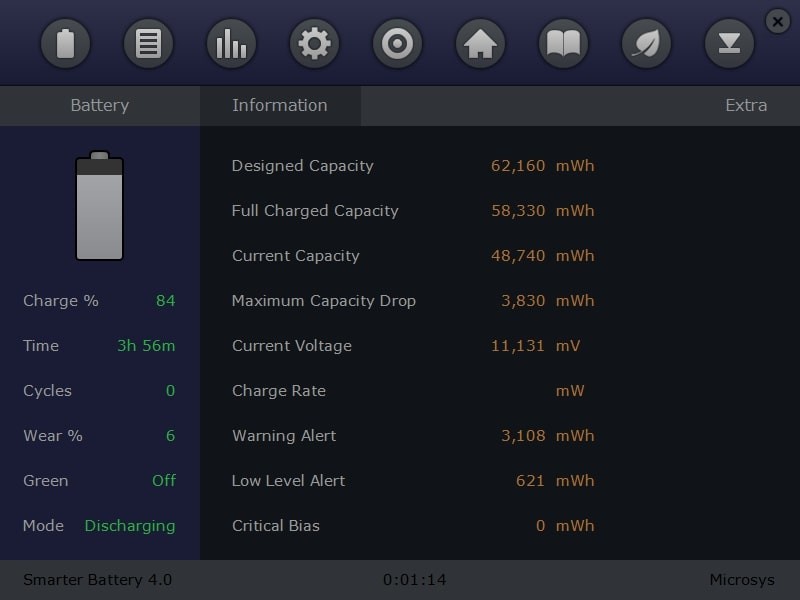
This software can find the battery wear percentage of a battery and also shows other important details related to the battery. To use it, all you need to do is download the software (link here), install it and run it. Battery health related information are shown in the left-hand pane with battery wear details in percentage.
App 2 – BatteryBar

This one comes in two options – Free and Paid but the free version is more than enough to find out the battery wear information of your Windows 10 laptop. Just download and install the software and it will run in the taskbar. You just have to click on its icon in the task bar and it’ll show battery related information in a pop-up style.