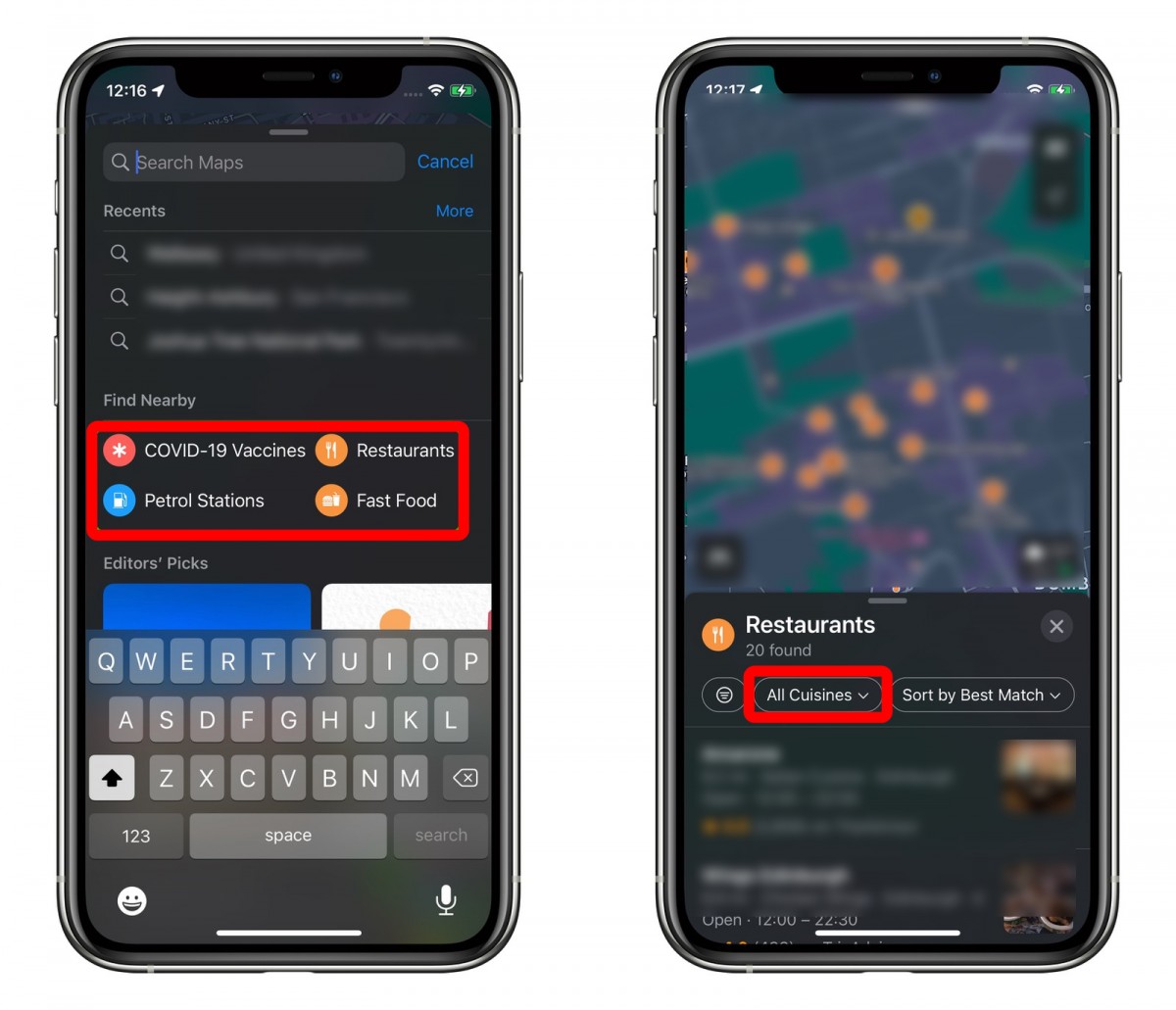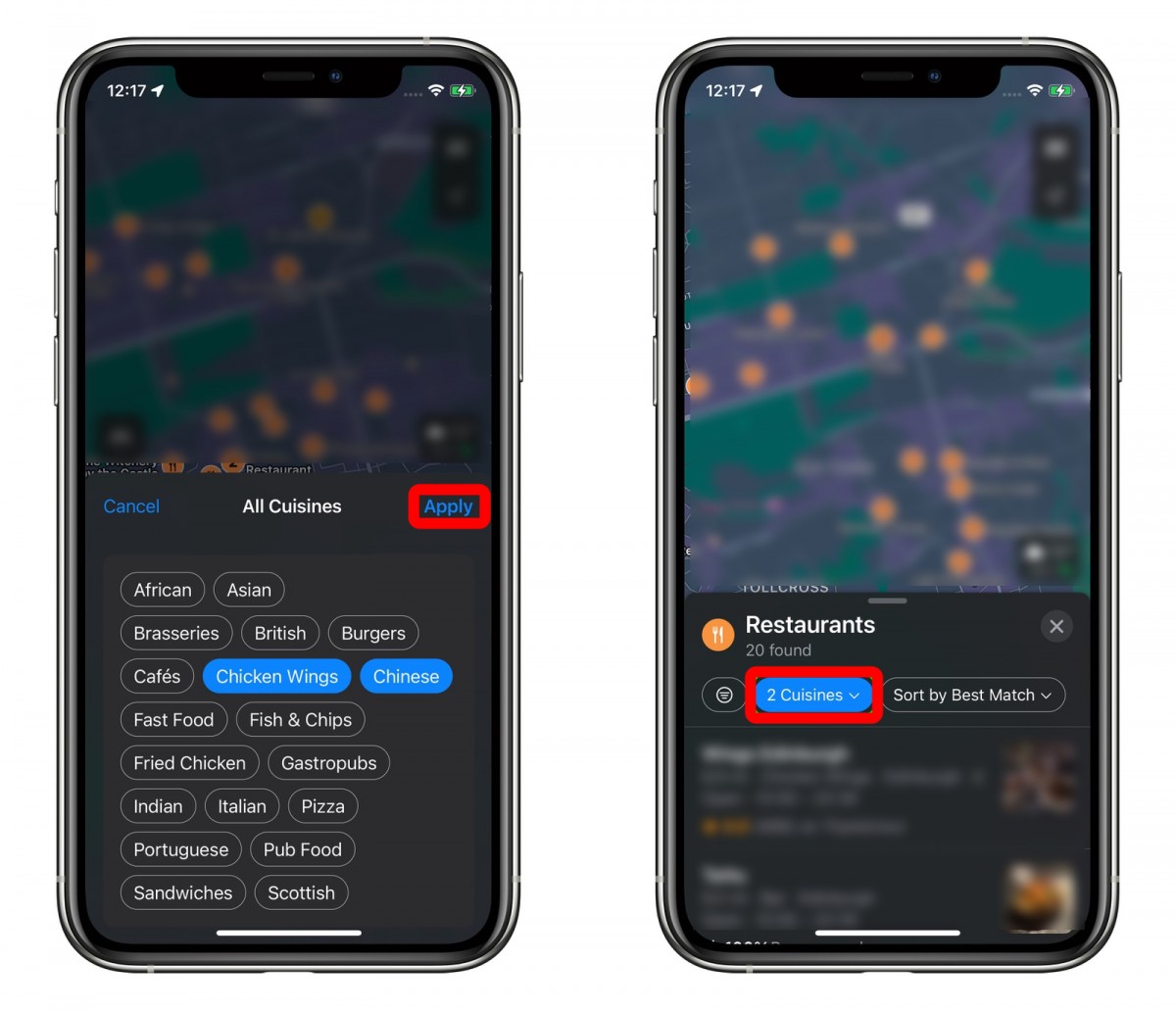Apple has its own Maps application which comes pre-installed in Apple devices. Initially, the app was heavily criticized for inaccurate details but the company has been actively working to improve it.
In the latest iOS 15, Apple has added new features to improve the search results in its Maps app. The company has also added the ability to filter results by options for a particular type of results.
In this step-by-step guide, we will show you how you can filter search results in the Maps application on your Apple device.
How to filter search results in Apple Maps
Step 1: Open the Maps application on your iPhone and navigate to view the location you want to search for.
Step 2: Under the “Find Nearby” section, select the category that you want to search for.
Step 3: If you select “Restaurant,” you will see a card for that. You then need to select the cuisine filter button.
Step 4: Now you can tap on the type of cuisine that you would like to include in your search results. You can select as many cuisines as you like.
Step 5: Once the selection is done, click the “Apply” button and you will see search results relevant to the criteria you applied.
While this is quick and easy to find details about your specific requirement, do note that the feature isn’t available for all search types in the Filter Nearby section. We hope Apple will keep expanding to more types of filters but as of now, there’s no information about the company’s future plan regarding this feature.