If you have been using your Windows 10 computer for a long time, then there’s a chance that you are feeling that the device is running slow and is acting abnormally sometimes. In that case, you may want to reset it to factory settings.
Or if you want to sell your device, then also you need to perform a factory reset. There are a few ways to do so but in this step-by-step guide, we will show you how to factory reset your Windows 10 computer using Command Prompt.
Reset Windows 10 using Command Prompt
Step 1: Open Command Prompt on your Windows 10 computer.
Step 2: In Command Promot, enter the following command:
systemreset --factoryreset
Step 3: You will now be asked to choose if you want to remove apps and settings while keeping your files, or if you can remove everything.
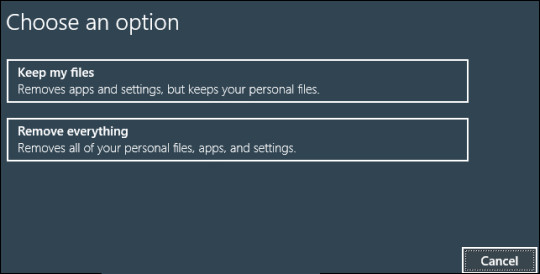
Step 4: After that, you will be asked to decide whether you want to just remove your files, or remove your files and wipe the drive.
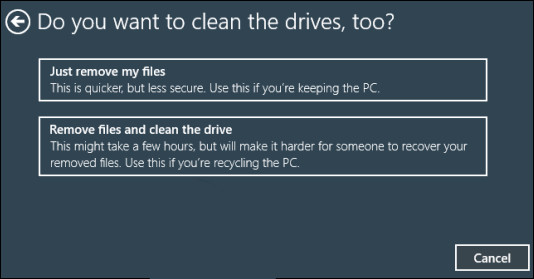
Step 5: In the next screen you will be informed that the PC is ready to be reset. Click “Reset” to begin the process.
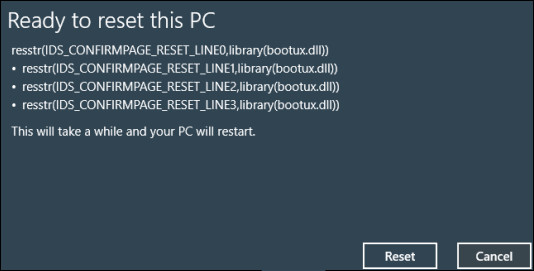
When the process of factory reset is complete, the initial Windows setup screen will appear as if you are setting up a new system. Follow the on-screen instructions and your device will be ready to use again as new.

