In Apple’s macOS, Spotlight is quite a powerful tool that offers instant search functionality for anything on your Mac device. By default, the tool searches for the content in all the files and folders on your system.
But what if you want to exclude some folders from the search results if you want to keep your contents private? Well, there’s a way to exclude some locations from the Spotlight search.
In this step-by-step guide, we will show you how to add folders and files to the exclusion list so that whenever you search for something on your Mac using the Spotlight tool, those locations get excluded.
Exclude folders from Spotlight Search in macOS
Step 1: Open System Preferences on your macOS system. For this, click on the Apple icon at the upper-left corner, and from the options, select System Preferences.
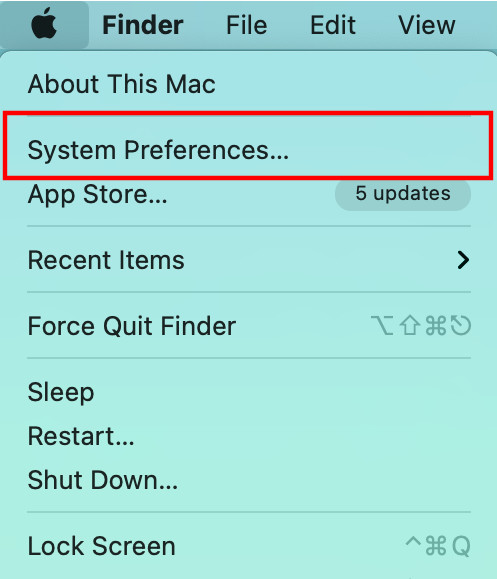
Step 2: Now, in the System Preferences, click on the “Spotlight.”
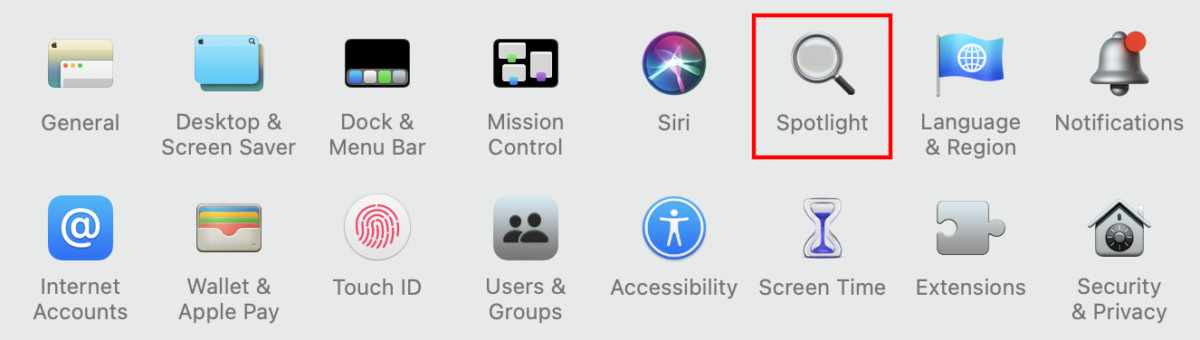
Step 3: In the options for Spotlight, go to the “Privacy” tab. Now, click on the “plus” button (“+”) to add the folder that you don’t want to include for search.
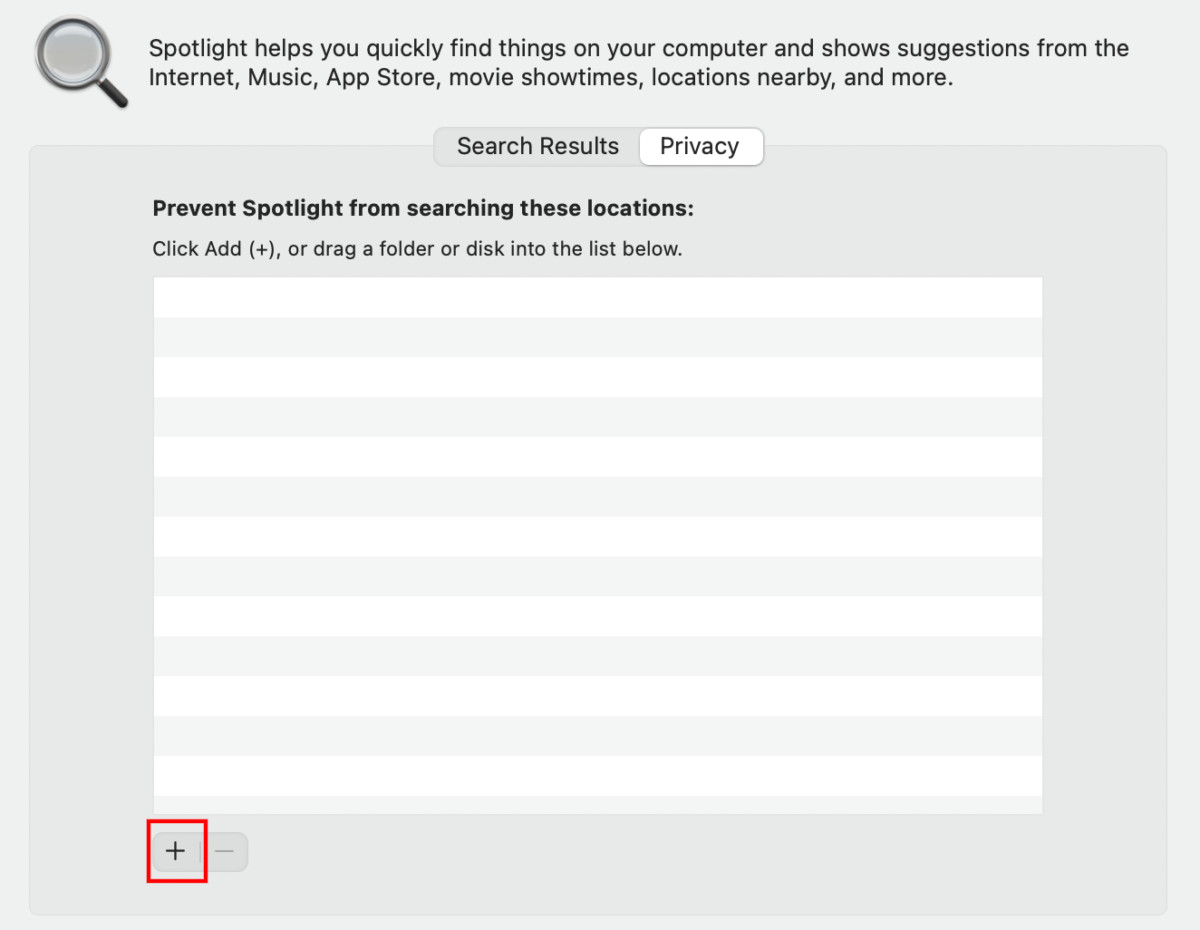
Step 4: Browse for the folder and after selecting, click on the “Choose” button.
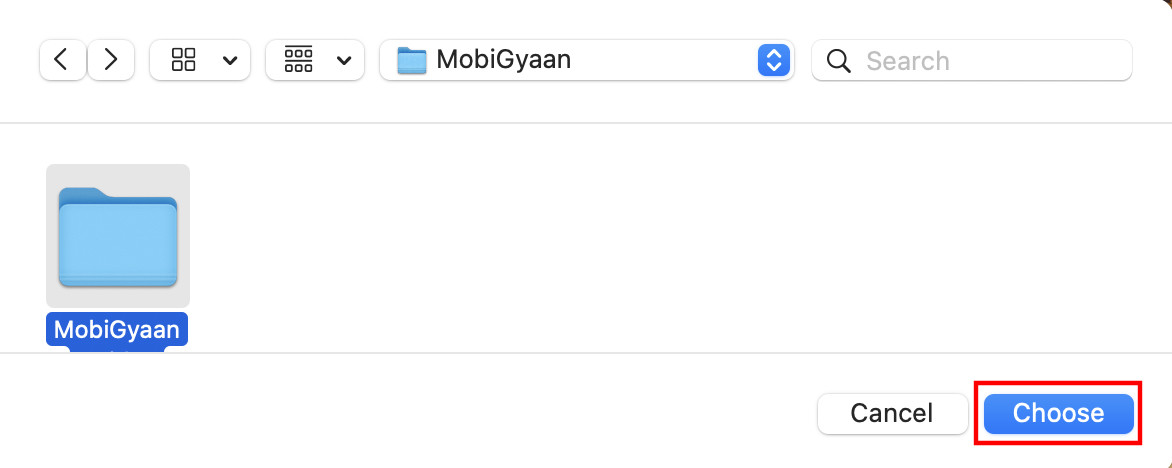
That’s it. The selected folder is now added to the Spotlight exclusion list. You can keep adding more and more folders and files to this list following the same procedure. Now, whenever you search for anything in Spotlight, your Mac won’t show content from the folders added in the exclusion list.
