With the advancement in technology, computers are now connected to the internet most of the time. Even for most users, some of the work-related stuff is dependent on internet-powered tools.
Even for casual home users, internet connectivity has become a necessity to access information or to just consume media content through Netflix, Amazon Prime, etc.
However, as your computer system connects to the outside world, the security risk also increases. But, Windows 10 operating system comes with an in-built security tool named Windows Defender.
Although the primary job of the Windows Defender application on the Windows 10 OS is to protect the system from viruses and malware, the company has also added other powerful features, like exploit mitigation.
In this guide, we will show you a step-by-step process on how you can enable and configure the exploit protection feature through Windows Defender application on your Windows 10 computer.
How to enable Windows 10 Exploit Protection
Step 1: Open Windows Defender on your computer. To do so, go to Start Menu and type in “Windows Defender” and click on the first application that you get in the search results — Windows Defender Security Center.
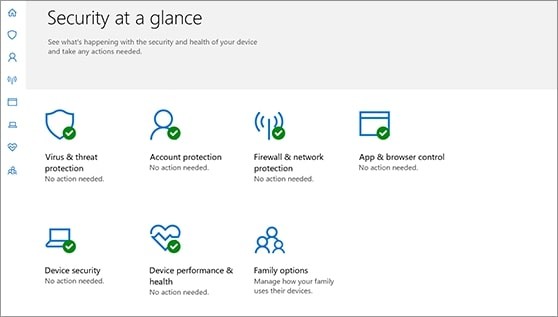
Step 2: Now, in the Windows Defender, click on “App & Browser Control.”
Step 3: Scroll down to the bottom of the screen and find “Exploit Protection.”
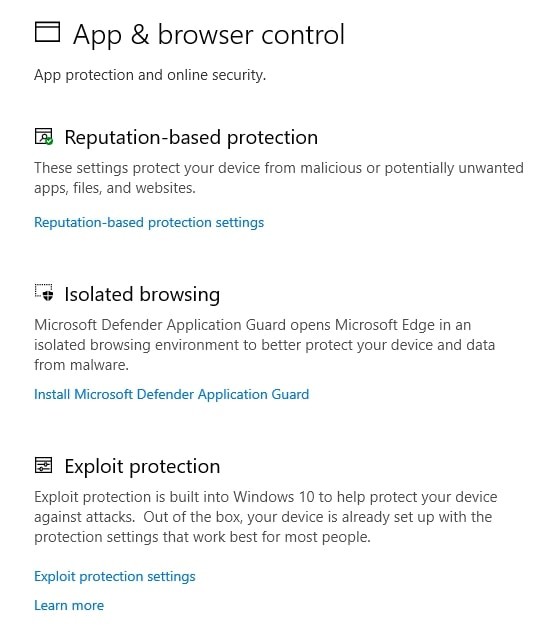
Step 4: In the new window that opens, customize the system as well as program settings based on your preference.
Step 5: When done, just click on the “Apply” button and that’s it.
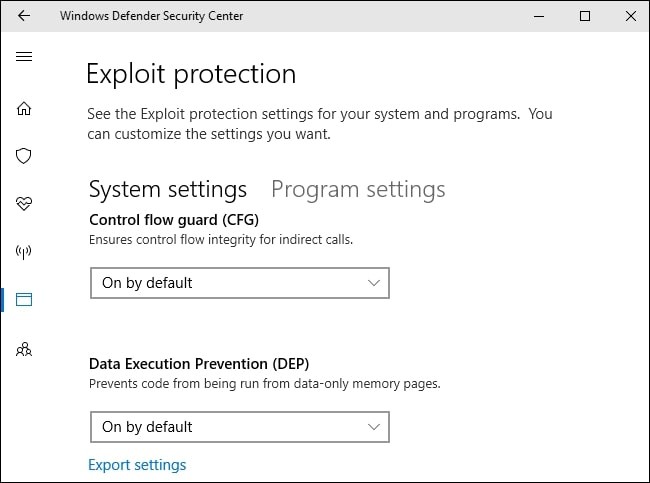
To make sure that your Windows 10 computer is protected, make sure that you are doing the following tasks, which are quite crucial when it comes to the security of your system and to protect your computer.
- Install all the latest Windows updates. If you have disabled the automatic update on your computer, make sure to manually update at regular intervals.
- Whenever Microsoft releases a major or latest version update for the operating system, make a point to install the newer version.
- You can also run a full system scan periodically on your computer using the Windows Defender. It’s also a good idea to install a third-party anti-virus or anti-malware software on your device.

