The new macOS Monterey from Apple for the Mac devices comes with several new features and changes. Some of the features introduced by the technology giant are related to the enhancement of audio and video functions in the FaceTime application to improve the overall call experience.
One of those features is Wide Spectrum Mode which brings every single sound into your call. It enhances all the background noise around you so your friends, family, or colleagues can hear things with better quality.
Currently, the feature is limited to Apple apps only and there’s no support for third-party apps. In this step-by-step guide, we will show you how to enable the Wide Spectrum Audio mode on your Apple Mac device.
How to enable Wide Spectrum Audio in FaceTime on Mac
Step 1: On your Apple Mac device, open the FaceTime application.
Step 2: When the app opens, initiate a video or audio call to whomever you want to contact.
Step 3: After the call gets connected, click the Control Center icon on the top-right corner of the menu bar.
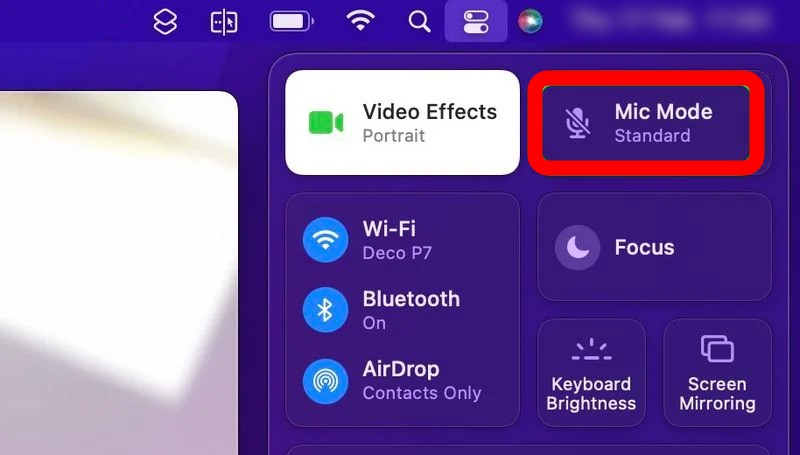
Step 4: Click “Mic Mode” and then select “Wide Spectrum” mode from the options.
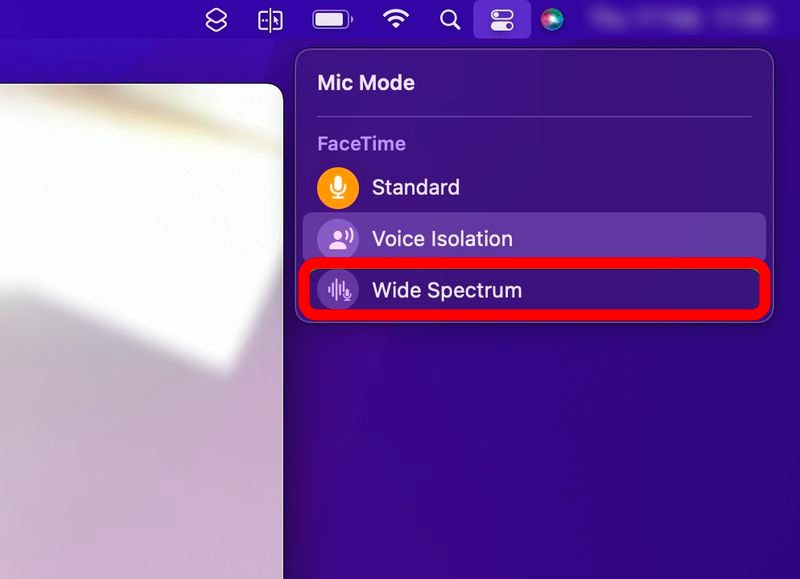
That’s it. If you have followed the above-mentioned steps, then you have successfully enabled the Wide Spectrum Audio feature on your macOS device. If you want to disable the Wide Spectrum and want to enable Standard or Voice Isolation mode, then repeat the above steps and choose one of the different options from the Mic Mode

