The latest iOS 15 by Apple comes with several major changes to the operating system and one of them is a redesigned Weather application. It also comes with several new features from the popular Dark Sky app which was acquired by Apple last year.
One of the highlighted features of the new Weather app is the ability to offer notifications related to weather condition changes. In this step-by-step guide, we will show you how to enable weather notifications on your Apple iPhone running the latest iOS 15 or newer version.
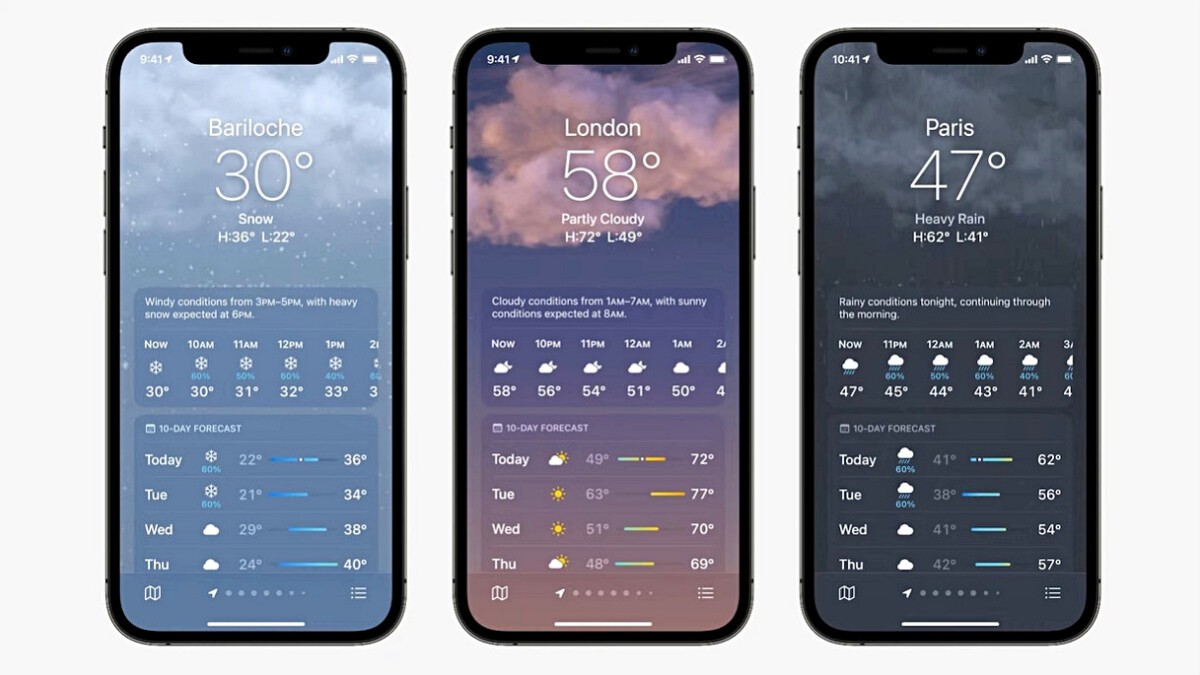
How to enable Weather notifications iPhone
Step 1: Open the Weather application on your Apple iPhone.
Step 2: Now, tap on the bullet-like icon at the bottom-right corner of your screen.
Step 3: Once that is done, tap on “Turn on Notifications” at the top of the location list.
If you don’t see the “Stay Dry” card, tap the circular ellipsis icon in the top-right corner of the screen, then tap Notifications.
Step 4: Now, on the “Allow Notifications” screen, tap Continue. In the prompt that appears on the screen, tap Allow.
Step 5: Toggle the switches next to the locations that you’d like to receive notifications for and then tap on Done.
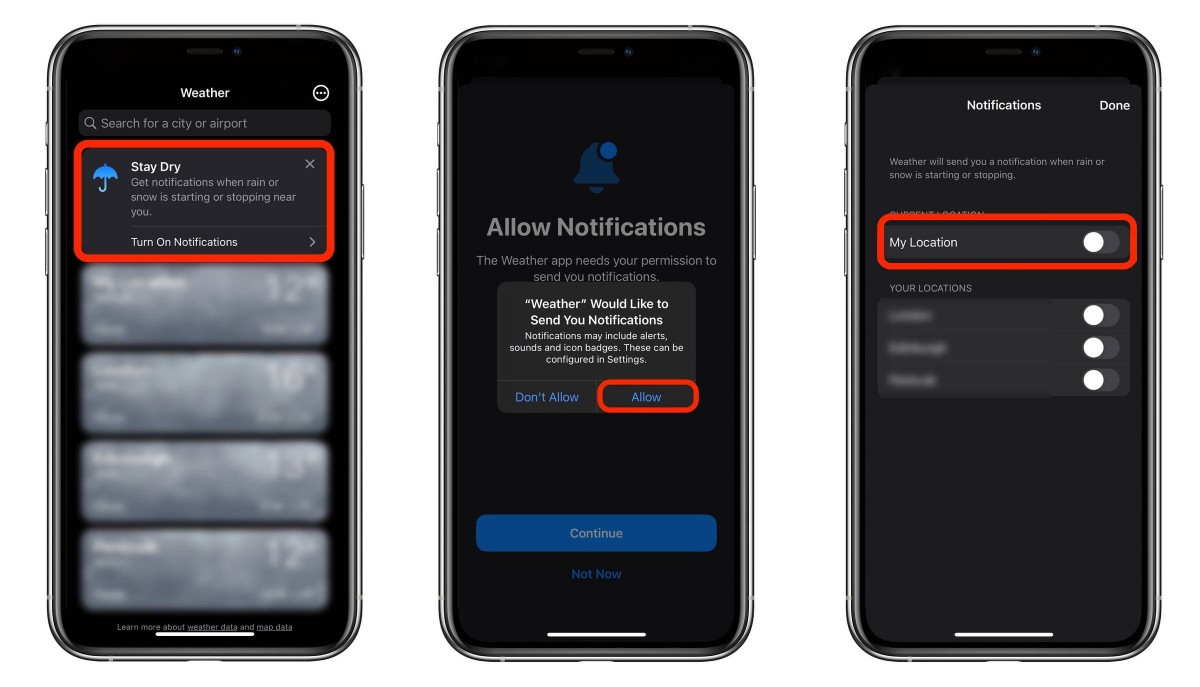
That’s it. You will now be receiving weather notifications on your iPhone. Do note that you need to allow location access to the application to get notifications related to your current location.
