Apple’s Mac devices are running the macOS operating system and the latest version of macOS Monterey comes with several new features. Among other features is an update for Facetime, the company’s platform for voice and video calling.
Facetime now supports a feature called Voice Isolation that aims to reduce the background noise when the user is on a voice or a video call. It basically separates the user’s voice from distracting background noise that might be on the call. The feature uses machine learning to block out ambient noise and prioritize the user’s voice so that it comes through crystal clear.
In this step-by-step guide, we will show you how to enable the Voice Isolation feature for Facetime on Apple Mac devices to reduce the background noise during the calls.
How to enable the Voice Isolation mode on Apple’s Mac devices
Step 1: Open the Facetime application on your Mac device.
Step 2: When the Facetime app opens, initiate a video or a voice call.
Step 3: Once the call is connected, you can click on the “Control Center” from the top-right corner of the menu bar on the top of the screen.
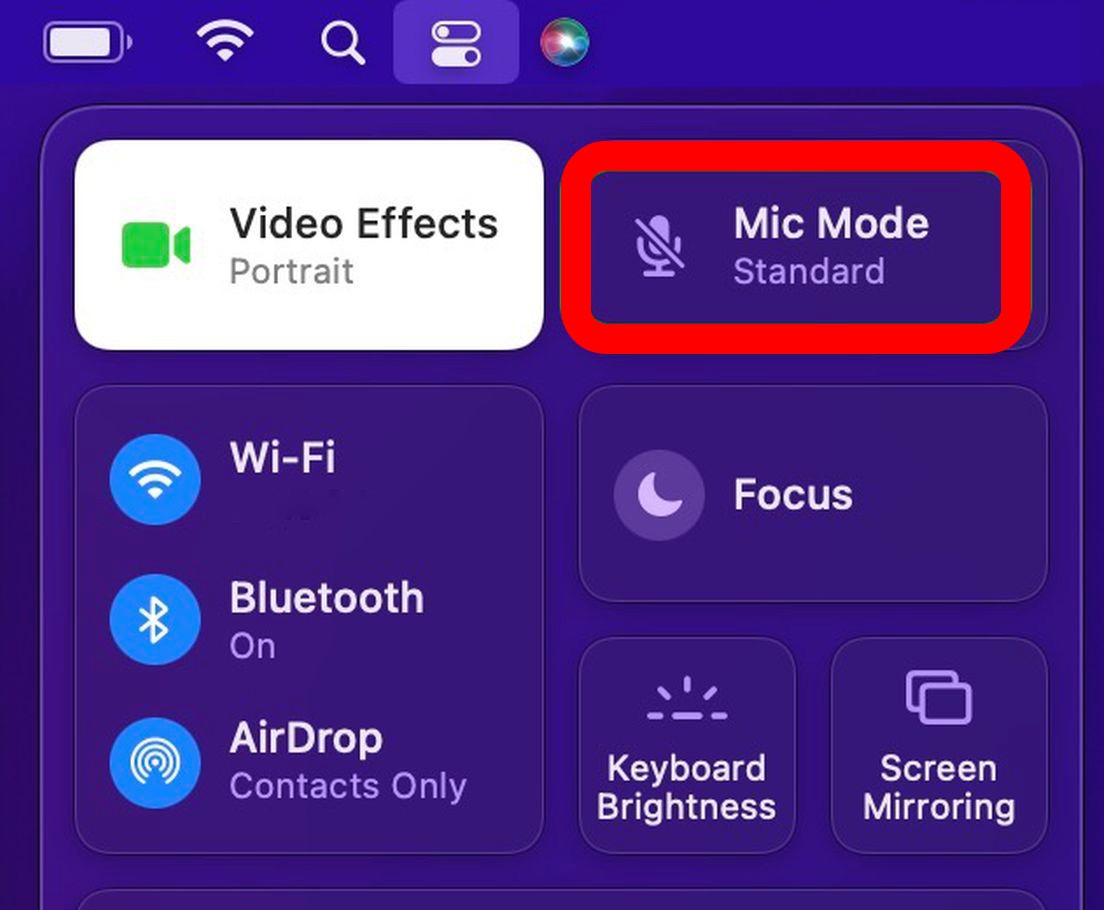
Step 4: After that, from the Control Center, click on the “Mic Mode” option and then select the “Voice Isolation” option.
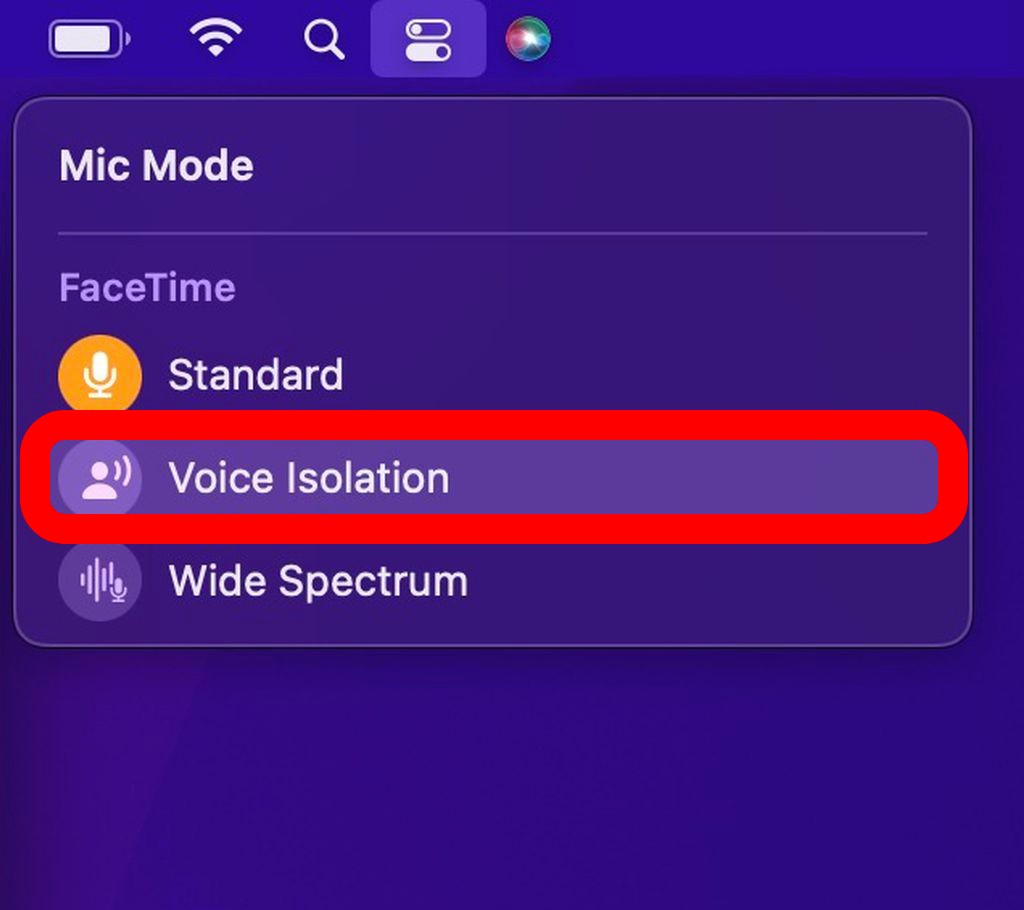
That’s it. Once you have followed these steps on your Mac device, the Facetime call, whether voice or video, will have reduced background noise as the Voice Isolation feature on the device has now been enabled.
If you ever want to go back to the previous settings or just want to disable the Voice Isolation feature on the device, then follow the same steps but instead of Voice Isolation, select the “Standard” or “Wide Spectrum” option from the menu.
