Apple’s macOS comes with a feature named Speak Announcements that makes the system speak alert messages to ensure that you don’t miss out on important notifications when you are focused on working.
The feature is a part of the Accessibility suite of tools in macOS and is designed for people with visual impairments but anyone can use it. When it’s enabled, Siri speaks out alert messages on Mac.
In this step-by-guide, we will show you how to enable this feature on your device.
How to enable Announce Alert feature in macOS
Step 1: Open the System Preferences app on your Mac device. For this, you can click on the Apple menu at the top left corner of the screen and choose System Preferences.
Step 2: Now, click on the Accessibility option.
Step 3: From the left-side pane, select the “Spoken Content” option.
Step 4: Now, on the right side, check the box that says “Speak announcements.”
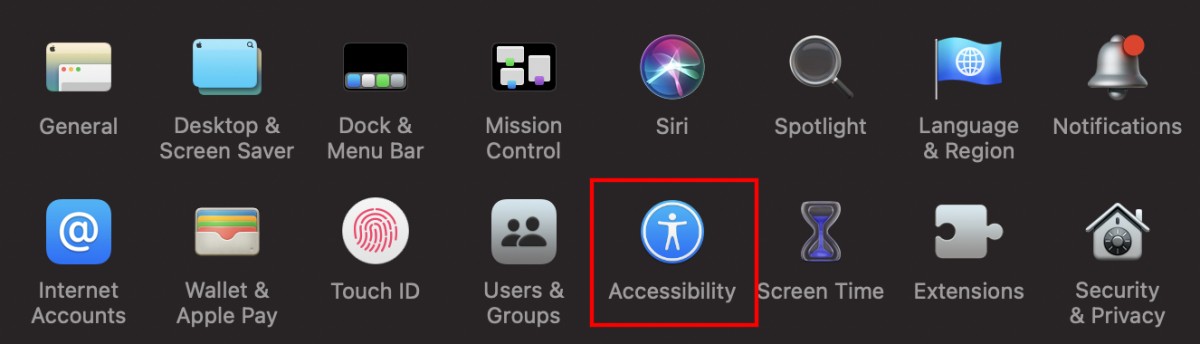
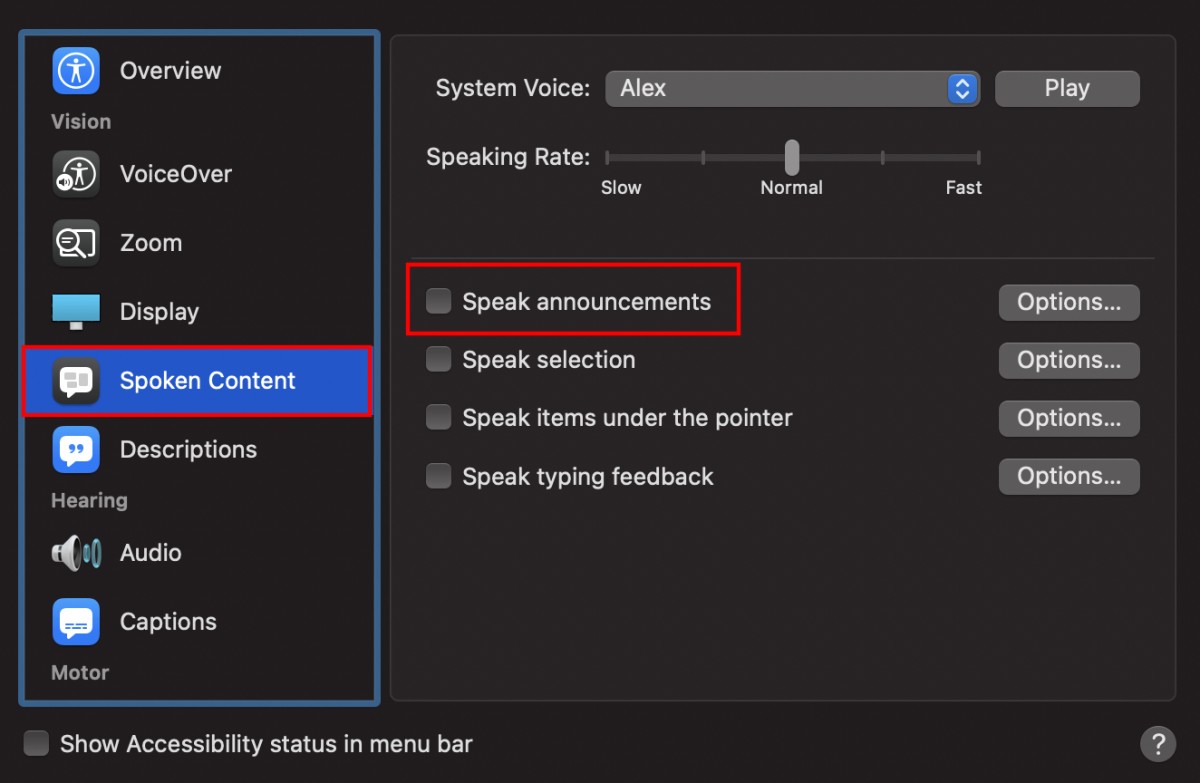
Checking the box will enable the feature on your Mac. If you want to customize settings, you can click the “Options” button. You can select a different voice for the announcement and add a custom voice based on the language.
There’s also an option to set a phrase that you hear before the text alert message. You can also set a delay which will set how long the system needs to wait before speaking out the alert message.
