Microsoft’s Windows operating system now comes with a touch keyboard but the problem is that it doesn’t have the usual typing sound that we are used to. The program is quite useful as it helps type in the system when the physical keyboard is not working.
The keyboard has all the keys, without the Numpad. While it does the job pretty well, it may not feel fulfilling because of the lack of typing sound. However, the good thing is that you can enable the touch keyboard in Windows 11 to have the typing sound or the audio. Here is a step-by-step guide on how you can enable it through the Registry Editor.
Enable typing sound for touch keyboard in Windows 11
Step 1: Open the Run prompt on your Windows 11 computer by pressing the Windows + R keys on your keyboard
Step 2: Now, in the Run window, enter “regedit” and then press the Enter key.
Step 3: If it asks for a confirmation, then click on the “Yes” option.
Step 4: When the Registry Editor opens, navigate to “Tablet\1.7” in HKCU.
Step 5: Right-click on 1.7, then select New > DWORD (32-bit) Value.
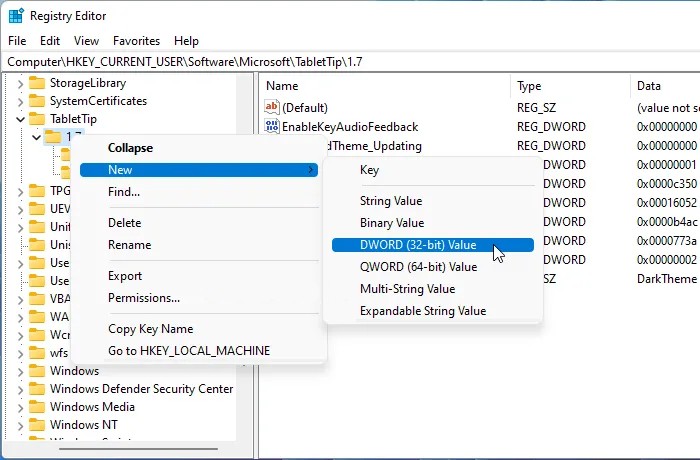
Step 6: Name the newly created key as “EnableKeyAudioFeedback.”
Step 7: Now, double-click on it to set the Value data as “1.”
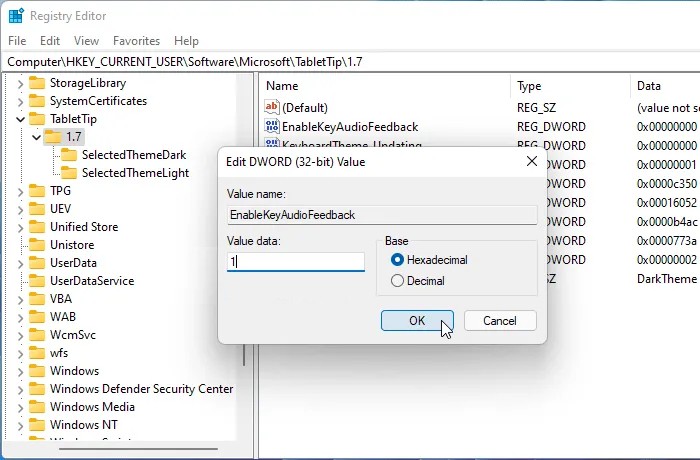
Step 8: After that is done, click on the “Ok” button to save the changes.
That’s it. Now restart your computer and open the Touch keyboard and you will notice that it now has the typing sound audio effect.
