Mozilla has introduced a new SmartBlock feature in the latest version of the Firebox web browser, version 87. This new feature is designed to replace potentially problematic web scripts with local copycat scripts.
This is to ensure that the browser correctly blocks website tracking without breaking the website in the process. As of now, the company has revealed many technical details about this new feature.
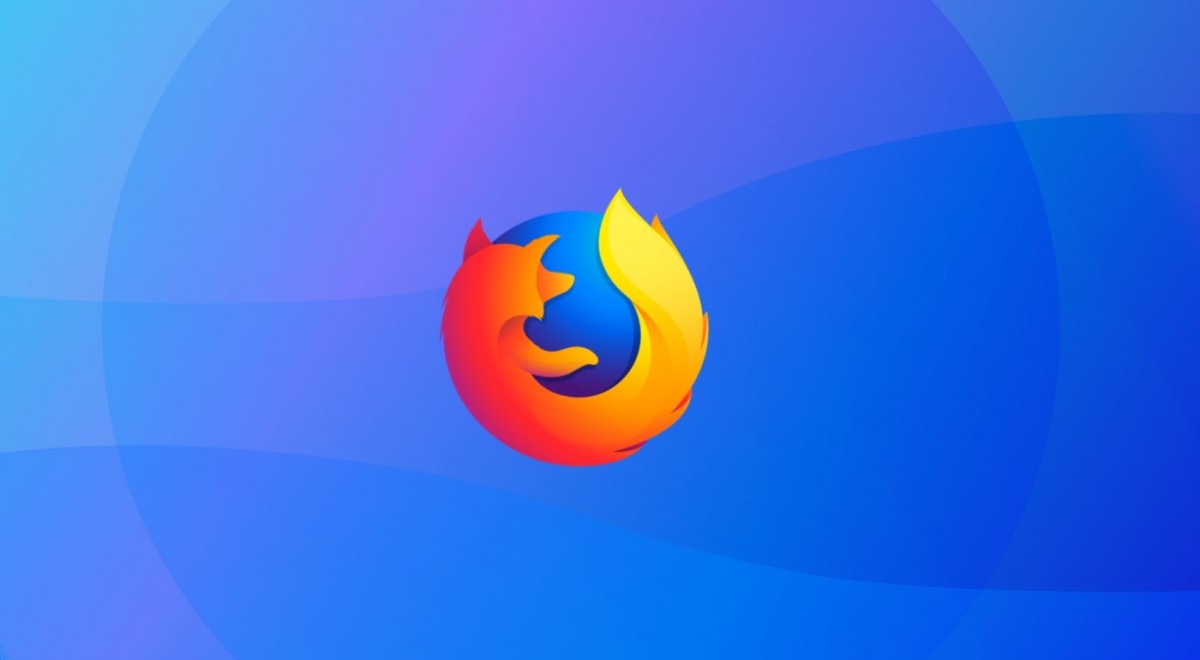
When the feature is enabled, no actual third-party content from the trackers are loaded at all so that the websites can’t track you. Instead, the browser uses replacement tracking scripts with its own copycat version which are free of tracking codes.
The feature is a part of the Enhanced Tracking Protections in Firefox. In this step-by-step guide, we will show you how you can enable this new SmartBlock feature.
Enable SmartBlock feature in Mozilla Firefox
Step 1: Open the Mozilla Firefox web browser on your computer.
Step 2: In Firefox, open “Options” and on the page that opens, click on the “Privacy & Security” option from the left-hand pane.
Step 3: Now, for “Enhanced Tracking Protections,” select the “Strict” option.
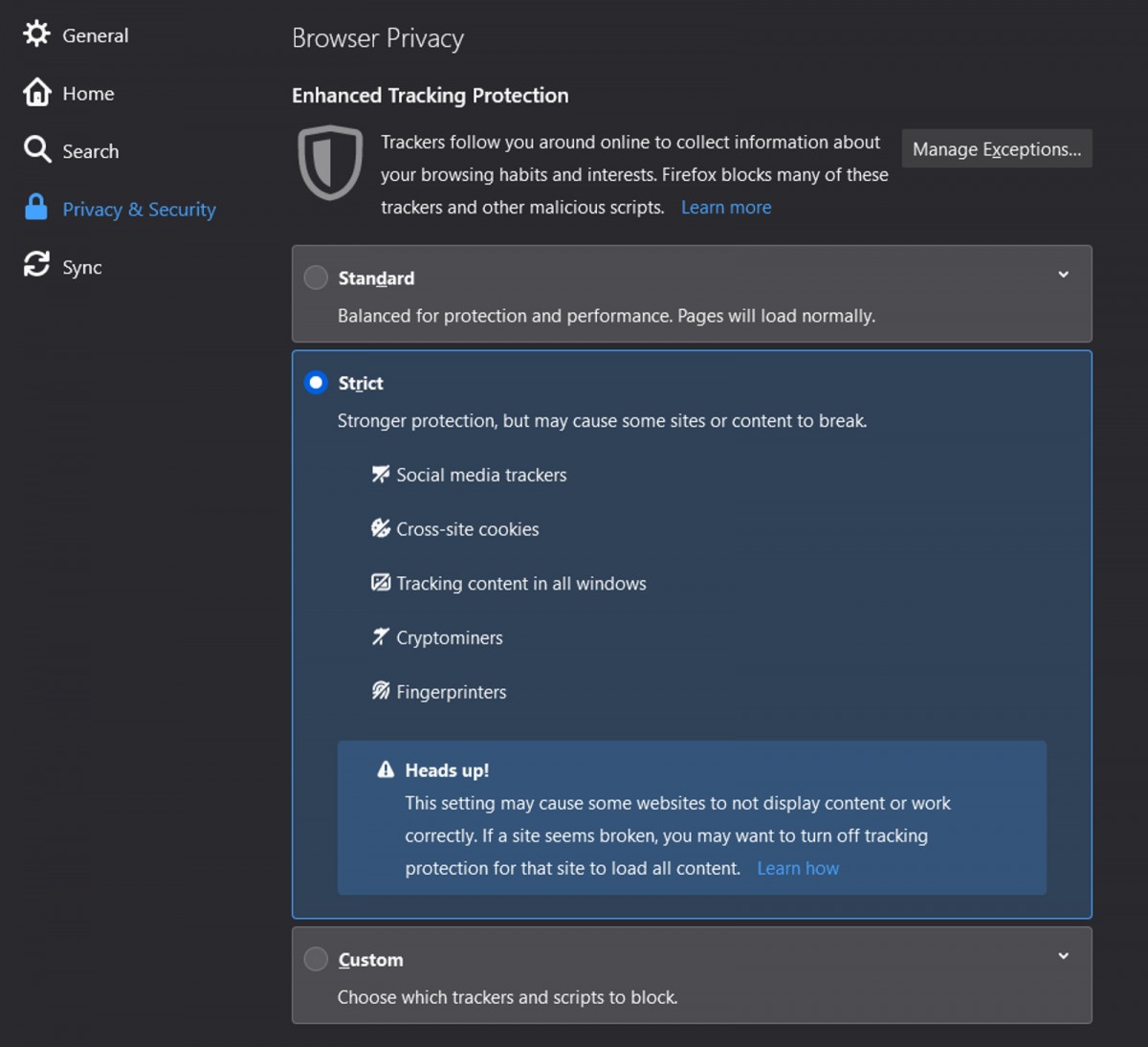
Do note that after enabling this feature, you may face issues while accessing some websites and they may keep breaking. In that case, you can follow the same guide, and instead of the “Strict” option in Step 3, select “Standard” and everything should be working the same way as it was earlier.

