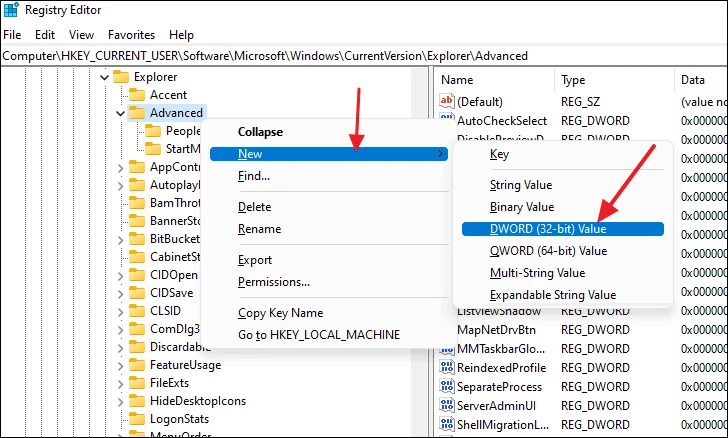Microsoft Windows operating system comes with several features to customize the taskbar but that isn’t true for the newly launched Windows 11 operating system. There isn’t much to change, apart from the location of the icons.
However, if you want to make the taskbar smaller on your computer which is running the Windows 11 operating system, then there’s a way to do that. In this step-by-step guide, we will show you how to do that using the Registry Editor app on your device.

How to enable a small taskbar in Windows 11
Step 1: Open the Registry Editor on your computer. For this, click on the Start menu and search for “Registry Editor” and click on it from the results.
Step 2: Now, when the Registry Editor window opens, navigate to the following path:
HKEY_CURRENT_USER\Software\Microsoft\Windows\CurrentVersion\Explorer\AdvancedStep 3: There, create a new DWORD value inside the “Advanced” folder. To do so, right-click on the “Advanced” folder and select “New” from the context menu, and then select the “DWORD (32-Bit) Value” option.
Step 4: Name the new file as TaskbarSi. Make sure that it’s exactly as mentioned. After that, double-click on the newly created ‘TaskbarSi’ key and make sure the Base is set to ‘Hexadecimal’.
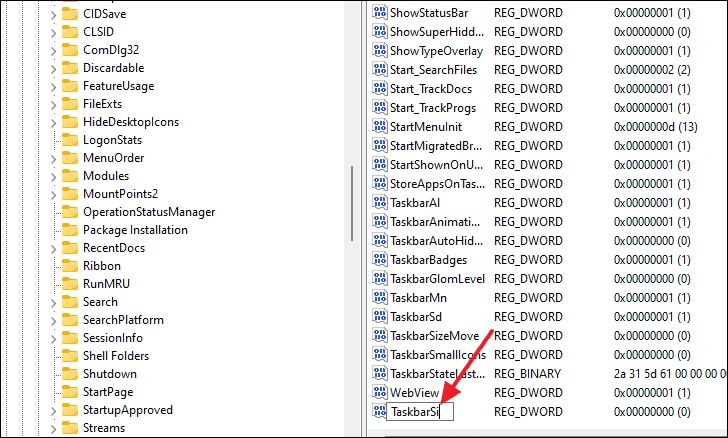
Step 5: Now, change the Value data to 0 and then save your changes by clicking the OK button to make the taskbar smaller.
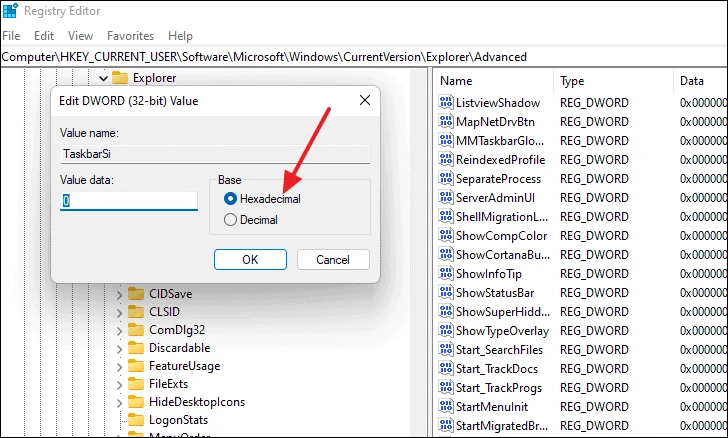
Step 6: After saving the changes in the Registry Editor, restart the Windows Explorer using the Task Manager. Alternatively, you can also restart your computer.
You will now notice that the Taskbar on your Windows 11 is now smaller as its height and the icon sizes are smaller than the default sizes.