Nowadays, coupons have become a norm for shopping sites no matter what type of website you open. If you are using the Microsoft Edge web browser, then the process of getting the best deal becomes quite easy.
The feature hunts down discounts across the web and round up the best codes. The Microsoft Edge’s Shopping feature, which has been available for Desktop users for quite some time now, is now also available for Android users on the Edge Canary for Android.
If you are one of those who do shopping through their mobile phones, then here is a step-by-step guide for you to enable this new coupon-clipping feature in the Edge browser on your Android phone.

Enable Shopping Coupon feature in Edge Android
Step 1: Open the Microsoft Edge web browser application on your Android smartphone.
Step 2: In the address bar, enter the following:
edge://flags
Step 3: Now, in the search bar, search for “coupons” and for the option “Shopping sites coupon,” enable the option.
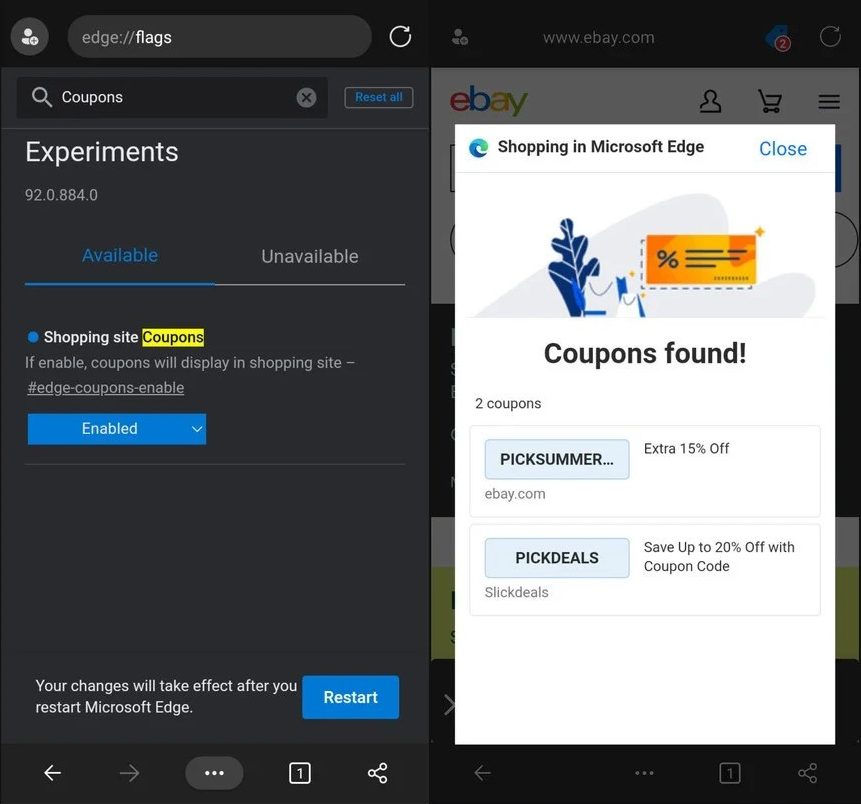
Now, restart the Microsoft Edge browser on your smartphone. Once the app reloads, the feature will be enabled. Now, when you open a site to buy goods from, an icon for coupons will appear next to the URL, informing you about available deals.
