The usage pattern for browsers has been changing with the rapid progress of technology and so the web browsers have been actively coming up with new features to improve the user experience and stay ahead of the competition.
In line with that, Google has introduced a new feature on its Chrome browser that offers a hub with all the sharing-related options in a single menu. The new feature is called Desktop Sharing Hub in Omnibox.
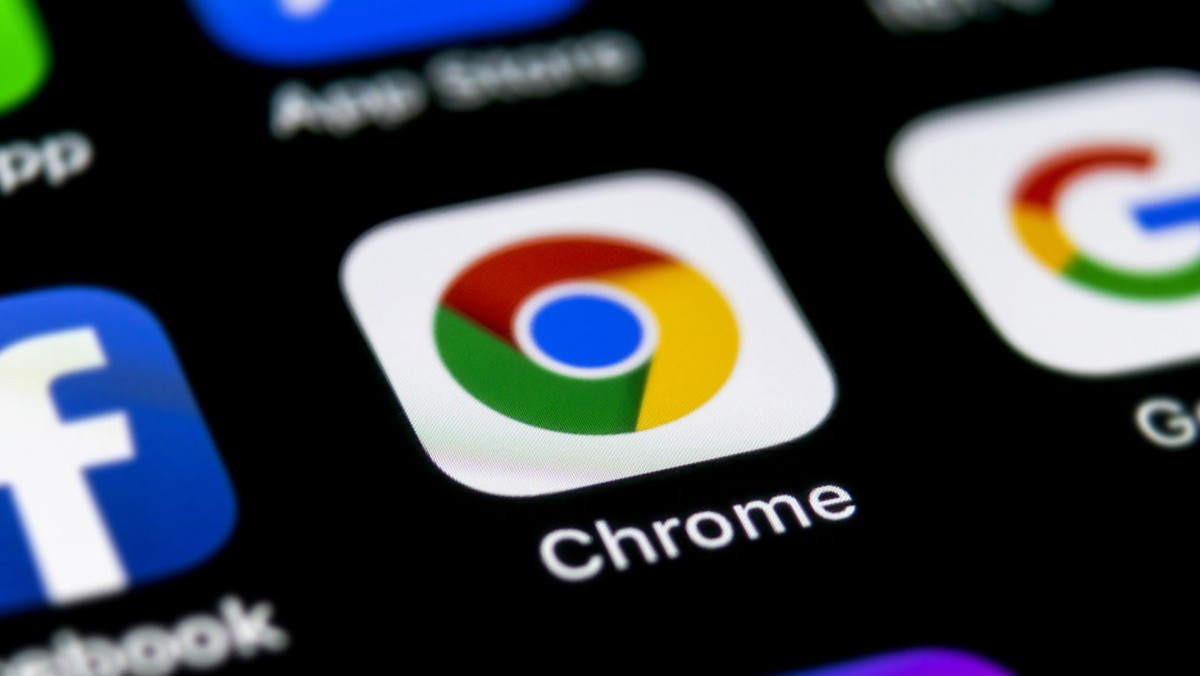
The feature, available in the latest canary build of Chrome, offers options like Cast, Generate QR-code, Copy Link, and Save page through a single location.
The company has not made it public yet but the feature can be enabled through flags. In the step-by-step guide, we will show you how you can enable this new sharing-related feature on your Google Chrome browser.
How to enable Sharing Hub in Google Chrome
Before proceeding further, make sure that you are running the Google Chrome Canary version 92.0.4505.0 on your system. If not, you will need to update it to get the feature.
Step 1: Open Google Chrome on your computer and in the address bar, enter this URL: chrome://flags
Step 2: Now, in the search field on the “Experiment” tab, enter “Desktop Sharing Hub in Omnibox.”
Alternatively, you can directly enter the following URL in the address bar:
chrome://flags/#sharing-hub-desktop-omnibox
Step 3: In the drop-down menu for the “Desktop Sharing Hub in Omnibox”, select the “Enabled” option.
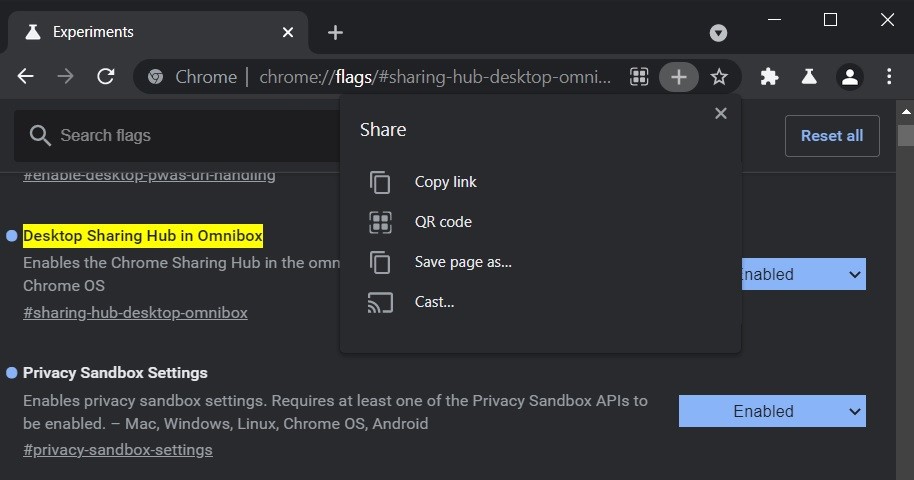
After making the changes, you will be asked to restart your Chrome browser. Once the browser reloads, you will notice new sharing-related actions in the dedicated Omnibox which can be accessed by clicking the “+” (plus) symbol.
Do note that the Sharing Hub is not yet ready for public use in the stable channel and so there might be some issues every now and then. Also, there may be some changes before Google makes it available for all.
