Google is working on a new feature for the Google Chrome web browser named Follow site, which is an RSS reader. When the feature is enabled, it places boxes with article headlines on the new tab page so that the users can see site updates at a glance.
The follow site feature has been in the works since last year, being first available on the mobile version of the browser. Now, the company is expanding it to the desktop version. When the feature is enabled, it adds an option name “Feed” to the sidebar along with Reading List and Bookmarks.
In this step-by-step guide, we will show you how to quickly and easily enable the RSS reader for any website on your Google Chrome web browser through flags.
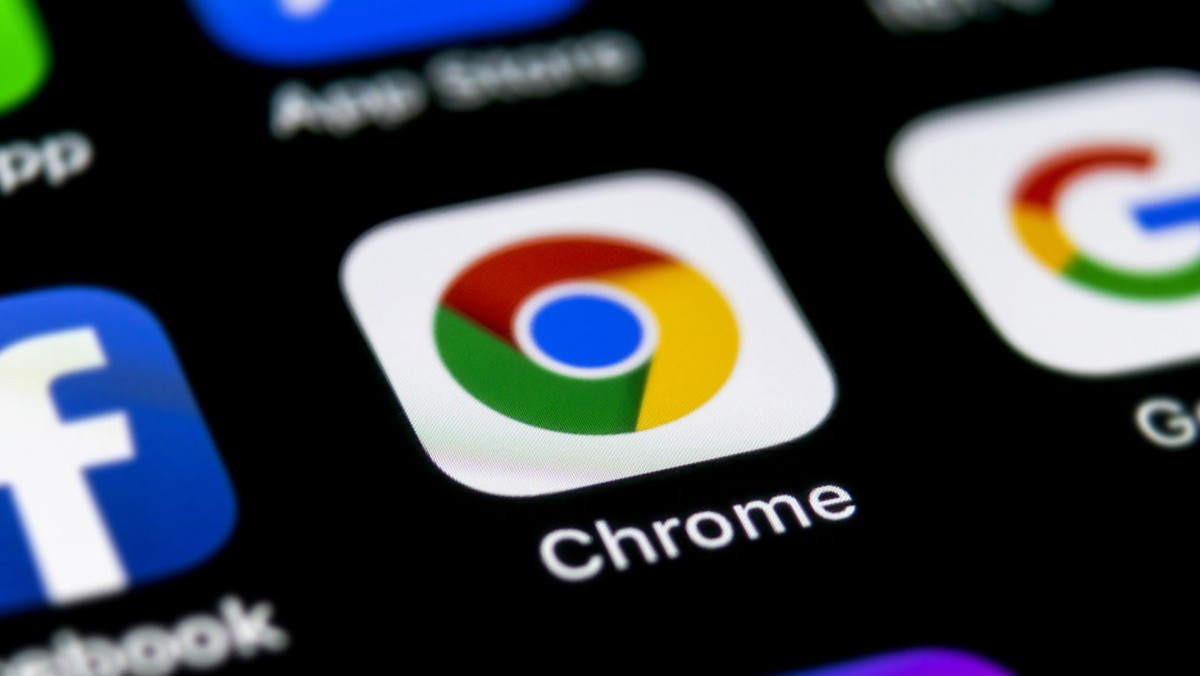
How to enable RSS reader for any website on Google Chrome
Step 1: Open the Chrome web browser on your computer.
Step 2: When the browser opens, go to the following address by entering it in the address bar:
chrome://flags/#following-feed-sidepanel
Step 3: On the page that shows up, select the “Enabled” option from the drop-down menu for the “Following feed in the sidepanel” option.
Step 4: You will get a notification at the bottom of the browser to relaunch the application. Click on the “Relaunch” button.
That’s it. Once you have followed this above-mentioned step-by-step guide on your Google Chrome web browser, then the RSS reader has been enabled on your device. You can now visit the website to which you would like to subscribe to the RSS feed and then right-click anywhere on the page and select the “Follow site” option from the menu.
You can select the Follow site option, you can access the feed anytime later by clicking the side panel toolbar button and then selecting the “Feed” list from the drop-down menu.
