Google Chrome had debuted the Reading List feature on the iPhone and then the feature eventually made its way to the desktop version of the browser. But it took some time for the feature to be available on Android.
If you are looking to enable this feature on your Android smartphone, here is a step-by-step guide to getting it activated. It will become a standard feature on the device but until then, it can be enabled through flags.

Enable Reading List in Google Chrome on Android
Step 1: Open the Google Chrome web browser application on your Android smartphone
Step 2: Now, in the address bar, enter the following
chrome://flags
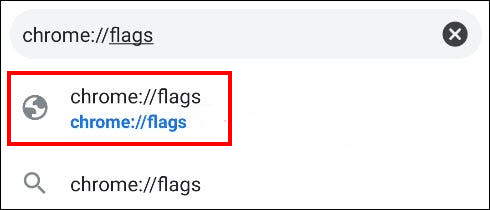
Step 3: In the search box at the top, type “Reading List” and you will come across a flag named Reading List.
Step 4: Select the drop-down menu for the “Reading List” option and then select “Enabled” from the pop-up menu.
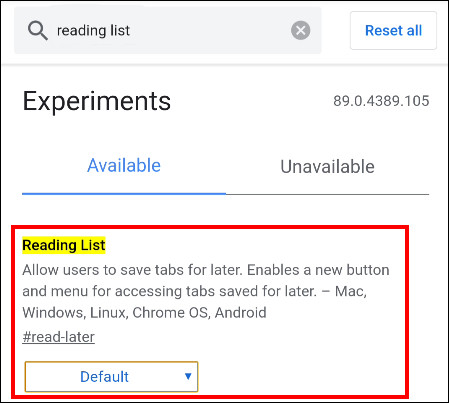
Step 5: Once you make those changes, you will be asked to restart the browser. Click on the “Relaunch” button.
Do note that the feature may not be stable as it is still behind Chrome flags and there’s a reason for that. It may also affect the browser’s performance but in most cases, there should not be any noticeable difference.
