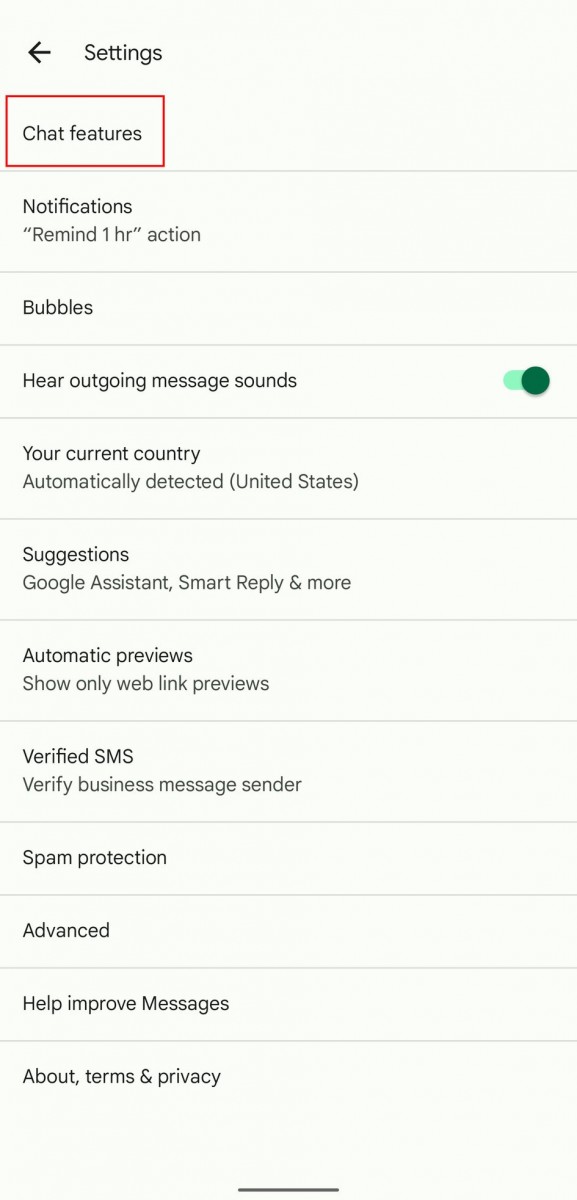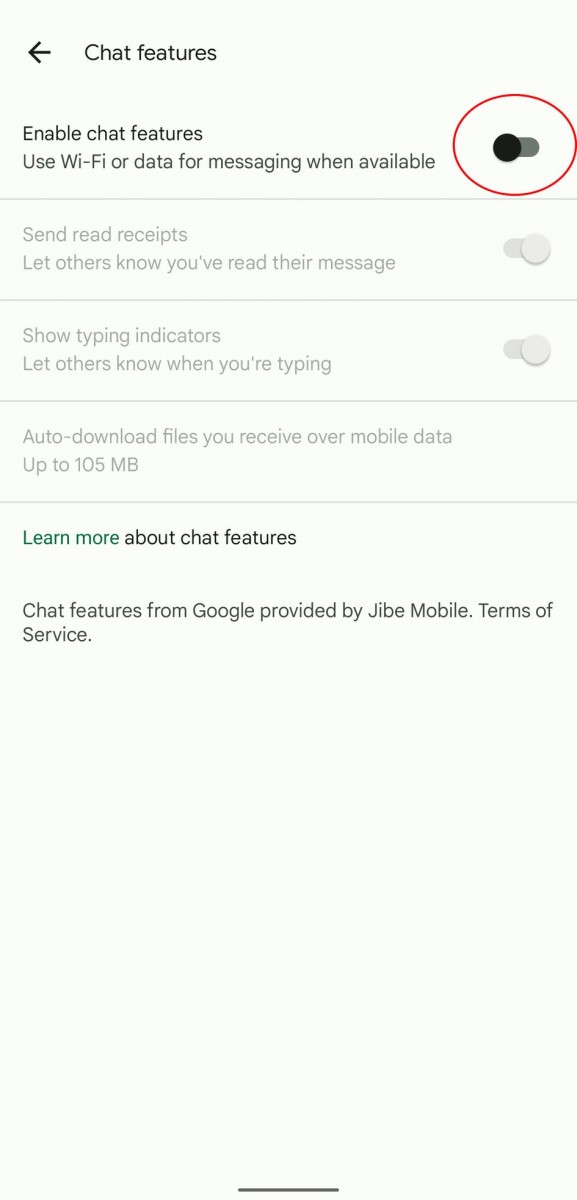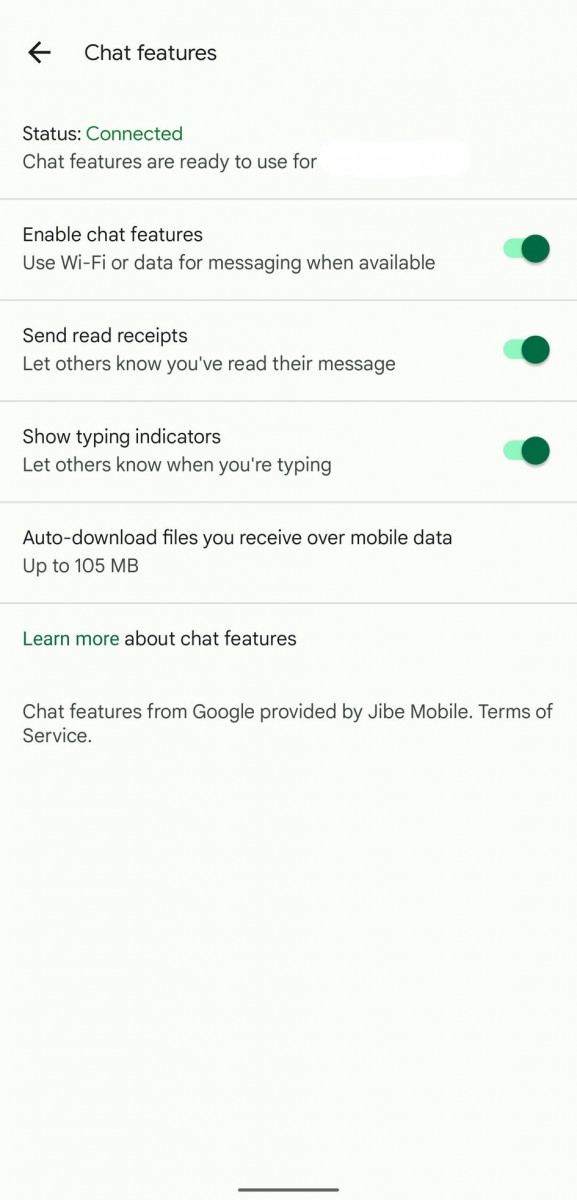RCS or the Rich Communication Services messaging is a protocol developed as a successor to the SMS and designed as a modern take on texting that can compete against apps like Facebook Messenger, iMessage, and WhatsApp. It enables users to use features like group chats, sharing video and audio as well as high-resolution images, etc. It also supports read receipts and real-time viewing, among others.
The rollout of this new protocol has been very slow. Formed in 2017 and brought into GSM Association the next year, Google decided to speed up the process and started working with major network carriers worldwide to adopt RCS.
If you are looking to use the RCS Chat feature on your smartphone, then here is a step-by-step guide on how you do so using the Google Messages application.
How to enable RCS Chat in Google Messages
Step 1: Open the Google Messages application on your smartphone.
Step 2: When the app opens, tap on the three-dot menu button in the top-right corner.
Step 3: From the drop-down options, click on the “Settings” option.
Step 4: Now, toggle the switch ON for the “Chat Features” option.
Step 5: You will now be asked to enter your phone number. After that, tap on the “Continue” button.
That’s it. After you have followed all the steps mentioned in this guide, the RCS Chat feature will be enabled in the Google Messages application. The Chat Features menu will show “Setting up …” under Status and once it changes to Connected, you can start using the new features.