Apple iPhone has been offering portrait mode in the camera application which blurs the background in the photo so that the focus is more on the subject and the image comes across as professionally shot. With the new iOS 15, the company has now added the same feature for video calling apps, including WhatsApp and its own built-in FaceTime.
Some of the leading video calling services like Zoom and Microsoft Teams come with an in-built feature that is similar to the Portrait and also allows users to change the background during the video calls. However, for other apps which do not have such features, like WhatsApp, Telegram, and FaceTime, the newly introduced Portrait Mode comes in handy.
In this step-by-step guide, we will show you how you can quickly and easily enable the Portrait Mode for WhatsApp video calls on your Apple iPhone.
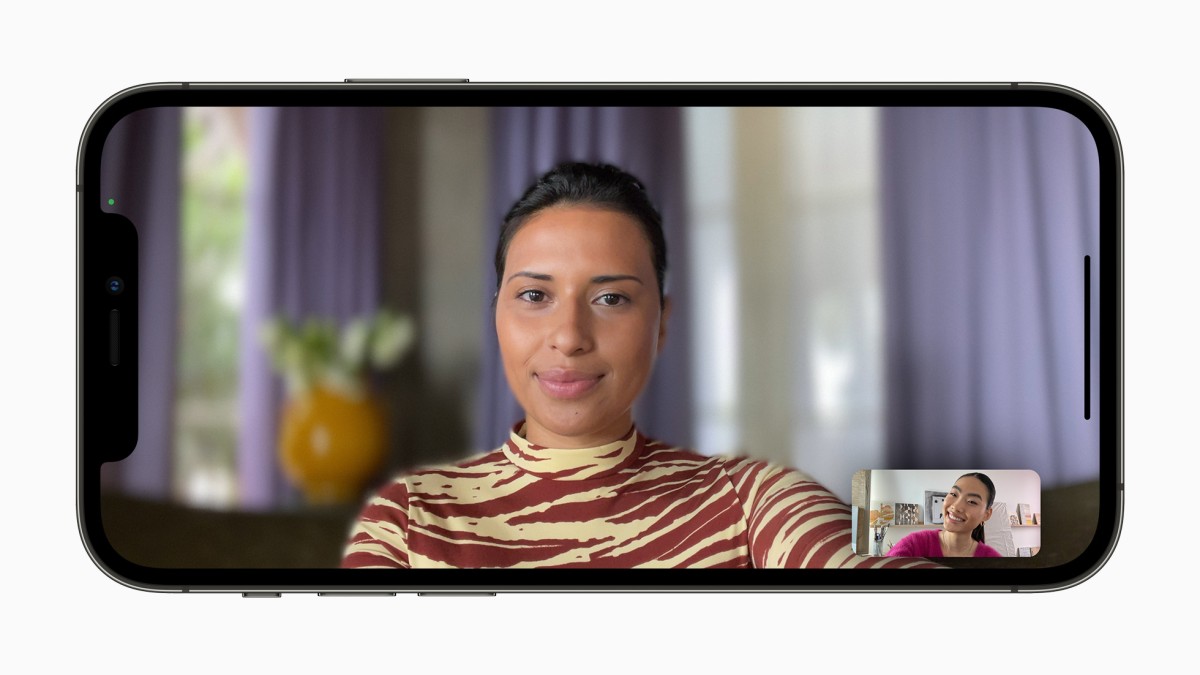
How to enable Portrait Mode for WhatsApp video calls on iPhone
Step 1: Open the WhatsApp application on your Apple iPhone.
Step 2: When the app opens, start a video call with any one of your contact.
Step 3: After the call is connected, swipe down from the upper right corner of the screen to get the Control Center.
Step 4: Tap on the “Effects” button from the list of options in the Control Center.
Step 5: After that, tap on the “Portrait Mode” to enable the feature.
That’s it. Once you have successfully followed the above-mentioned step-by-step process, the Portrait Mode feature for WhatsApp video calling will be enabled on your Apple iPhone. When the feature is enabled, the background will be blurred. If you do not like the feature, you can follow the same process as above and disable the feature.

