Many services and platforms are now supporting the Picture-in-Picture (PiP) mode that enables users to watch the video without taking up too much space on their device or screen.
In the PiP mode, the video pops out from the usual place and appears on a floating window, which can also be resized by the user as per the liking. While the video plays in a floating window, the user can carry on with other tasks and when do, the PiP window can be restored to the original location.
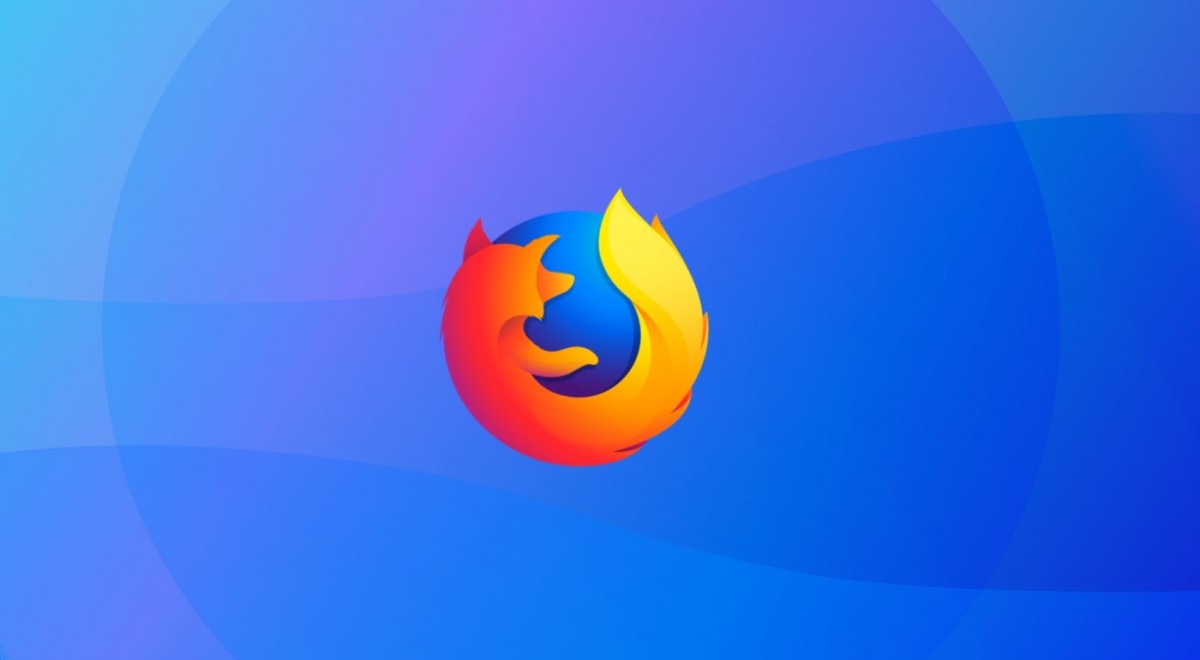
In this guide, we will show you two different methods that you can use to enable the Picture-in-Picture mode in Mozilla Firefox.
Method 1
Step 1: Open the Settings in Firefox. For this, open the Firefox web browser on your computer and click on the menu at the top-right corner. From the drop-down menu, select Options or Tools > Options.
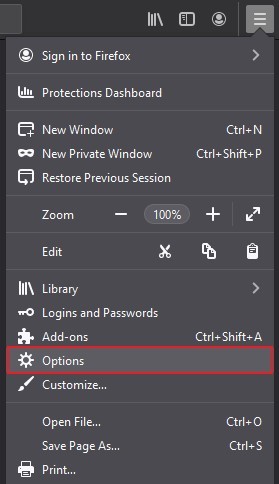
Step 2: In the Settings screen, under the General section, go to the “Browsing” section on the right side and enable the option that reads “Enable Picture-in-Picture Video Controls.”
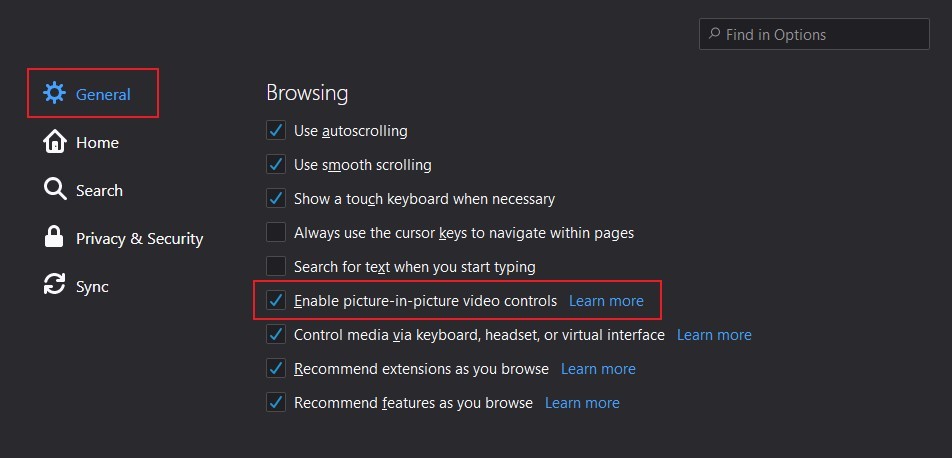
Now, whenever you start a video on websites like YouTube and Vimeo, hovering the cursor over the video will show a PiP (Picture-in-Picture) icon. Just click on that icon to have that video appear in a small floating window which can also be resized.
Method 2
This method is quite simple. Some websites support using the Picture-in-Picture mode from the context menu, such as YouTube. In that case, just right-click on the video, and from the context menu that appears, click the Picture-in-Picture.
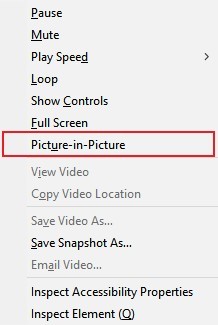
However, do note that on websites like YouTube, you will need to right-click twice to get the browser’s context menu because on the first right-click the context menu that appears if of YouTube and not Firefox.
