Microsoft recently announced a refresh Start Menu for the Windows 10 operating system, which the company is currently testing. Recently, we reported that the feature could soon be available to everyone earlier than expected.
Currently, the feature is available to Developers with the Insider Builds but it is only available to a small set of testers, just like most other Windows 10 features in the testing phase.
In this guide, we will show you how you can enable the new Start Menu feature on your Windows 10 computer using the ViveTool. If you are unaware, ViveTool can be used to activate hidden functions which are not released by the company.
To activate hidden features using the ViveTool, you need to configure it with the specific number for the feature. In our case, the number for the new Start Menu is 23615618 2.
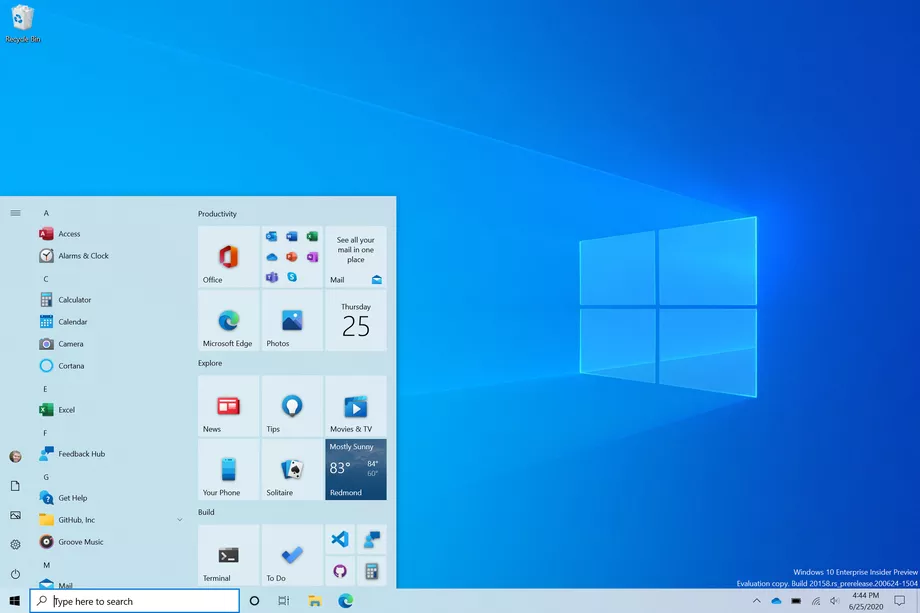
How to enable new Start Menu in Windows 10
Step 1: Download the ViveTool utility on your computer.
Step 2: Now extract the downloaded file into a folder.
Step 3: Open the Command Prompt in the administrator mode. To do so, search for the term “cmd” in the Start Menu, right-click on the Command Prompt and select “Run as administrator.”
Step 4: In the command prompt, go to the directory location where the extracted ViveTool utility is placed. For example, “C:\Users\MobiGyaan\Desktop\ViveTool”
Step 5: Now, type in the following text and then hit enter key:
ViVeTool.exe addconfig 23615618 2
Step 6: After that is done, restart your computer.
When your Windows 10 computer starts, you will notice the new Start Menu.
Along with the updated Start menu, Microsoft is also expected to release updated Edge browser-related features. It will reportedly include support for showing all Edge tabs in the Alt-tab windows screen.
How to see threats found by Windows Defender on your PC
How to Split Screen on Windows 10 using Snap Assist
How to hide app pages on your iPhone running iOS 14

