In the latest update of the Microsoft Edge browser released this month, the company has introduced a new feature that enables users to decide what to do when a new file is downloaded.
The feature is a part of the Microsoft Edge new download UI and in this step-by-step guide, we will show you how to enable the new interface for the download section in the Chromium-based Microsoft Edge browser.
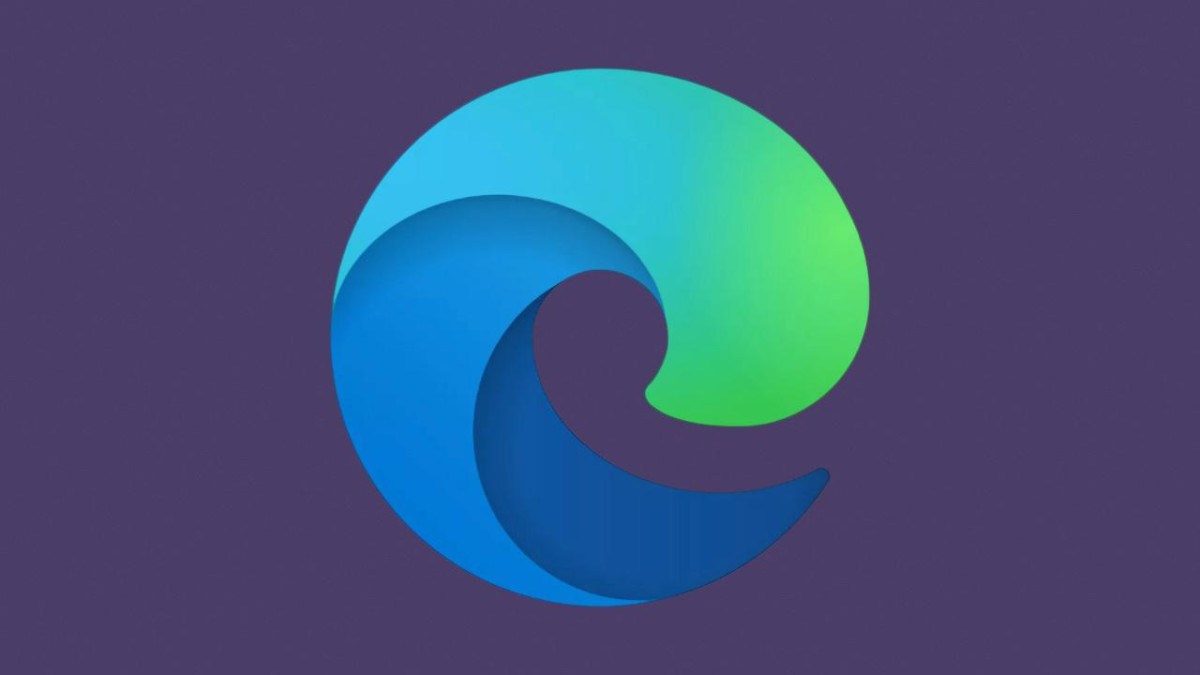
Enable new download UI in Microsoft Edge
Step 1: First of all, open the Microsoft Edge browser on your Windows 10 computer.
Step 2: When the browser opens, click on the Settings & More option from the top-right corner. For this, just click on the hamburger menu or the three horizontal dots in the top-right corner.
Step 3: From the drop-down options, click on Settings.
Step 4: In the Settings, go to the Downloads section and toggle ON the option that reads “Ask me what to do with each download.”
Apart from this, the company is also planning to add more features like Open, Save, and Save As for the file downloads. The features were available in the earlier version of the browser, offering more control to the users.
Currently, those new features can be enabled Edge Canary and Dev version through the Settings but it seems that the company will take some time to release them for the stable version of the browser.

