Microsoft Edge web browser, which is based on the Chromium engine, keeps adding more and more features as the company is aiming to get a bigger pie of the browser market. In line with this, the company is now working on a feature called Mini Menus.
The feature is now available on web pages in the Edge Canary build and it can be enabled with the Mini Menus on Text Selection option. Recently, the company also add a similar feature for PDF documents in the stable build.
The Mini Menus aims to improve the user experience by simplifying options and leaving frequently used features intact. In this guide, we will show you a step-by-step procedure on you can enable mini menus on your Edge browser.
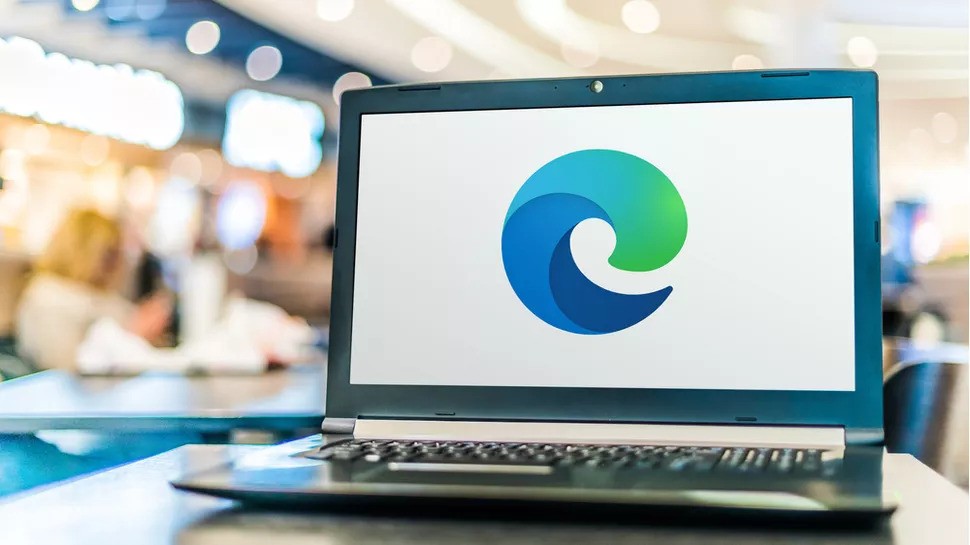
Enable Mini Menu for text selection in MS Edge
Before proceeding further, make sure that you are running the latest version of the Microsoft Edge Canary build. For using this feature, you will need version 92.0.894.0 or newer running on your computer.
Step 1: Open the Microsoft Edge Canary on your computer.
Step 2: Now, open the menu option by pressing Alt + F, and then from the drop-down list, click on the “Settings” option.
Step 3: From the left side panel, select the “Appearance” option.
Step 4: Find the option that reads “Mini menus on text selection.”
Step 5: Turn on the “Show mini menus when selecting text” option.
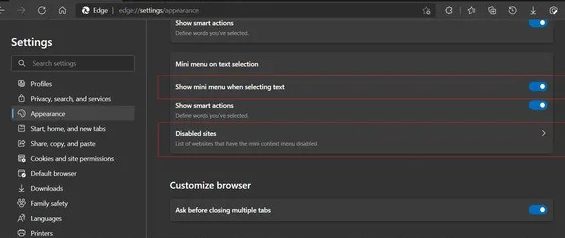
Do note that once you enable the toggle option, it is applicable to both PDF documents and regular web pages. When the mini menus option is enabled, you can only access the “Copy,” “Search with Bing,” “Define,” “Hide Menu,” and “More actions” command.

