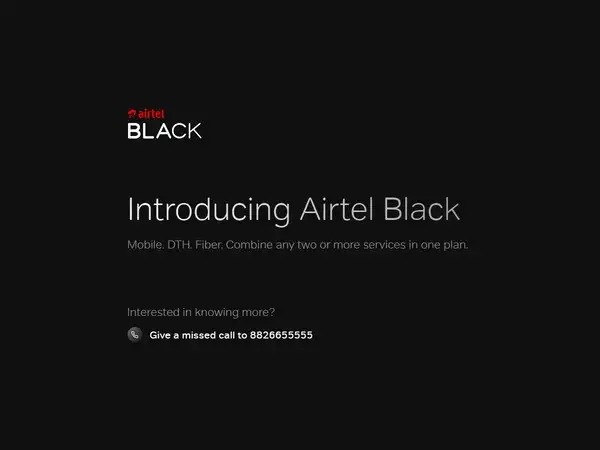With the latest iOS 15, Apple has introduced several privacy-related features in the operating system and one of them is Mail Privacy Protection. It prevents companies and advertisers from tracking user interaction.
Most marketing emails have a tracker installed to know whether you’ve opened their email, and if so when you did it. The companies can even know where you were at the time of opening the email.
This is generally done through remote images that load when viewing an email or by using invisible tracking pixels. When the email is opened, the code within the pixel silently sends identifying information back to the company.
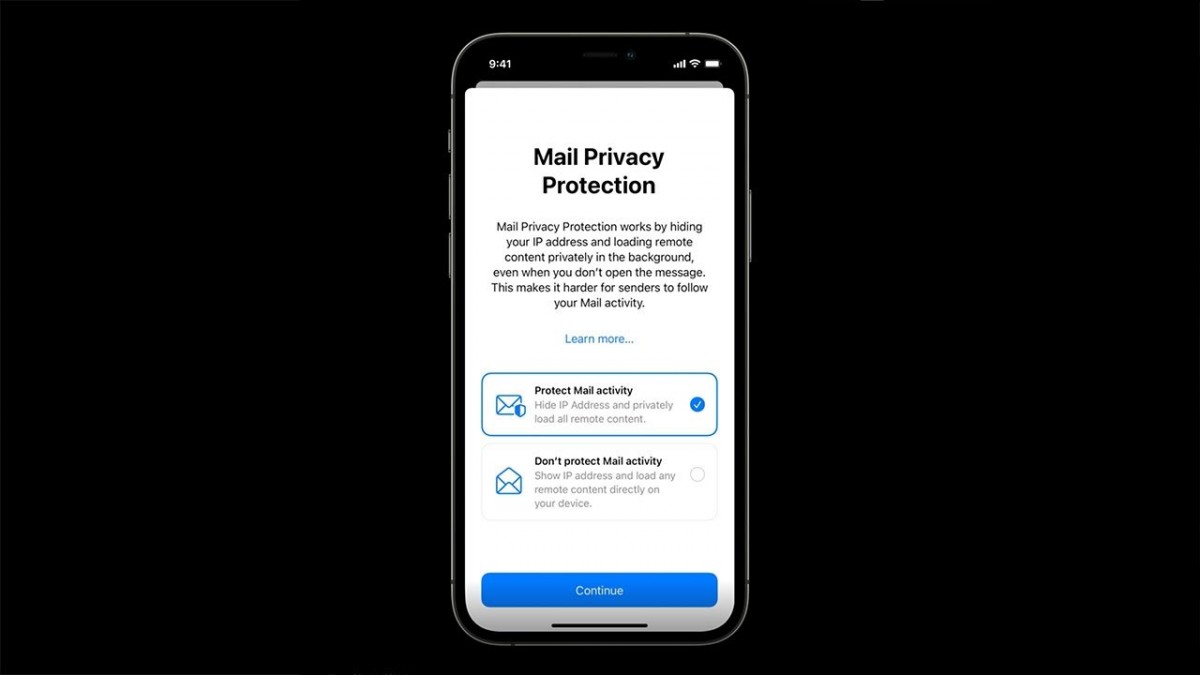
Here is where the new Mail Privacy Protection feature comes in. It hides your IP address and loads all remote content privately in the background, routing it through multiple proxy services and randomly assigning an IP address.
The feature is not enabled by default but the system will ask to change the status when you first open the mail app. In this step-by-step guide, we will show you how to manually enable the feature on your device.
How to enable Mail Privacy Protection in iOS 15
Step 1: Open the Settings application on your iPhone.
Step 2: From the list, select “Messages” and then go to “Privacy Protection.”
Step 3: Now, toggle the button for “Protect Mail Activity” to enable or disable it.
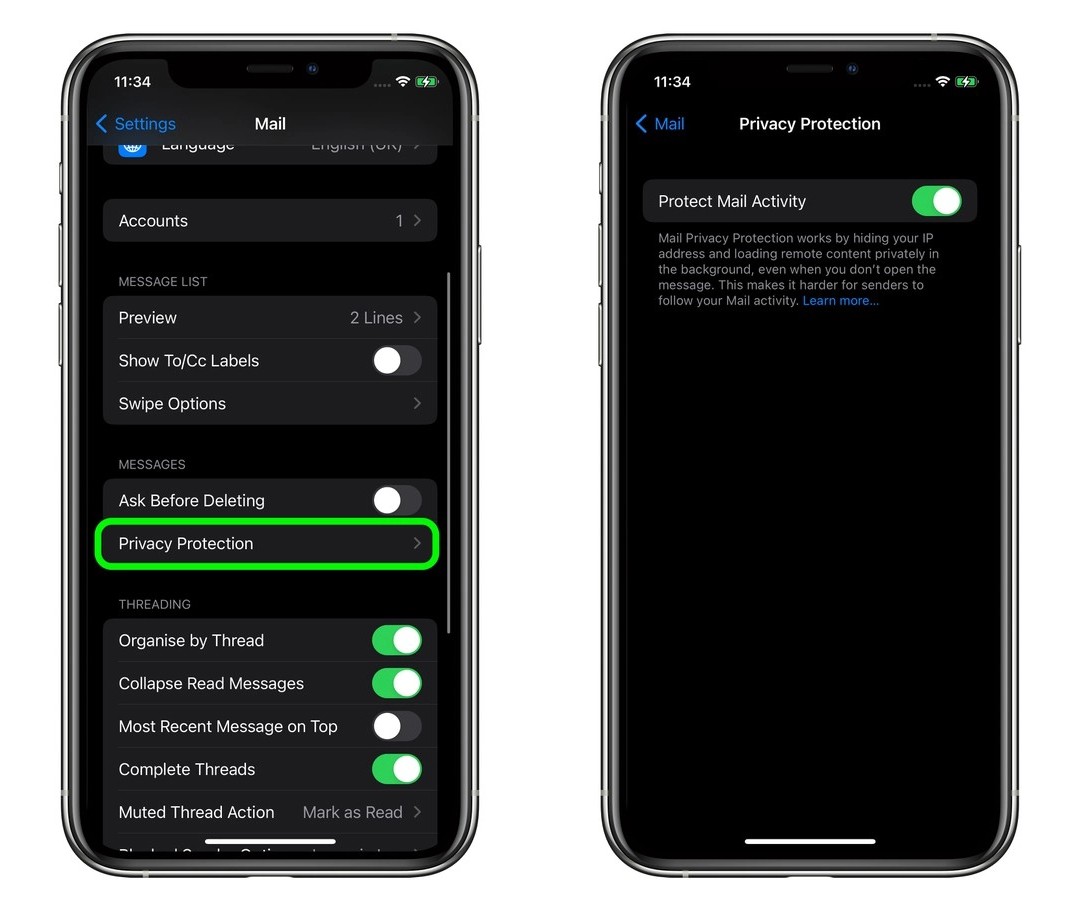
Do note that when the Mail Privacy Protection feature is enabled, email senders can still monitor your behavior with tracked links if you end up clicking on them, but the inconspicuous tracking that you’re unlikely to be aware of will no longer happen.