In the newer version of the iOS 16, iPadOS 16, and macOS Ventura, Apple has added a new feature to the operating systems called Lockdown Mode, which limits system features for maximum security.
The Apple iPhone running the latest iOS 16 operating system can use the Lockdown Mode, which is designed by the company to protect the devices from spyware. It appears that Apple added the feature after its devices were targeted by sophisticated spyware like Pegasus to target journalists, politicians, activists, etc. around the world.
While not many users will be a target of such attacks, but for those who are targeted, especially in the United States, the company has added the Lockdown Mode to keep the users secure.
In this step-by-step guide, we will show you how to enable the Lockdown Mode feature on your Apple iPhone running the latest iOS 16 operating system,
How to enable Lockdown Mode on Apple iPhone running iOS 16
Step 1: Open the Settings application on your Apple iPhone.
Step 2: When the app opens, tap on the “Privacy & Security” option.
Step 3: In Privacy & Security settings, tap on the “Lockdown Mode” at the bottom of the screen.
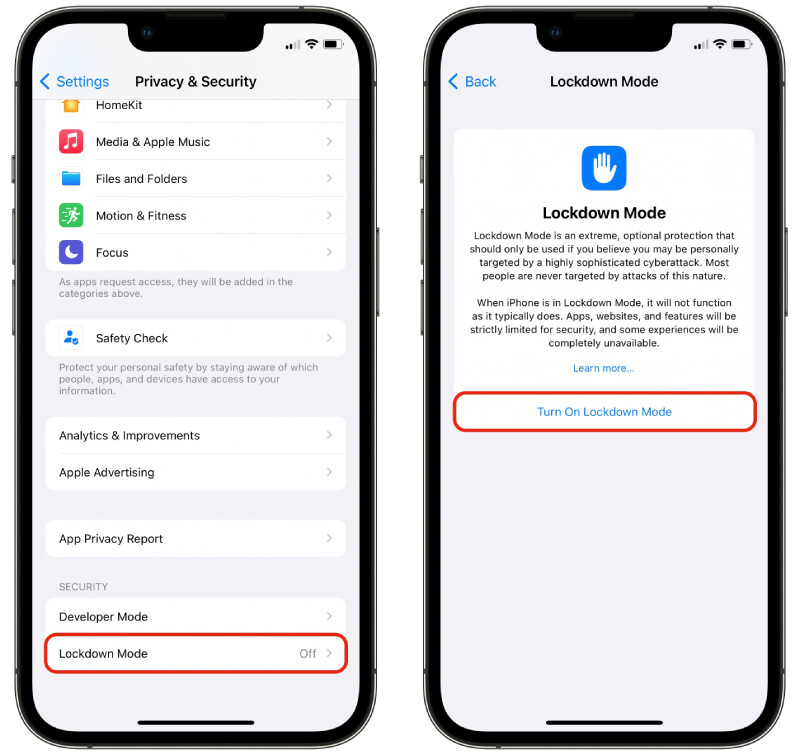
Step 4: On the screen that loads, tap on the “Turn On Lockdown Mode” option.
Step 5: A pop-up will appears detailing what will happen to the device. On that screen, tap on the “Turn On Lockdown Mode” at the bottom of the screen and then tap on the “Turn On & Restart” button.
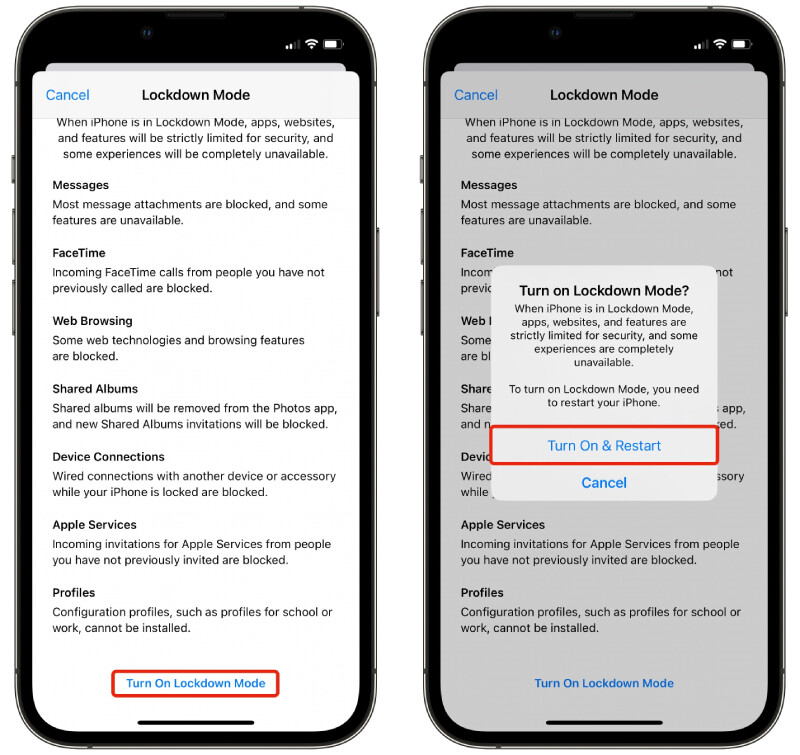
That’s it. Once you follow the above-mentioned step-by-step guide, your Apple iPhone will reboot. The restart process is much fast compared to the normal restart, and when the device starts again, there will be a system alert that quickly disappears. When the Lockdown Mode is enabled, most of the personal stuff won’t be showing up even though that stuff isn’t deleted.
