Captions have become a pretty important feature for platforms with media content as many users reply on captions. However, not every platform supports captions for all of the content available.
In an effort to solve that problem, Google has started offering a new Live Caption feature for Chrome users and the feature is designed in such a way that it works on every platform and not just the company’s own.
Google Chrome itself creates captions for any video and audio content that is playing in the browser. Currently, the future is only available in one language — English. In this step-by-step guide, we will show how you can enable this feature.
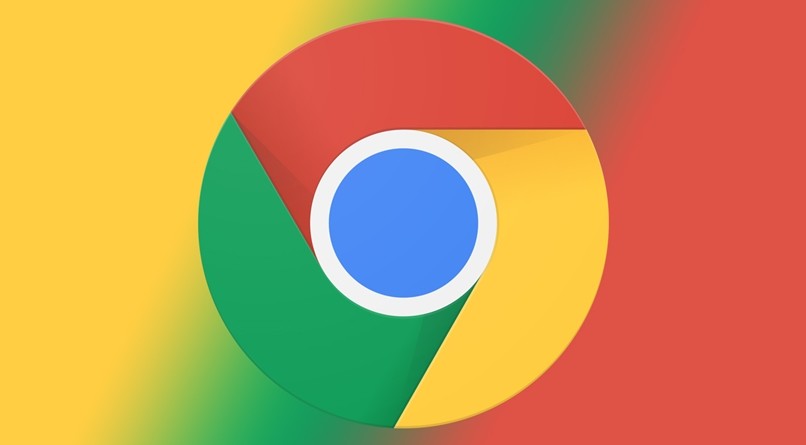
How to enable Live Caption in Chrome
Step 1: Open the Google Chrome browser on your computer, be it Windows, Mac, or even Linux.
Step 2: Now, click the three-dot menu icon in the top-right of the window.
Step 3: From the options available, select “Settings.”
Step 4: In the left sidebar, click on “Advanced” and then select “Accessibility.”
Step 5: Now, for the “Live Caption” option, toggle the switch ON.
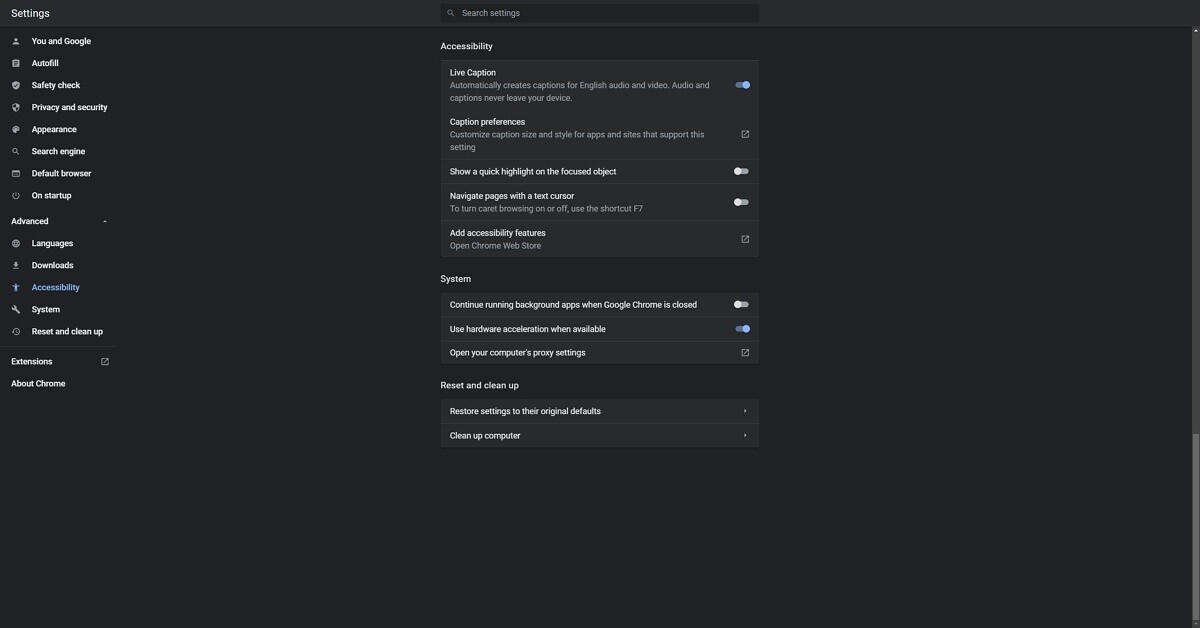
After you toggle the feature On, some speech recognition files will be downloaded on your computer. If you are not seeing the option for Live Caption, then you will need to update your browser and the feature is new and not available on older versions.
Once the required files are downloaded, the Live Caption feature is ready to use. You can go to any website and play a video and the caption will appear in a translucent black box at the bottom of the screen.
