Apple released the new iOS 16.1 operating system with that, it also introduced a new feature to the users, dubbed as Live Activities. It shows interactive notifications on the iPhone’s Lock Screen or on the newer iPhone 14 Pro models, it is shown in the Dynamic Island.
The Live Activities notifications stay up to date, allowing users to keep track of the happenings in real-time from the Lock Screen or the Dynamic Island itself. If the user is following a sports game, then the relevant information for that game, like updated score, is displayed on the device.
On the iPhone 14 Pro and 14 Pro Max, the notification for this feature is shown on the Dynamic Island when the phone is unlocked and long-pressing on it shows more information. When the phone is locked, the information is displayed on the Lock Screen while on all the other phones, the feature is limited to the Lock Screen.
In this step-by-step guide, we will show you how to quickly and easily enable the new Live Activities feature on your Apple iPhone running the latest iOS 16.1 operating system.
How to enable Live Activities on Apple iPhone
Step 1: Open the Settings application on your phone.
Step 2: When the app opens, select the “Face ID & Passcode” option.
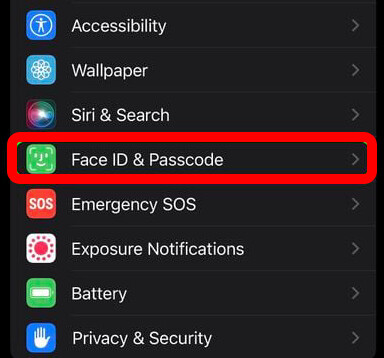
Step 3: To continue, enter the passcode when the device prompts.
Step 4: On the settings page that opens, enable the toggle switch for the “Live Activities” option under the Allow Access When Locked section.
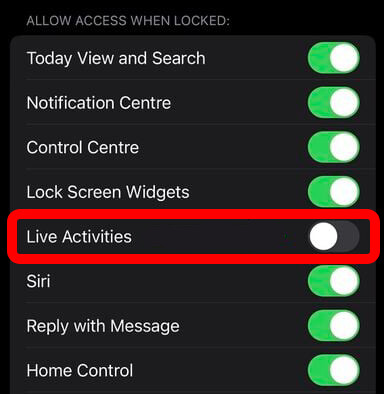
That’s it. Once you have followed the above-mentioned step-by-step guide, the Live Activities feature has been enabled on your Apple iPhone running the iOS 16.1 operating system.
As the feature is new, there’s a limited number of applications that come with support for Live Activities but there are already some third-party apps as the API has been available to the developers to make use of this feature.
Apple’s own TV app comes with support for Live Activities feature. When the user is following a sports game, the Live Activity scores appear on the Lock Screen or Dynamic Island.

