Like most social media apps, Twitter has also rolled out a Dark Mode for its smartphone app. Apart from that, the company has also rolled out a ‘Lights Out’ dark mode which is an AMOLED-back for everyone using Android device.
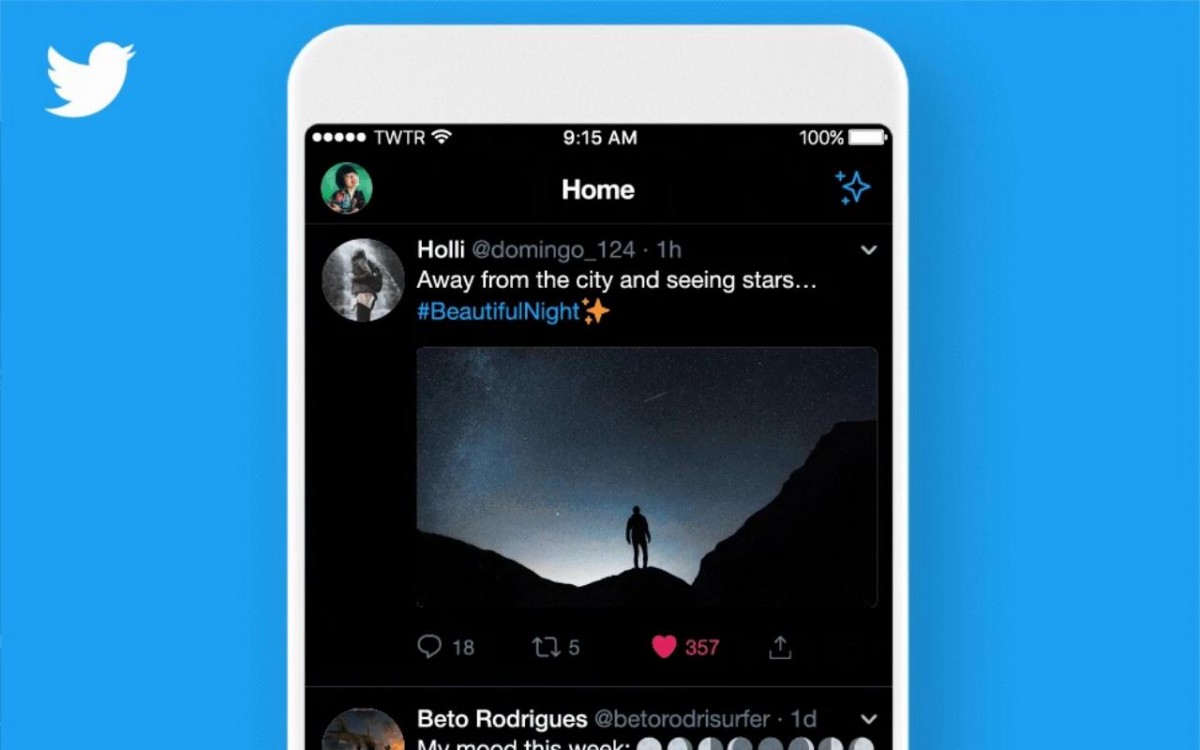
Do note that the Lights Out mode is different from the Dark Mode that has already been available for Twitter users. The existing Dark Mode, called Dim, is a blue/gray theme, which can be triggered automatically based on sunset. In comparison, the ‘Lights Out’ mode in Android makes the backdrop of the app pitch dark.
Many users have complained that despite updating their app, they are unable to switch to the new dark mode. So, here’s a way to manually enable this feature which seems to be working fine.
How to enable Twitter Lights Out mode
- Make sure you are updated to the Twitter app version 8.18.0
- Once the app has been updated, “Force stop” the Twitter app by heading to Settings
- To do so, go to the list of installed apps, select Twitter and then choose Force stop
- In the Settings page, open the ‘Storage & cache’ page for Twitter, then choose ‘Clear storage’
- Go back to the Twitter app, and immediately head to the Settings app again and “Force stop” the app for a second time
- Now, open Twitter and toggle dark mode on
- You should now have Lights Out enabled on Twitter for Android
Till now, Dim mode was default for Android but now the app is defaulting to Lights Out when turning on dark mode. If you want ‘Dim’ mode, you can change the ‘Dark mode appearance’ in the app’s settings.
This pitch-black dark mode is useful for the users of AMOLED screen panels, which is becoming more common on smartphones. It was already made available for users on iOS devices and recently the company rolled out the same for Android users.

