Microsoft has made its new Chromium-based Edge browser default for the Windows 10 operating system and is getting rid of the classic Edge browser. The company has also been actively adding new features to Edge.
It has introduced a new Microsoft Edge Kids Mode and is currently available for use on the Canary channel. In this guide, we will shed some more light on this new features and show you a step-by-step process for enabling Kids Mode.

What is Kids Mode?
As the name itself indicates, it is a new operating mode targeted towards kids. It restricts certain features and settings that may not be for the kids to play with. It can also be used to filter or block URLs, social media, and other inappropriate websites.
Apart from restrictions, this new mode also enables a kid-friendly user interface and a few custom themes for the browser, making it more interesting, at least visually, for the kids. This mode also sets the Bing SafeSearch to “Strict” and exiting the Kids Mode requires a password.
How To Enable Kids Mode In Microsoft Edge?
As said, the Microsoft Edge Kids Mode feature is currently available in the Canary build and not the stable version. So, you will first need to install the latest Edge Canary build on your computer. Once that is done, follow the steps mentioned below.
Step 1: Open the Edge browser on your system and click on your profile in the top-right corner of the window.
Step 2: Now, from the drop-down list, click on the “Browse in Kids Mode” option.
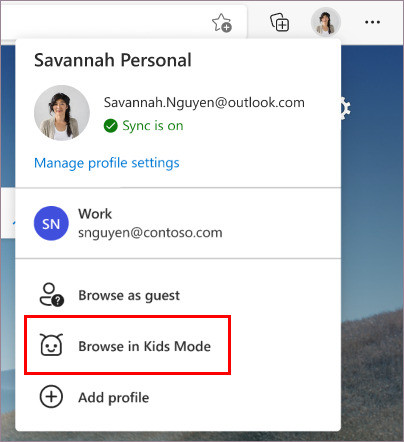
Step 3: After that, choose the category that your kid falls under — “5-8 years old” or “9 years and older.”
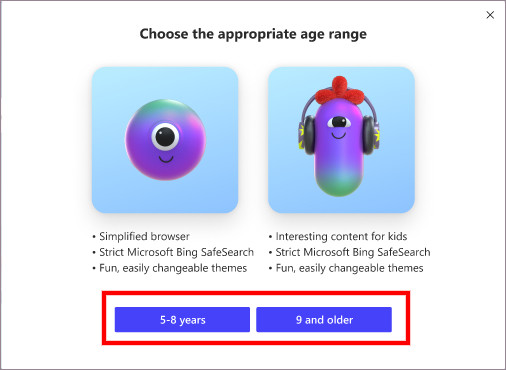
Step 4: Once the selection is done, the browser will now open in Kids Mode.
If you want to exit the Kids Mode, just click on the “Kids Mode” icon in the top-right corner of the browser and then click on “Exit Kids Mode Window”. It will now ask you to enter your password to exit. If you are not sure about the password, it is the same password that you use to log-in to your computer.
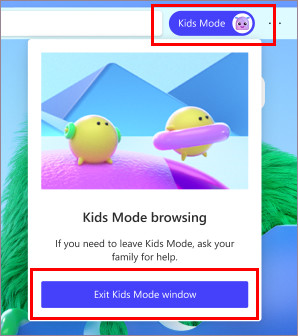
To make changes to the allow list for the Kids Mode and not the normal profiles, open the Microsoft Edge and go to Settings and More > Settings > Family. There, click on “Manage allowed sites in Kids Mode” and you will be able to make changes to the list.

