Apple’s new iOS 16.1 operating system for the iPhone comes with a new Photos application that has added some more features for the users. It has made it easier to share images and videos with friends and family members, going beyond the Shared Albums feature.
The new iCloud Shared Photo Library feature on iOS 16.1 allows users to automatically or manually share the entire or partial photo library with others as well as directly from the camera app.
The feature is now available on Apple iPhone, iPad, and Mac devices, making photo management and sharing much easier and seamless. It’s noteworthy that the feature has a limitation of sharing media with a maximum of 6 people.
In this step-by-step guide, we will show you how to quickly and easily enable the iCloud Shared Photo Library feature on your Apple iPhone running the new iOS 16.1 or later version of the operating system.
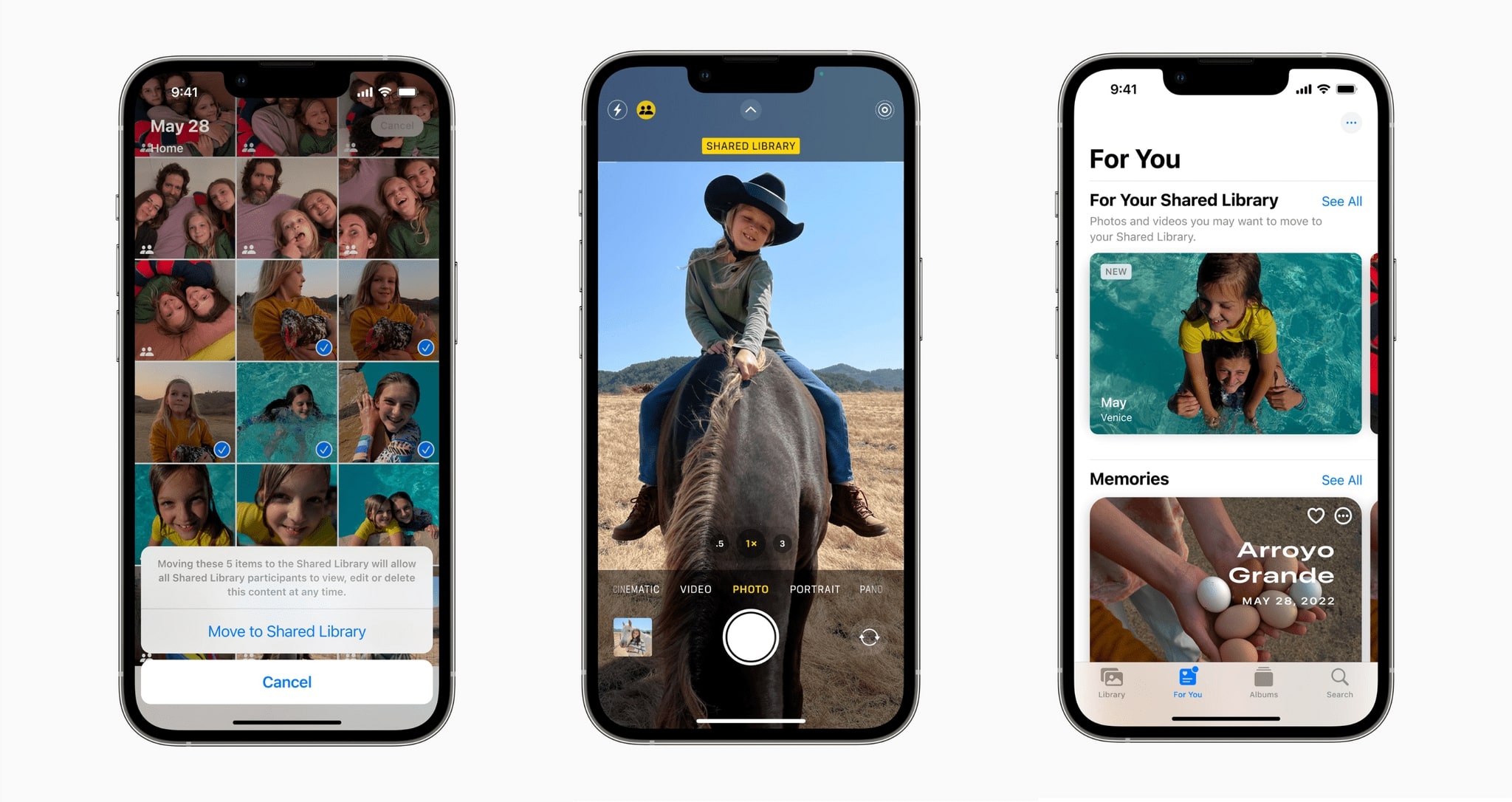
How to enable the iCloud Shared Photo Library feature on Apple iPhone
Step 1: Open the Settings application on your Apple iPhone running the new iOS 16.1.
Step 2: When the app opens, select the “Photos” option and under the Shared Library section, tap on the “Set Up” button.
Step 3: On the screen that loads, select the “Get Started” button and choose if you want to invite others now or later.
Step 4: After that, you will be able to choose what you want to include in the Shared Library.
Step 5: Then, you can see the preview of the Shared Library if you want and can send invitations for others to access the shared media.
Step 6: Choose if you want automatic or manual sharing from the Camera application.
Step 7: After all the selection is completed, tap the “Done” button.
That’s it. Once you have followed all the steps mentioned in the above guide, then the iCloud Shared Library feature has been enabled on your Apple iPhone running the latest iOS 16.1 or newer version of the operating system. The selected media files have also been shared with others whom you selected during the process to enable this new feature on the smartphone.
