Apple’s newly announced iOS 16 is a promising update of the operating system for the iPhones. Apart from some major new features, the company has also introduced several small features that aim to improve the user experience.
One such feature is Haptics for Keyboard, which as the name itself indicates, enables haptic feedback for the keyboard so that the user can feel the tap of the keys as the user types on the keyboard. While some third-party keyboards like Gboard from Google already supported haptic feedback, the feature is coming to the first-party keyboard for the first time.
Interestingly, the feature offers different types of haptic feedback for different keys so that it’s easier for the users to recognize which key has been pressed without looking at the keyboard. For example, the haptic feedback for the spacebar is different than the alphabet keys.
In this step-by-step guide, we will show you how to enable the new haptic feedback for the keyboard on your Apple iPhone running the latest iOS 16.
How to enable Haptic feedback for the keyboard on iOS 16
Step 1: Open the Settings application on your Apple iPhone running the iOS 16 operating system.
Step 2: When the Settings app opens, tap on the “Sounds & Haptics” option.
Step 3: After that, scroll down and select the “Keyboard Feedback” option from the list.
Step 4: In the Keyboard Feedback settings page, toggle the switch for the “Haptic” option.
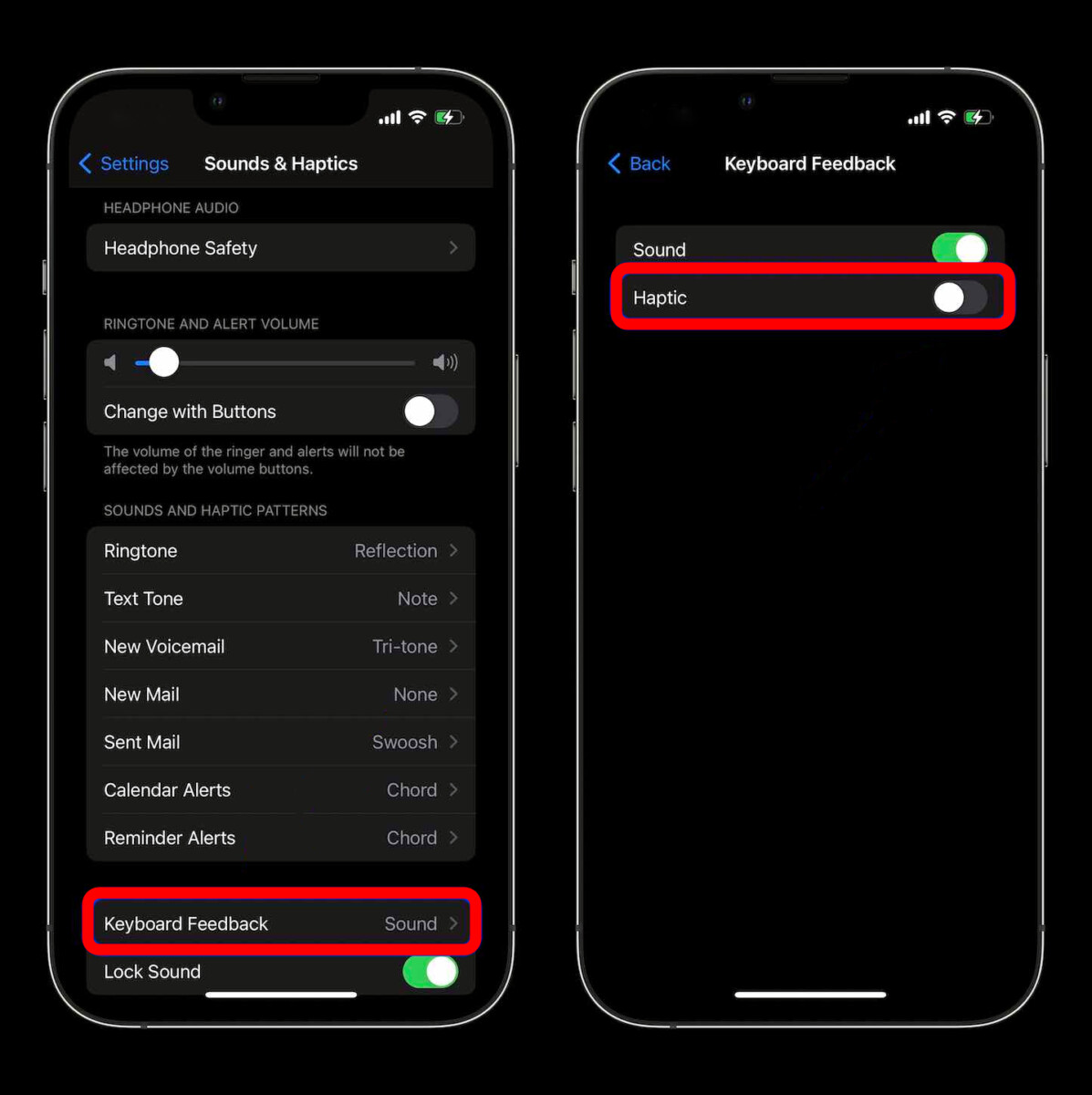
That’s it. Once you have successfully followed all the above-mentioned steps, the haptic feedback for the keyboard on your iOS 16-powered Apple iPhone has been enabled. You can now turn off the sound effect if you want and unlike the sound feedback, the haptic feedback will keep working in the normal as well as silent mode.
