Google has rolled out the final beta Android 12 update for the Pixel users and is expected to soon launch the stable version. While the newer operating system comes with several new features, one of them is Game Dashboard.
The Game Dashboard feature brings an in-game overlay and helps in accessing useful tools such as an FPS counter, screen recorder, and more. In this step-by-step guide, we will show you how to enable the Game Dashboard feature on your Android phone.
For those who are unaware, the new Game Dashboard in Android 12 offers several tools to gamers, including options to record their screen, go live and stream gameplay on YouTube, take screenshots with a tap, and view the FPS of the game. The feature is planned to be available for select devices this year and will be expanded to more models next year.
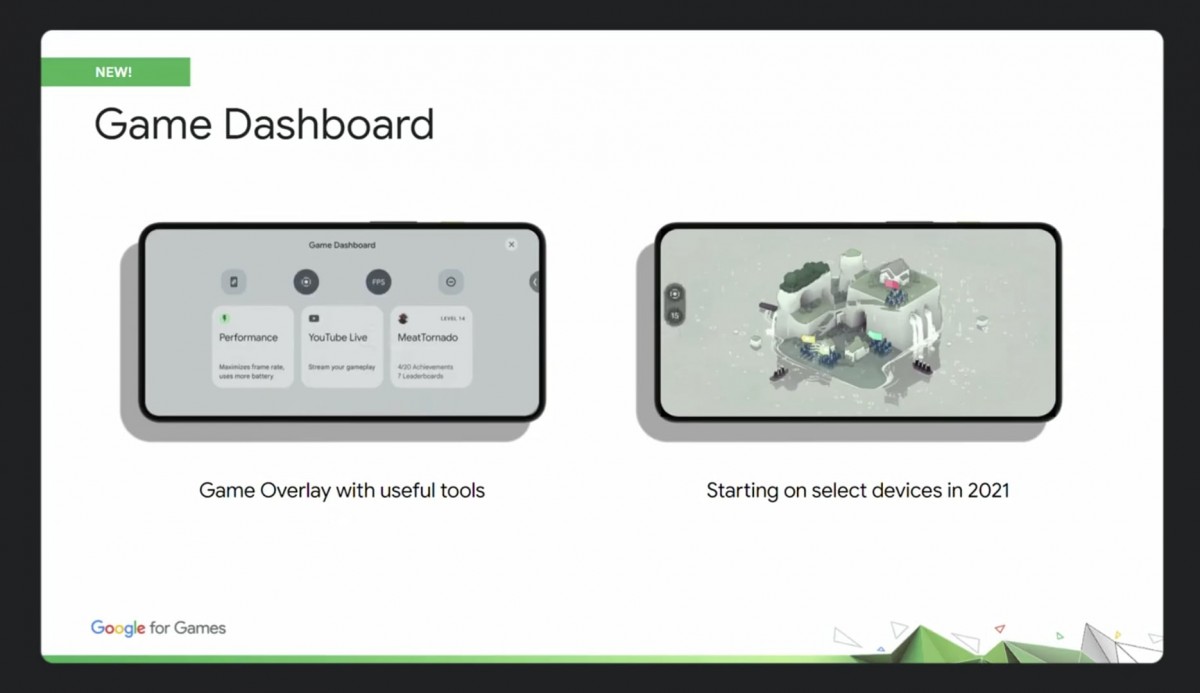
How to enable Game Dashboard in Android 12
Step 1: Open the Settings application on your Android and tap on “Notifications.”
Step 2: Now, scroll down until you find the “Do Not Disturb” option under the General settings option.
Step 3: In the Do Not Disturb settings page, select “Schedules” and then tap on the gear icon next to “Gaming.”
Step 4: Enable the option “Game Dashboard.” You can also choose to enable other options like “Do Not Disturb for Games.”
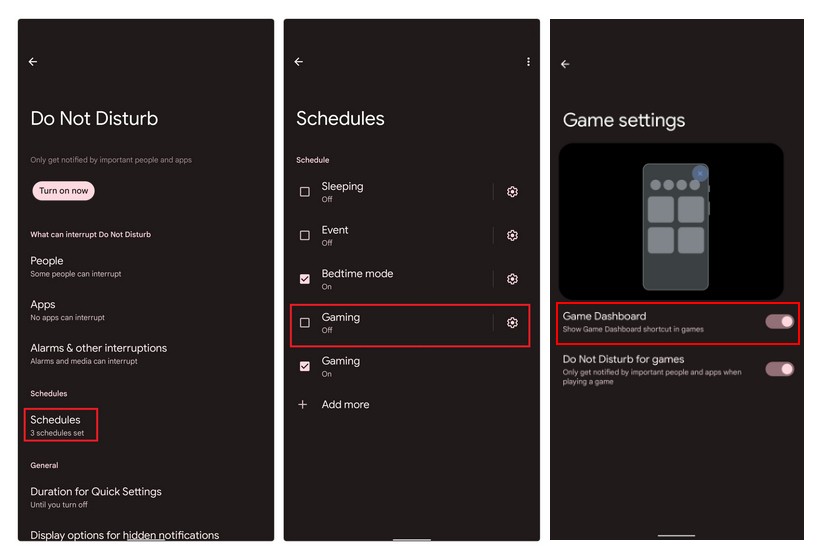
You will now be able to access Game Dashboard by tapping the floating button at the screen’s corner. Tap the controller icon to open the Game Dashboard and then you will be able to select from various options, including taking screenshots, recording gameplay, viewing an FPS counter, and toggle DND mode. You can also turn on optimization, stream your gameplay on YouTube, or view your game achievements.
If you enable the Do Not Disturb for Games mode, then you will still get important notifications from selected people or apps while you are using DND mode, which is similar to the Focus mode in iOS 15.
