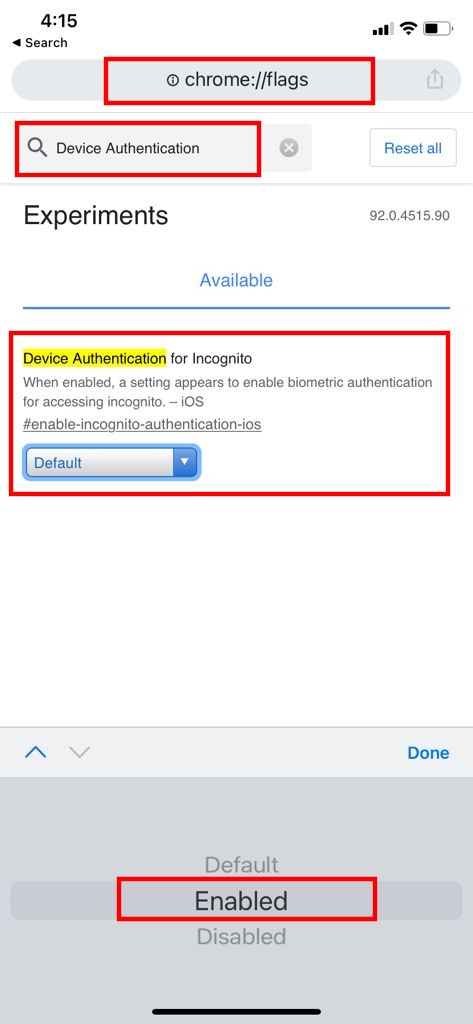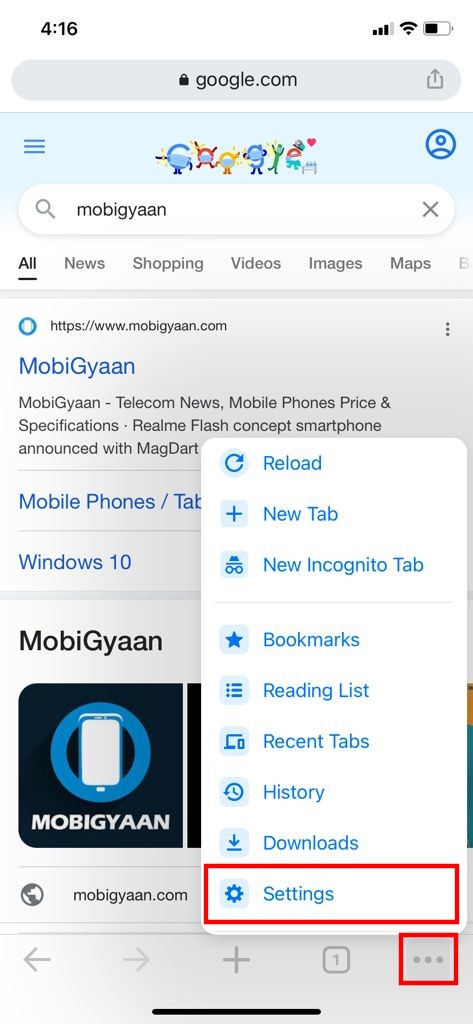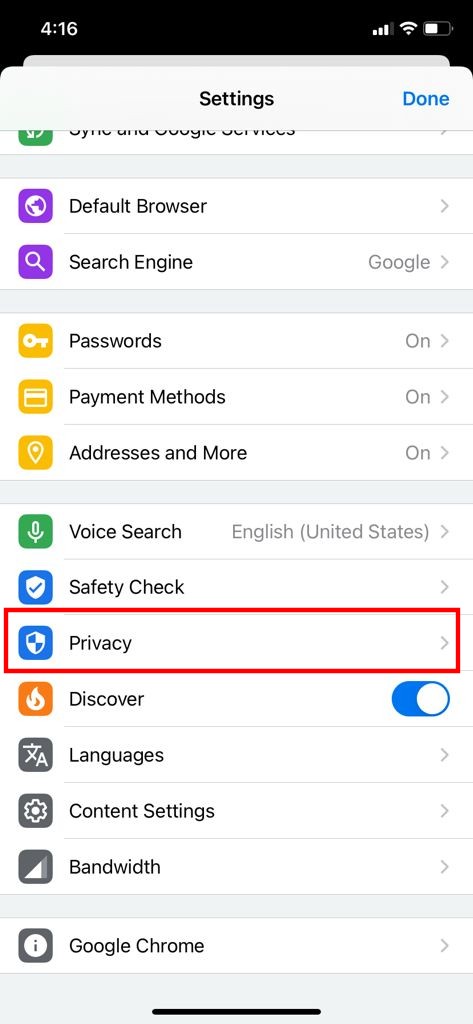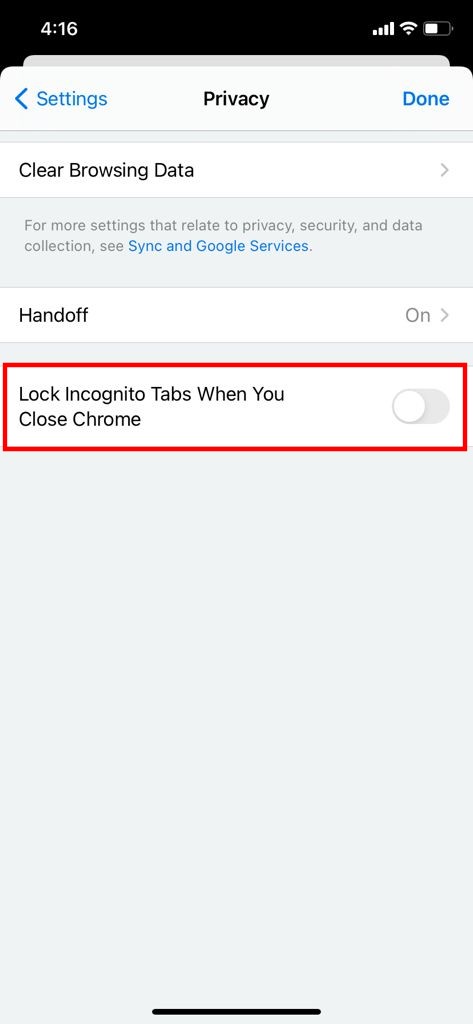For private browsing, Google offers an Incognito mode on its browser, allowing users to surf the internet without storing history or cookies data on the device. If you want to keep your incognito tabs private and make sure that no one can take a peek at it, then you can lock them on your iPhone.
In this step-by-step guide, we will show you how to lock incognito tabs in the Chrome browser through Face ID on your iPhone. Do note that this works on devices with support for Face ID, which means none of the iPhones launched before the iPhone X can have this feature working on their device.
Enable Face ID lock for Chrome Incognito tabs
Step 1: Open Google Chrome browser on your iPhone and in the address bar at the top, enter the following address:
chrome://flags
Step 2: When the Flags settings page opens, type “Device Authentication for Incognito” in the search box.
Step 3: Now, in the drop-down menu right next to the Device Authentication for Incognito option, select the “Enabled” option.
Step 4: After making the changes, close the Chrome app on the iPhone and open it again and open the Chrome settings page by clicking the three-dot icon in the bottom-right corner of the screen.
Step 5: In Settings, go to the “Privacy” section and enable the toggle switch for the option “Lock Incognito Tabs When You Close Chrome” and then tap “Done.”
That’s it. Now, next time you open the Incognito tabs, the browser will ask you to unlock with Face ID. If you want to disable this feature, you can follow the same steps as mentioned above but toggle the switch off in Step 5.
The feature currently needs to be enabled through Flags, which means that the company isn’t ready to release it for everyone yet. There may be a number of reasons for this, including stability. But it seems that the feature could soon be available in the stable version and can be toggled on/off directly from the Settings screen.