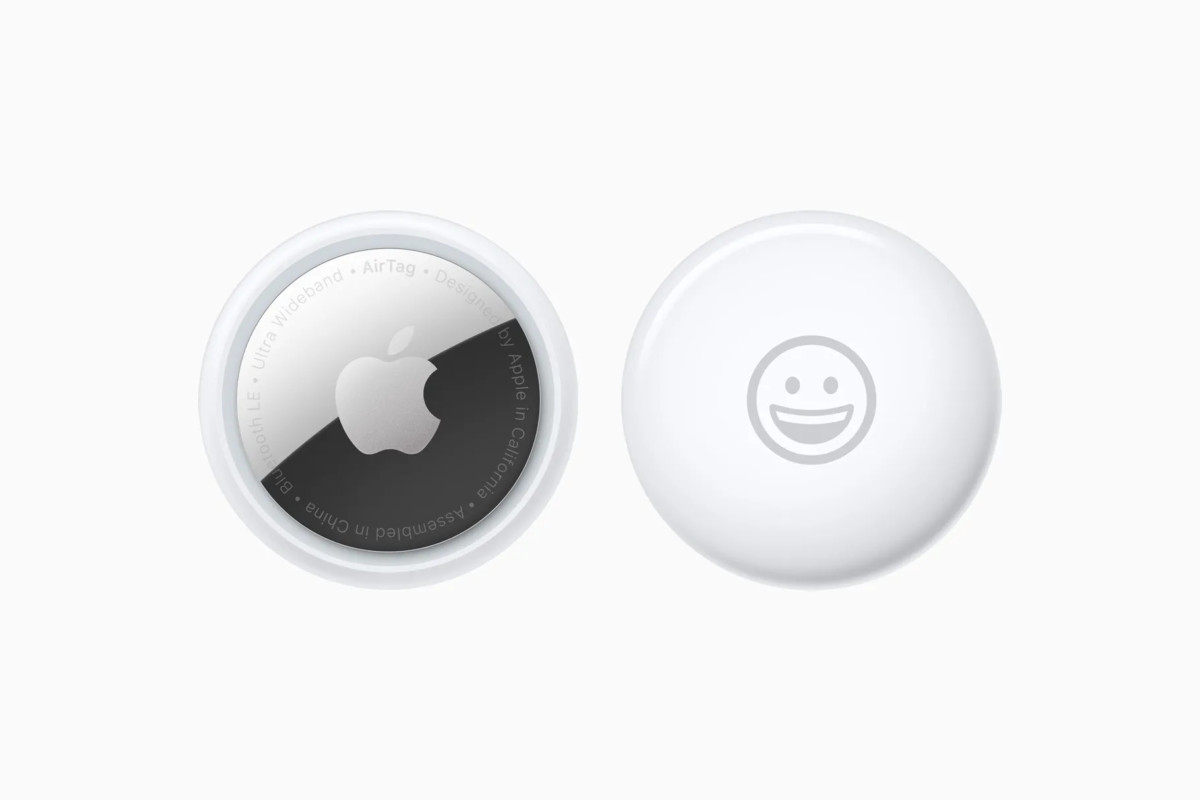Microsoft is set to release Sun Vallery update for the Windows 10 operating system and will also introduce some quality improvements. Before that, the company has rolled out a new Eco Mode to beta users of Windows 10 that could help improve battery life and reduce thermal throttling.
It basically restricts apps and processes that significantly hog system resources in the background. With this new feature, the company is giving users the choice to limit any app they want, be it a system app or a third-party one.
The feature is integrated into the Task Manager, enabling users to find apps already on Eco mode and turn it on for other apps. Here is a step-by-step guide for the same.
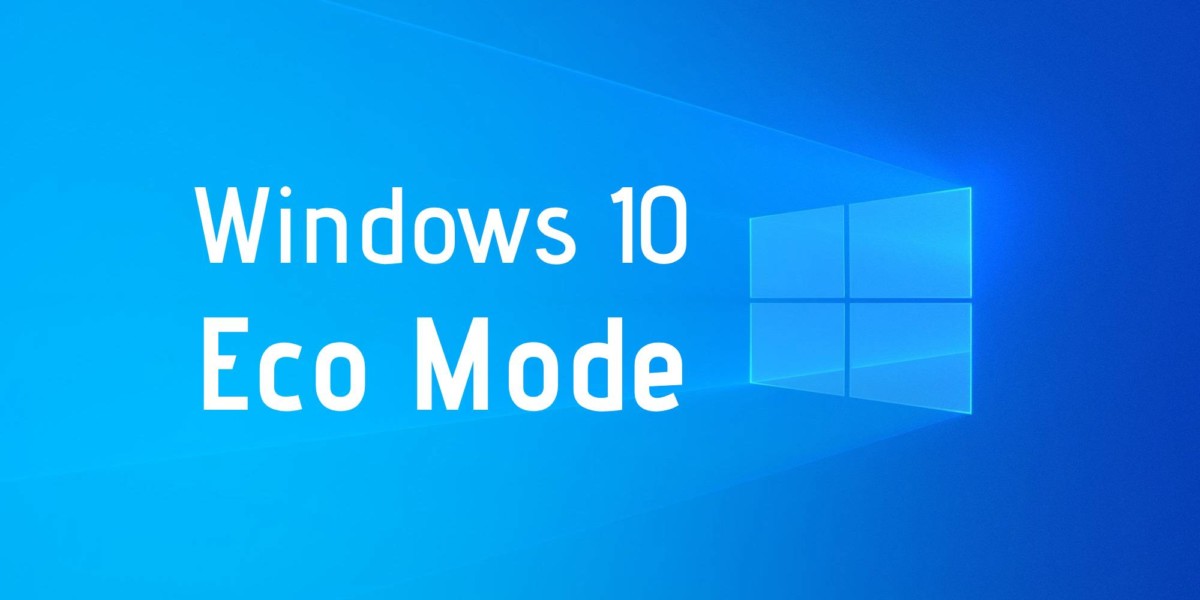
How to enable Eco Mode for apps in Windows 10
Before proceeding further, do note that this new feature is currently available only to the Windows Insider build 21364 or higher version on the Dev channel. It should be available for the stable version pretty soon.
Step 1: Open Task Manager on your Windows 10 computer. For this, press CTRL + SHIFT + ESC keys on your keyboard.
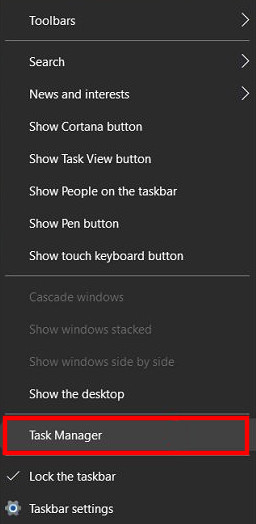
Step 2: Under the Status tab, you will see apps that have Eco Mode enabled.
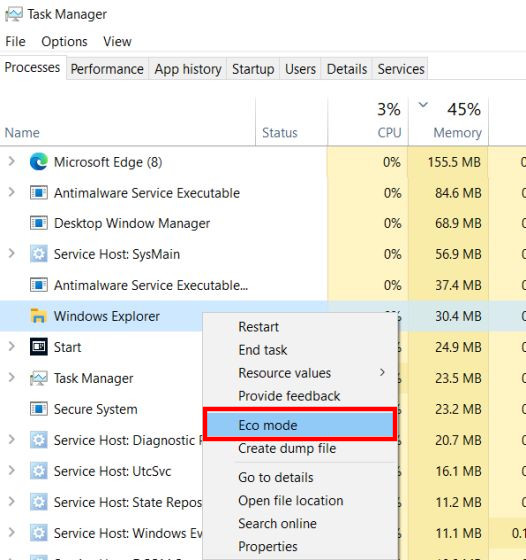
If you want to enable this feature for a particular application, right-click on it, and from the options, select “Eco mode.”
Step 3: Once you click on the option to enable the feature, you will get a pop-up window and click “Turn on Eco Mode” to confirm.

That’s it. You have now enabled Eco Mode for the application on your Windows 10 computer. It could help with your device’s battery life as well as thermal performance issues. If you have used this feature, do share your experience.