Apple has rolled out the Spatial Audio feature with Dolby Atmos for Apple Music users and the feature is compatible with several existing models from the company. It is basically a surround-sound audio experience when listening to music.
The feature works on iPhone, iPad, Mac, and Apple TV 4K. Currently, more than 20 million tracks support Spatial Audio, and more will be added by the end of this year.
If you want to listen to Dolby Atmos music on your Apple iPhone, then here is a step-by-step guide for the same.
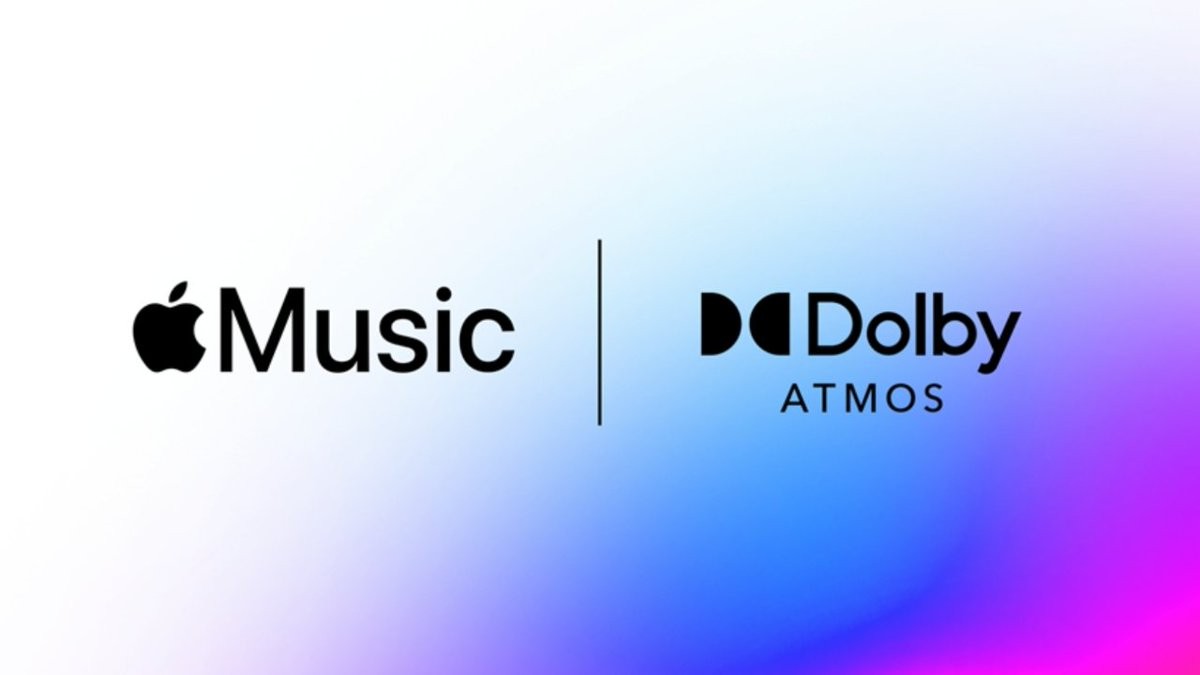
How to enable Dolby Atmos on iOS
The Dolby Atmos feature for iPhone is only available for phones running the iOS 14.6 or later version of the operating system. Also, it is only compatible with iPhone XR and later so the phones launched before iPhone XR won’t have support for this new feature.
Step 1: Launch the Settings application on your Apple iPhone.
Step2: When the app opens, scroll down and tap on “Music.”
Step 3: Under Audio, look for Dolby Atmos and make sure it’s set to “Automatic: or “Always On.”
The “Automatic” settings are used when you are using Apple’s headphones or earphones for listening to music. However, if you are using third-party earphones or basically non-Apple headphones, then you will have to select the “Always On” option.
If you want the list of Apple earphones that are compatible with the Spatial Audio and Dolby Atmos, then here it is:
- AirPods, AirPods Pro, AirPods Max
- BeatsX, Beats Solo3 Wireless, Beats Studio 3, Powerbeats3 Wireless
- Beats Flex, Powerbeats Pro, Beats Solo Pro
