WhatsApp is one of the most popular instant messaging applications. Although it is a leader in the market, there are still several features that are not available on the platform while its competitors have been offering them.
One of such features is Disappearing Messages. WhatsApp has finally introduced the Disappearing Messages feature, which when enabled, will remove the sent message after seven days, including any media sent.
In this step-by-step guide, we will show you how to enable the Disappearing Messages feature for WhatsApp on your smartphone.
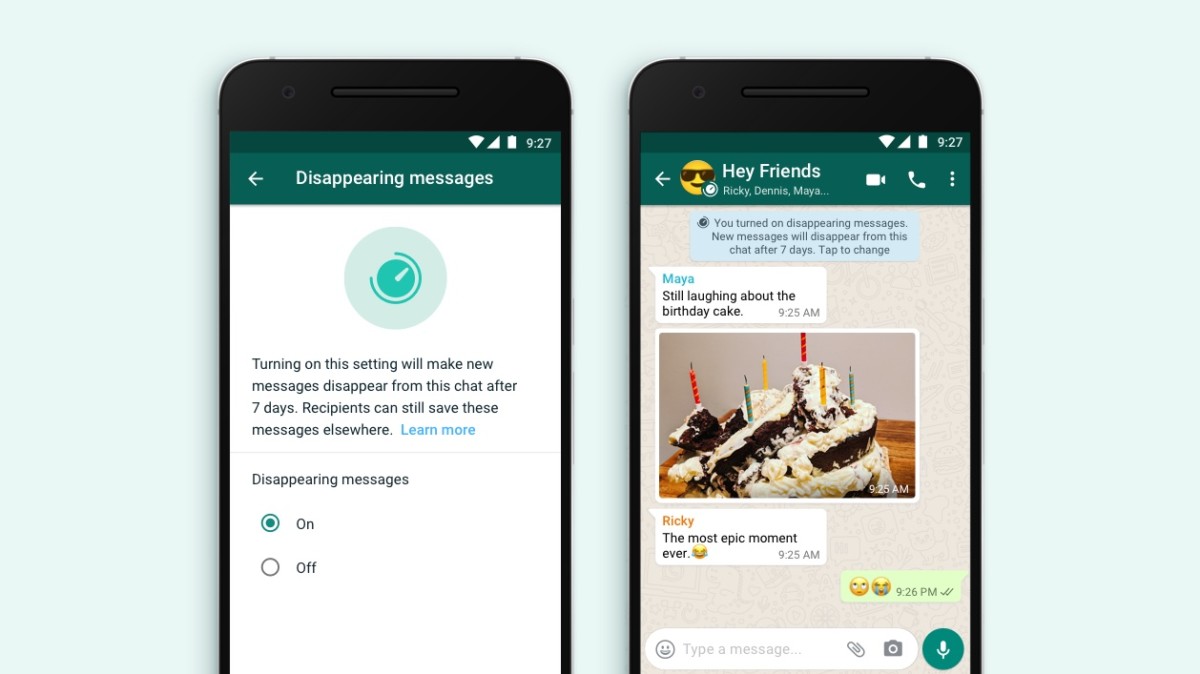
Enable Disappearing Messages on WhatsApp
Step 1: Open the WhatsApp application on your smartphone
Step 2: Now, open the individual chat where you want to send a disappearing message.
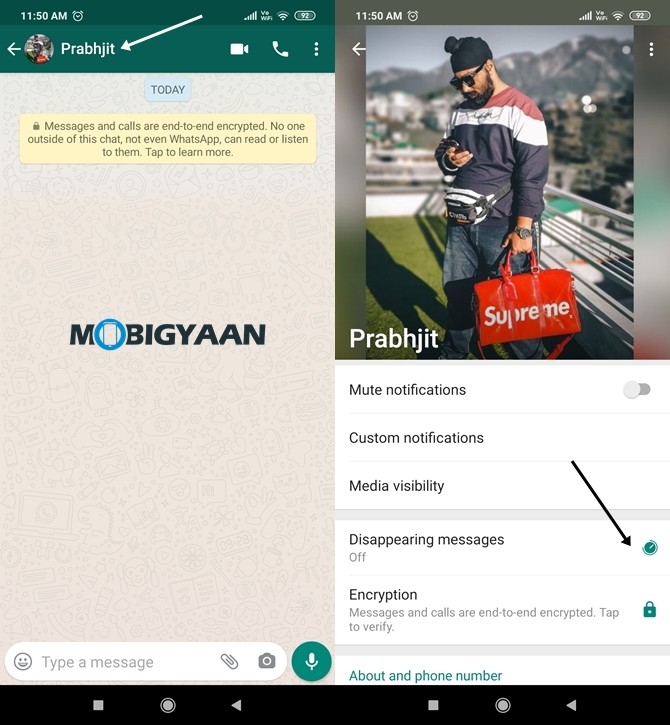
Step 3: Tap on the contact’s name at the top of the screen.
Step 4: Select Disappearing Messages and then select ON to enable the feature.
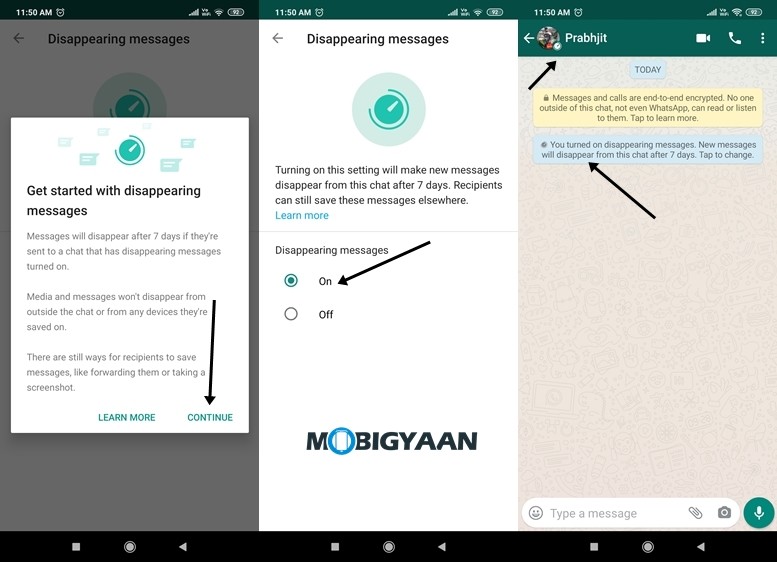
That’s it. You will now be able to send disappearing messages to the contact for whom you have enabled the feature. You can also send such messages to groups and the process to enable it remains the same. But do note that only group admins have the control to enable or disable the function for the group.
Also, note that the feature won’t work if the contact you are sending the disappearing message hasn’t received this functionality on his/her app. This means that while the message will still be sent, it won’t disappear automatically after seven days. Also, even with the disappearing message, the receiver can still take a screenshot or save the media files to local storage.

![How to block and unblock accounts on Twitter app [iPhone/Android] 4 Twitter](https://www.mobigyaan.com/wp-content/uploads/2020/08/Twitter-Featured-2.jpeg)