Google Chrome has offered a History page that enables users to search through everything that has loaded on the browser if it has not been cleared by the user. But after a long time, it gets messy to look around.
The company is now working on a new feature called Memories that extends the History in the browser. It is a dedicated page that can be accessed through chrome://memories URL and shows the users’ web activity overview.
If you are keen on trying this new Memories feature in your Chrome browser, then here is a step-by-step guide on how to enable it.
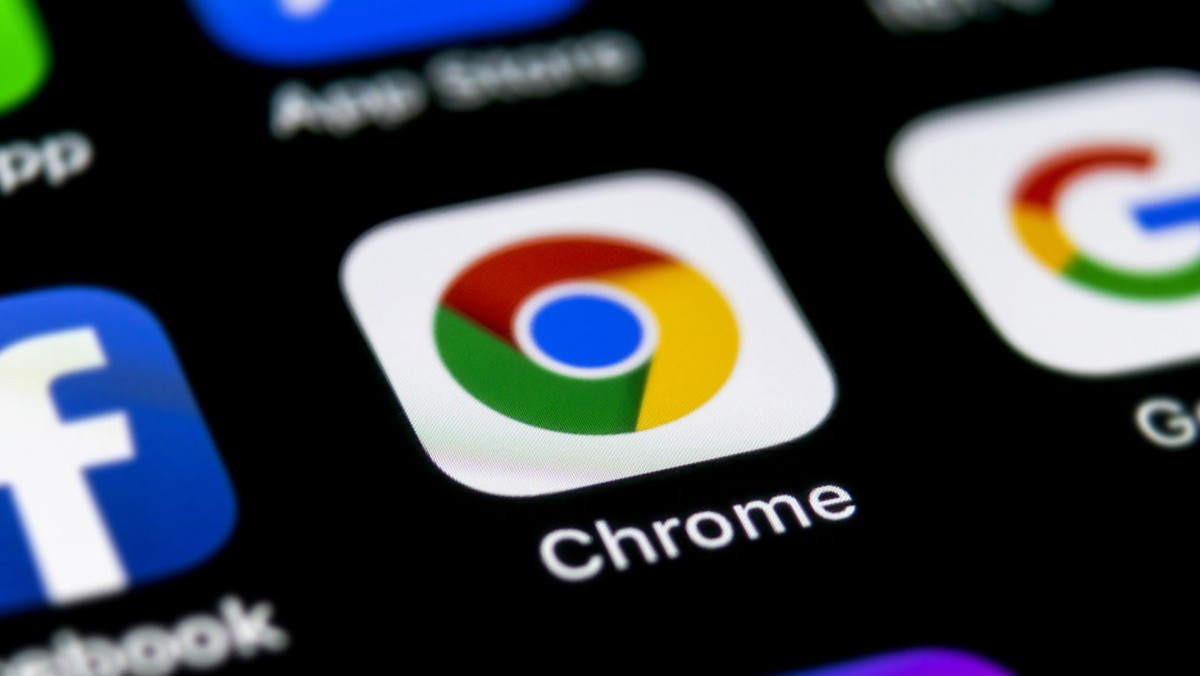
Enable or Disable Memories in Google Chrome
Step 1: Open the Chrome web browser on your computer.
Step 2: When the browser opens, in the address bar, enter the following address:
Chrome://flags#memories
Step 3: Now, for the “Memories” option, click on the menu next to it, and from the drop-down menu, select “Enabled” to enable the feature.

Step 4: After making the change, you will be asked to relaunch the browser. Click on the “Relaunch” button at the bottom of the screen.
That’s it. The memories feature is now enabled for your Chrome browser. The company notes that the feature is supposed to be working on Mac, Windows, Linux, Chrome OS, and Android.
If you want to disable this feature on your device, just follow the same steps mentioned above, and in Step 3, change the option from Enabled to Disabled and the feature will no longer be active on your Chrome.
Do note that the feature is still in development, meaning it is a work in progress and thus it may not work as intended all the time. Currently, some options are not working for everyone, such as the hamburger menu of individual cards and entries doesn’t work, and sometimes the card thumbnails show a wrong preview.
