Ubuntu is one of the most popular Linux distro in the market and one of the major reason behind this is the tons of features that is offers for the regular users and not just the advanced users.
The operating system comes with a feature that can automatically adjust the brightness of the screen based on the lightning conditions if the device comes with an integrated light sensor. The power saving feature can dim the screen when the device is inactive.
It offers an option to enable or disable the feature, as per the user’s requirements. In this step-by-step guide, we will show you how to quickly and easily enable or disable the Dim Screen feature on your Ubuntu Linux-powered computer.
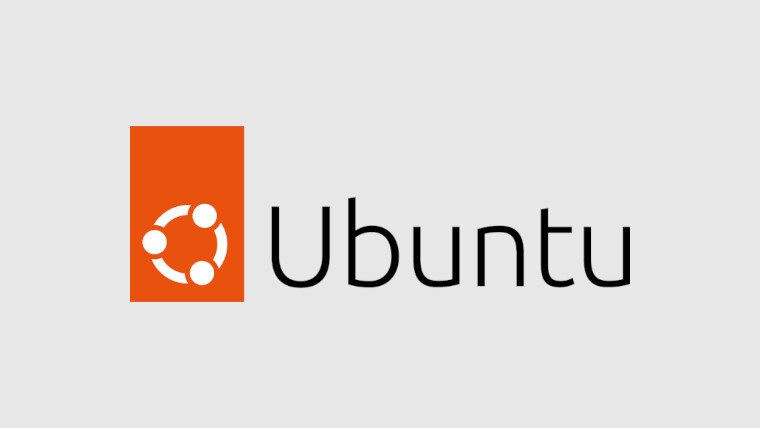
How to enable or disable Dim Screen feature in Ubuntu
Step 1: Open the System Settings app on your Ubunutu computer. To do this, open the Activities overview and type Settings. Alternatively, you can click on the System menu at the top-right corner of the topbar.
Step 2: From the System menu drop-down, select the “Settings” option.
Step 3: When the Settings app opens on your computer, click on the “Power” option.
Step 4: After that, under the “Power Saving” section, toggle the switch ON or OFF for the “Dim Screen When Inactive” option.
That’s it. Once you have followed the above-mentioned step-by-step guide, then you have successfully changed the settings for the Dim Screen feature on your Ubuntu Linux computer.

