The newly announced Windows 11 operating system from Microsoft comes with a revamped design, giving it a more modern look. The company had introduced a Dark Mode in Windows 10 and the newer version of the operating system also comes with support for this darker layout.
By default, Windows 11 comes with a Light theme enabled on the system but if you decided to get the darker layout, then there is a step-by-step guide on how you can enable the Dark Mode on your Windows 11 computer.
How to enable Dark Mode in Windows 11
Step 1: Open the Start menu on your computer and then click on the “Settings” option.
Step 2: When the Settings opens, click on the “Personalization” option from the left-hand sidebar.
Step 3: Now, on the right side, click on the “Color” options.
Step 4: From the drop-down menu right next to “Choose your color,” select “Dark.”
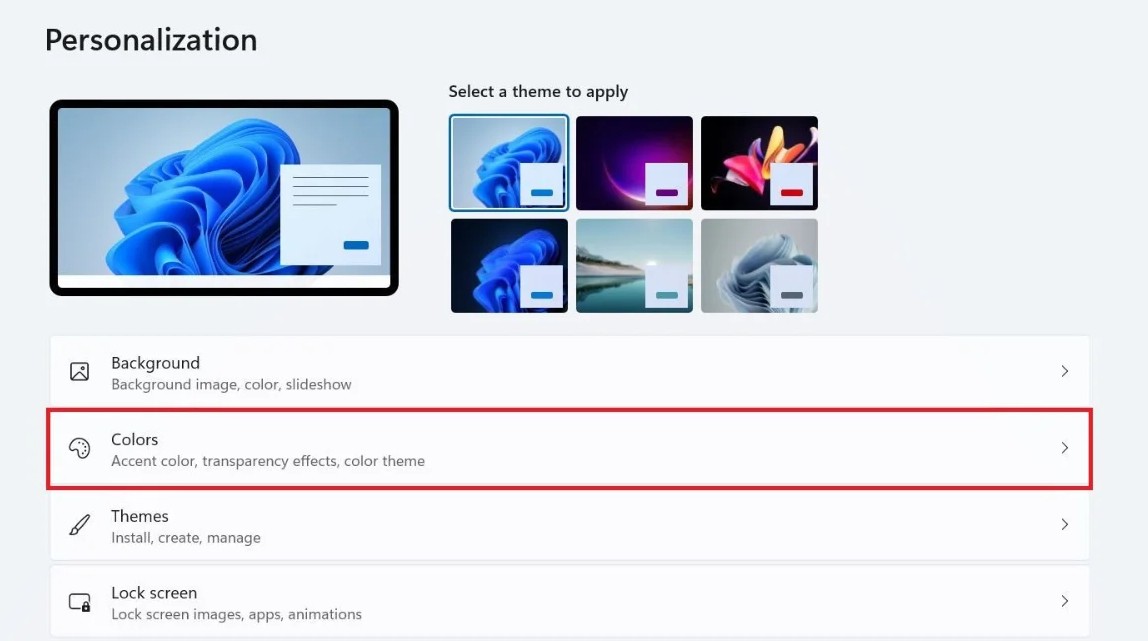
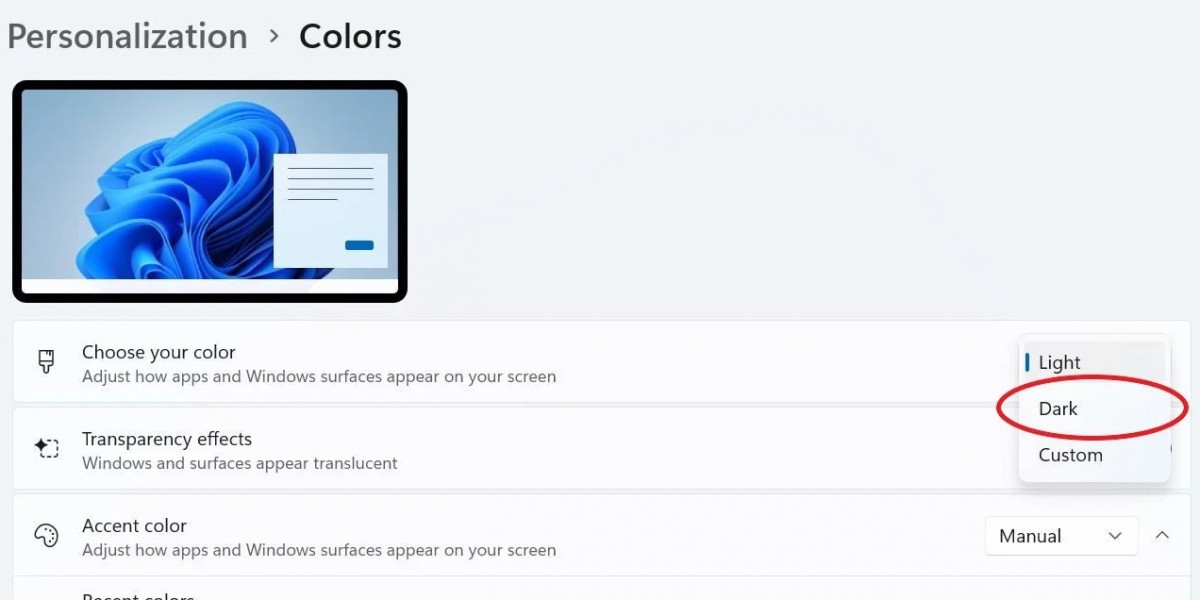
As soon as you click the “Dark” option, the Dark Mode will be enabled on your computer. You can further customize the appearance of your system by tweaking the settings for transparency effects, accent color, and more.

