Mozilla has revealed that starting with the new Firefox version 94, the browser won’t be displaying the Close Tab warning to the users. While the functionality will still be present, Firefox won’t be warning users by default when they exit the browser or close a window using a menu, button, or three-key command.
If you want to continue having the Close Tab Confirmation feature on your Firefox, then you have an option to enable (or disable) the Close Tab confirmation thanks to the new option added in the Settings of the browser. In this step-by-step guide, we will show you how you can enable the Close Tab Confirmation in Firefox 94 or newer versions.
How to enable Close Tab Confirmation in Firefox
Step 1: Open the Firefox web browser on your computer and then click on the menu button at the top-right corner of the window.
Step 2: From the drop-down menu, click on the “Settings” option.
Step 3: Now, click on the “General” section and scroll down to the “Tabs” section.
Step 4: In there, checkmark the box for the “Confirm before closing multiple tabs” option.
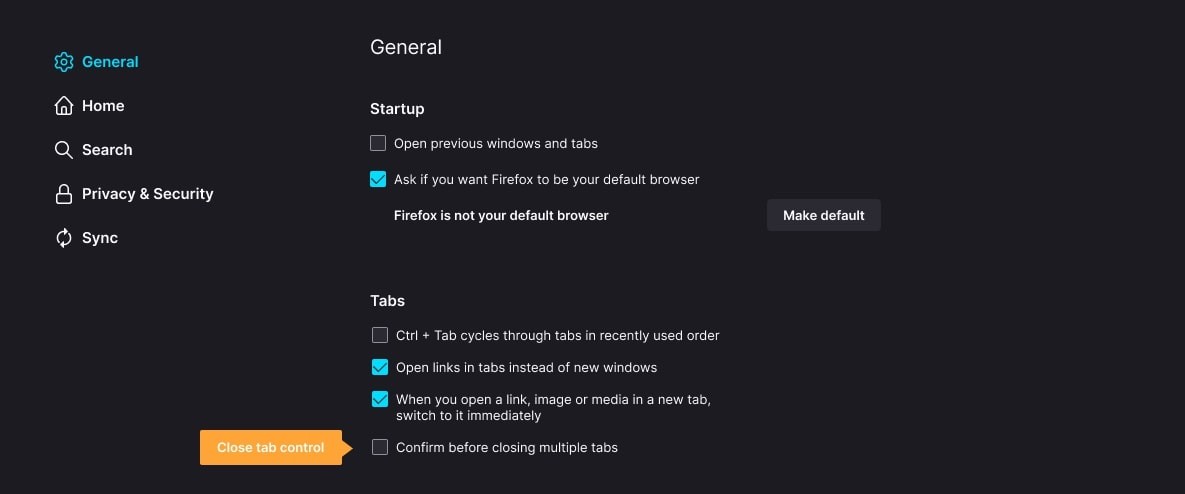
That’s it. You have now restored the Close Tab Confirmation feature on your Firebox web browser that hasn’t been available by default from version 94 onwards.
Mozilla is warning users that after updating to Firefox 94, they might lose tabs from previous sessions. To restore the missing pages, users should follow the on-screen instruction on the “Open Previous tabs?” message you will appear as notice after launching Firefox. Once that process is followed, Firefox will restore your previously open tabs.

