Chromebooks have been gaining traction, especially among students and those who don’t need a very powerful laptop for day-to-day tasks. The reason behind its popularity is lightweight, long battery life, and an easy-to-use & simple system.
While Chrome OS is quite simple, it still comes with a few hidden features that can help you easily manage your work. In Chrome OS 87, the company has introduced a feature that allows you to rename the windows.
In this guide, we will show you a step-by-step process of how to enable the Window renaming feature on your Chromebook using flags.
How to enable Window Rename in Chrome OS
Step 1: On your Chromebook, open the Chrome browser.
Step 2: In the address bar, enter the following address:
chrome://flags

Step 3: Now, in the search bar, look for “Window Naming”
Step 4: Right next to the drop-down option beside Window Naming, select Enabled.
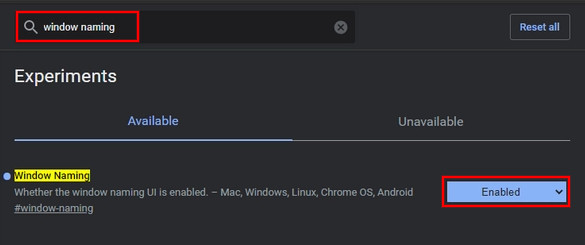
Step 5: You will now be asked to restart your device. Do so.
When the Chromebook restarts, you will be able to rename the open Window to anything you like. To use the feature, just right-click on the title bar of the Chrome window, and from the context menu, click on “Name Window” and you will be able to customize the name.
This is quite a good feature if you are working on too many things at the same time and are using a dedicated window with multiple tabs to separate different types of work. By renaming the windows, you can easily identify which window is for what.

