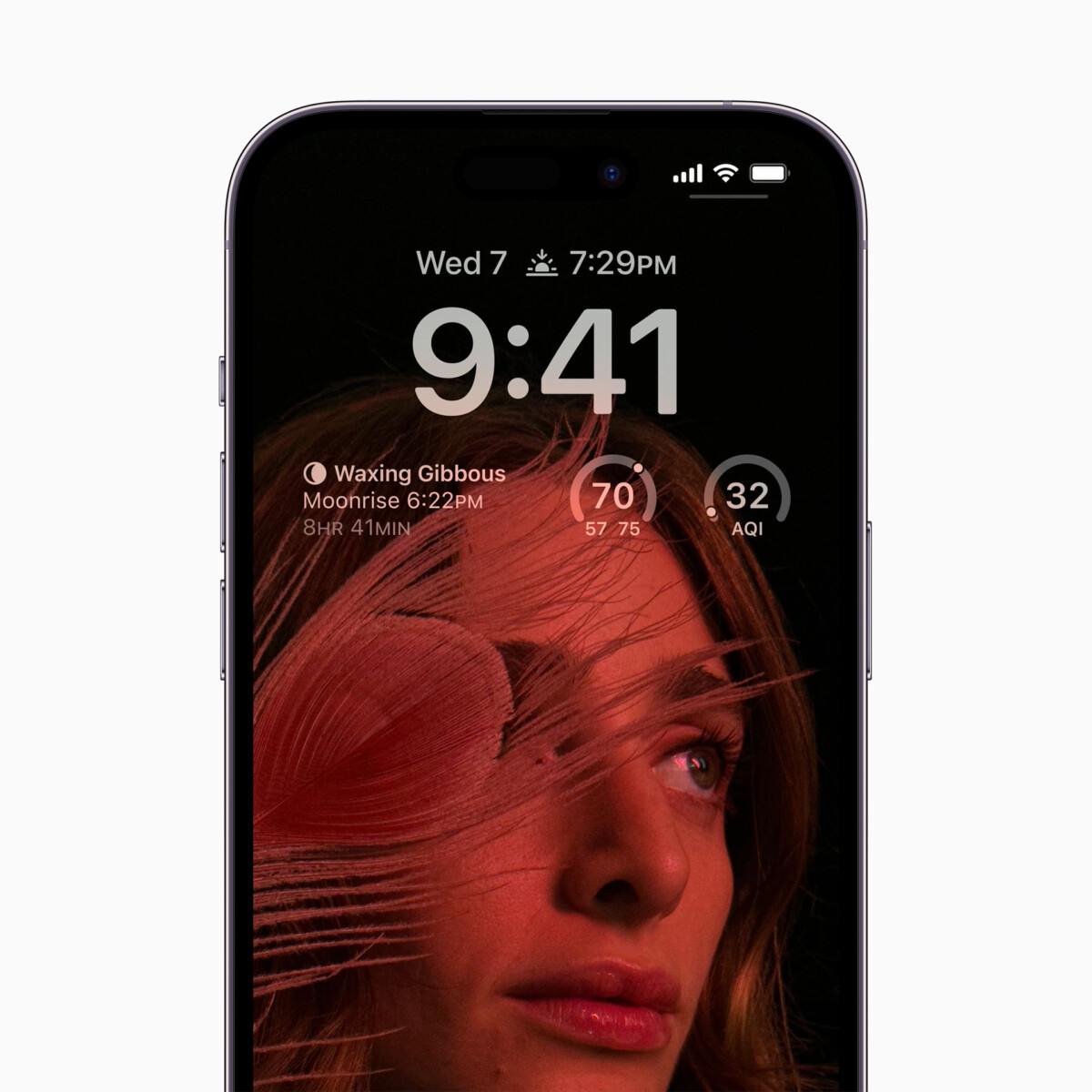Computers nowadays come with a webcam so that the users don’t need to buy the web camera separately, and since it has become a requirement for a lot of people because of the surge in remote working, it has become an essential feature for many.
The Windows 11 operating system comes with a built-in privacy feature for the webcam, notifying the user whenever the camera on the device is enabled or disabled, or in other words, turned on or off.
The reason behind this is the concern of a lot of computer users that a cybercriminal could potentially gain access to the webcam to record sights and sounds. While almost every webcam now has an LED indicator as a security measure, the software-based addition in Windows 11 is an added measure.
The Camera Indicator feature in the Windows 11 operating system is disabled by default but can be enabled by the users. In this step-by-step guide, we will show you how to quickly and easily enable the Camera Indicator feature in Windows 11 operating system-based devices through the Registry Editor tool.

How to enable Camera Indicator in Windows 11
Step 1: Open the Registry Editor tool on your Windows 11 computer. For this, search for Registry Editor in the Start Menu or type regedit and hit the Enter key.
Step 2: When the Registry Editor opens, go to the following location:
HKEY_LOCAL_MACHINE\SOFTWARE\Microsoft\OEM\Device\CaptureStep 3: Double-click on the “NoPhysicalCameraLED” key and sets its value from “0” to “1”.
Step 4: After that, click the “Okay” button.
That’s it. Once you have followed the above-mentioned step-by-step guide on your computer, restart the device for the changes to take effect. After the device boots up, the Windows 11-powered computer will show an indicator every time the camera is turned on or off.