Last year, with the iOS 14 release, Apple had introduced a new app to the operating system — Translate. As the name itself indicates, the app allows users to translate content from one language to another.
With the newly announced iOS 15, the company is improving upon the Translate app by adding new features. One such new addition is the Auto Translate feature, making the app more functional to its users.
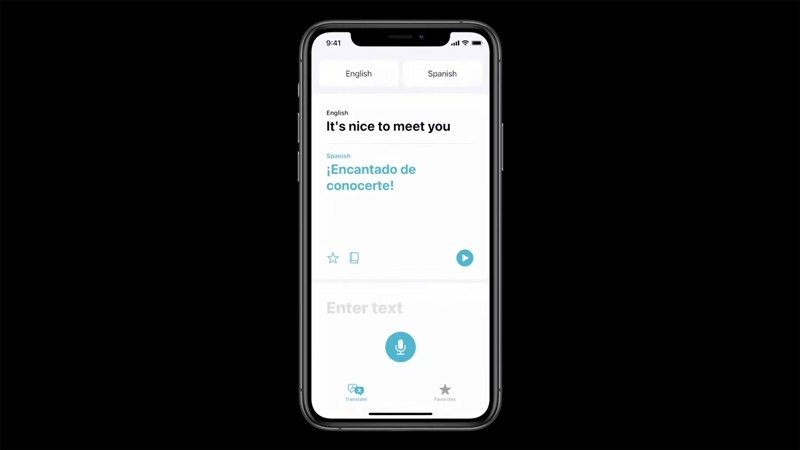
In this step-by-step guide, we will show you how to enable the Auto Translate feature on the application, allowing users to get their part of the conversation translated without the need to interact with the screen.
Enabling Auto Translate feature in Translate app
Step 1: Open the Translate application on your iPhone and enter the Conversation mode by going to the Conversation tab at the bottom of the screen.
Step 2: Once you are in the Conversation mode, click on the ellipsis (three dots) icon which is located at the bottom right.
Step 3: Now, from the options available, select the “Auto Translate” option.
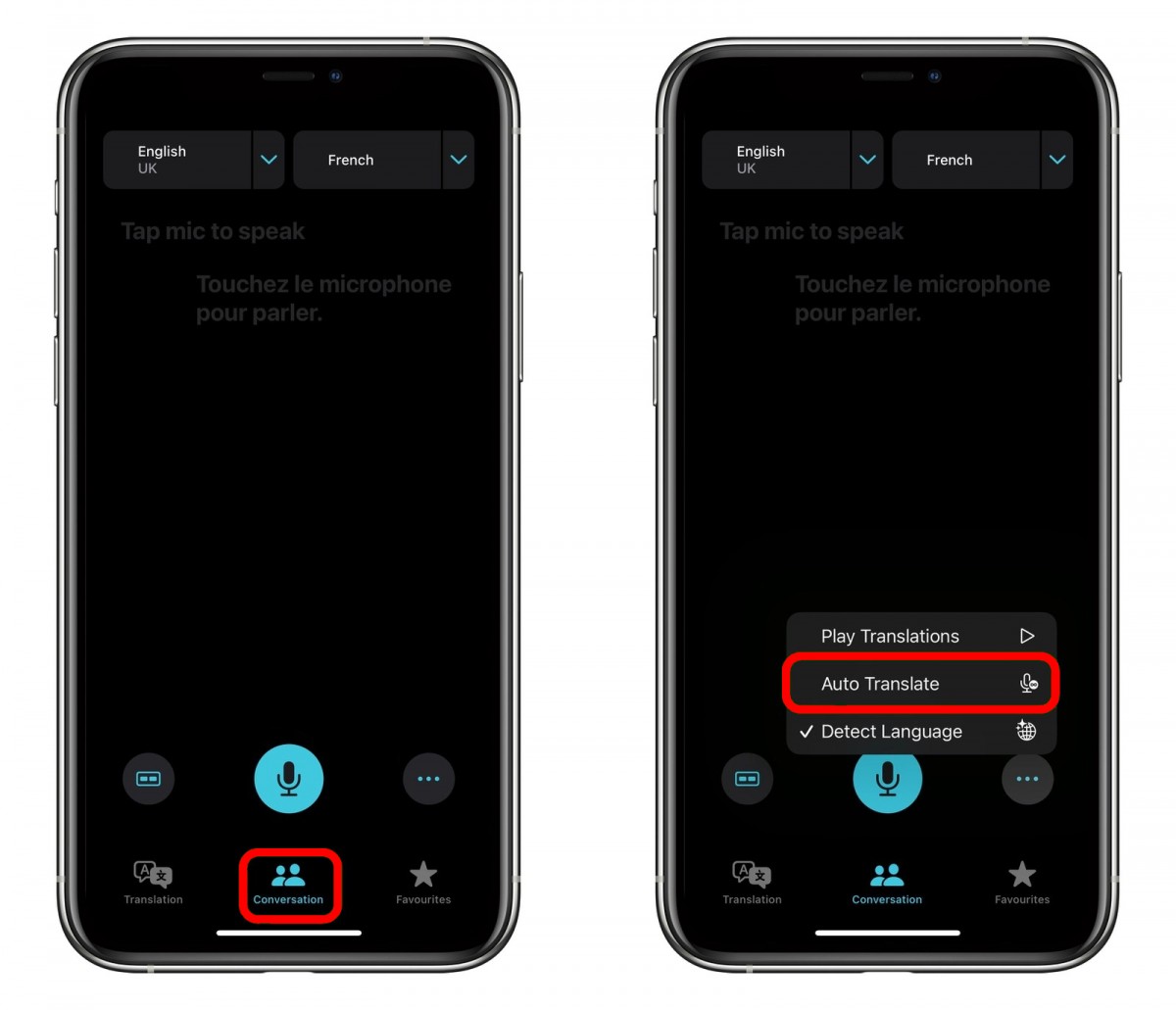
That’s it. The Translate application will now automatically detect when you start speaking and when you stop speaking, allowing the other person to just respond without the need for interacting with the iPhone.
