The Windows 11 operating system from Microsoft has several features and functionalities, allowing users to customize the computer based on their needs. Apart from allowing users to make changes, the operating system also comes with several options that automatically adjust the settings on the device.
One such option is for the brightness of the screen or display, which can be adjusted by the user manually or change the settings so that the system will automatically adjust the brightness based on the lighting conditions or optimize the battery.
If the ambient sensor is present on the device, then Windows 11 can adjust the brightness based on the lighting conditions and based on the content being shown on the screen.
In this step-by-step guide, we will show you how to easily enable the Auto Brightness feature on Windows 11 computer so that the system changes the screen’s brightness based on the lighting conditions.
How to enable Auto Brightness settings in Windows 11
Step 1: Open the Settings application on your computer by pressing the Windows + I keys on the keyboard. Alternatively, you can also search for the Settings app from the taskbar and click on the application from the search results.
Step 2: When the app opens, select the “System” option from the left sidebar.
Step 3: After that, select the “Display” option from the right side pane.
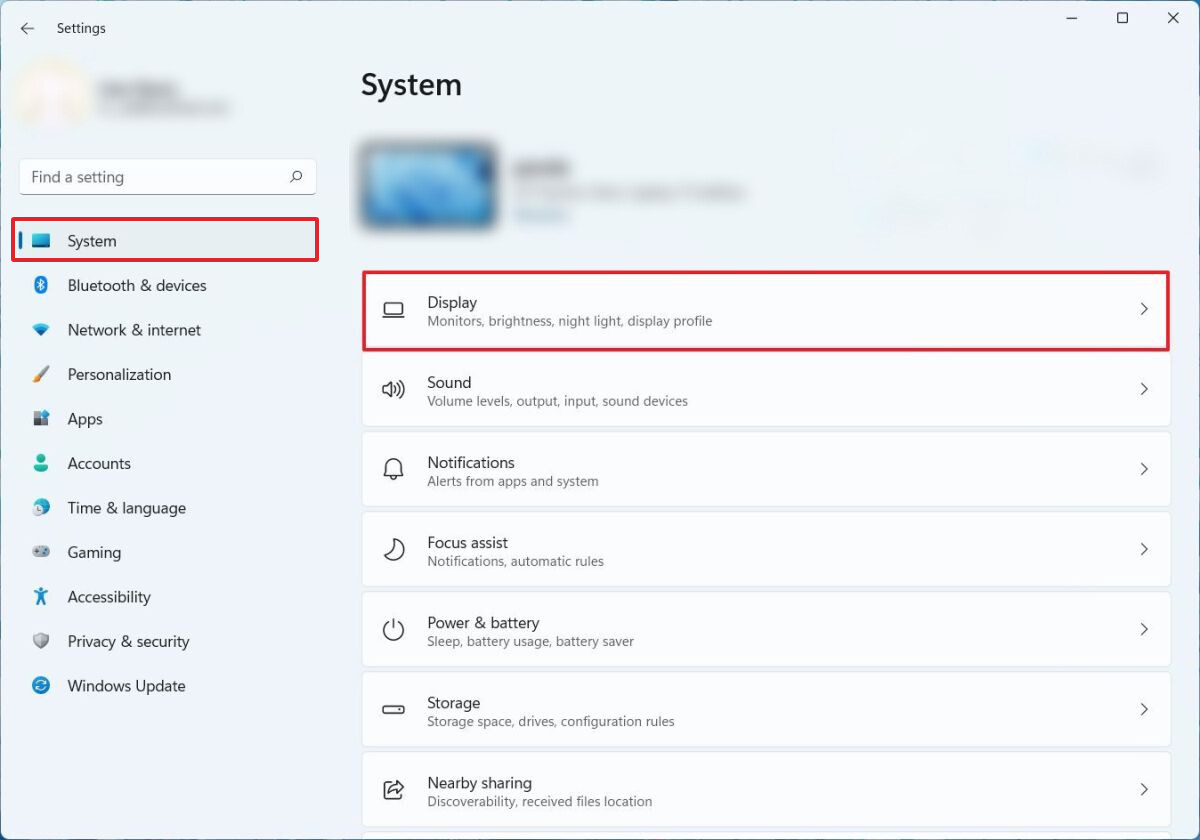
Step 4: On the Display settings page, under the “Brightness & color” section, click on the Brightness setting.
Step 5: Check or tick the “Change brightness automatically when lighting changes” option and check the “Help improve battery by optimizing the content shown and brightness” option.
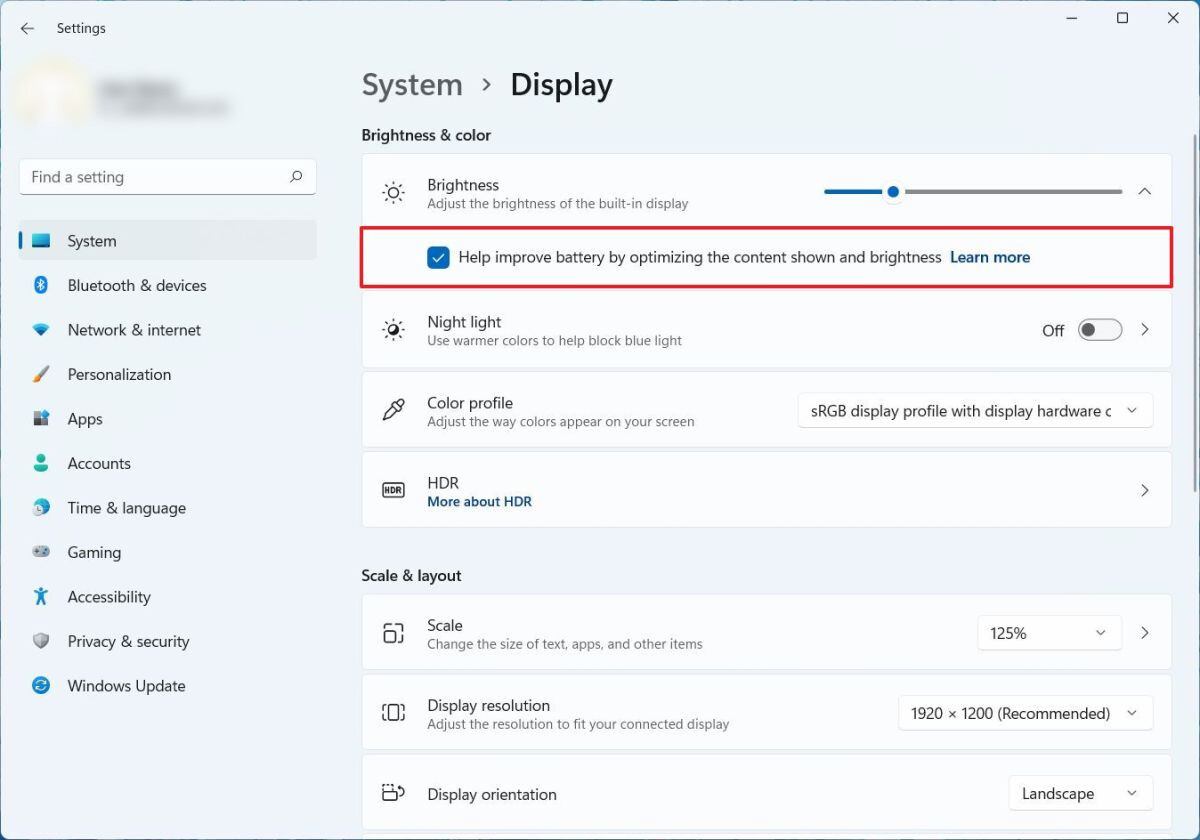
That’s it. Once you have followed the above-mentioned step-by-step guide on your Windows 11 computer, the Auto Brightness feature will be enabled, and the system will automatically adjust the brightness of the display or screen depending on the lighting conditions.
If you do not see the option for changing the brightness automatically based on lighting conditions, then your device does not have an ambient sensor, and this feature isn’t available for your computer. But, checking the other option will still work, and the brightness will be adjusted on your Windows 11 computer.

