Zoom, currently the leading video conferencing platform, comes with several important features built into its platform. One important feature that could come in handy is that the platform enables attendee registration for the Zoom meetings.
With this registration feature, the host of the meeting can collect some important details about the participants. Also, there’s a system where the participants can be approved automatically if the host does not want to do it manually.
Follow this step-by-step guide which shows how you can enable attendee registration for the Zoom meetings.
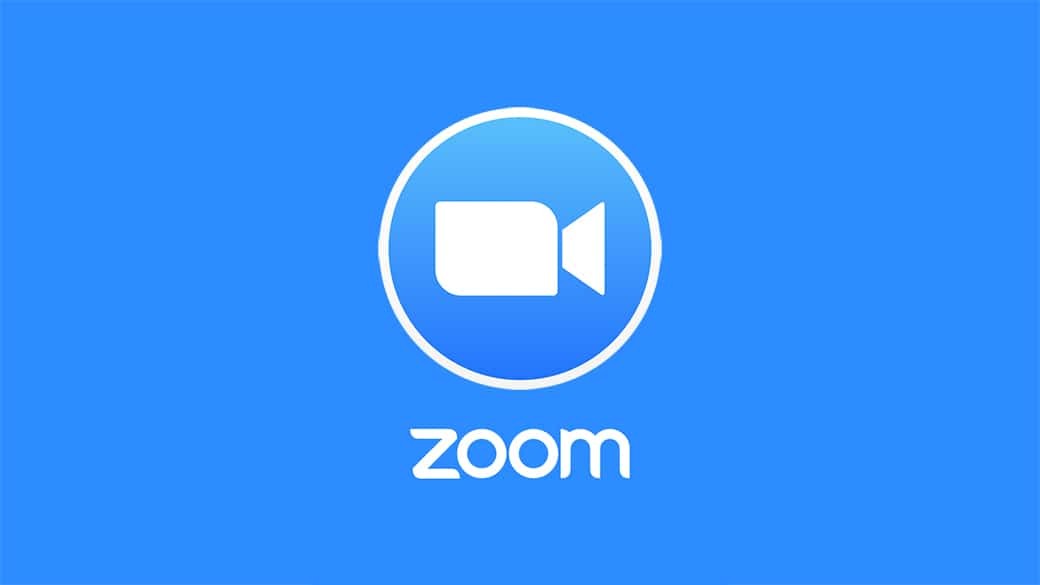
How to enable registration in Zoom meetings
Step 1: Open Zoom website on your browser and sign in to the platform.
Step 2: Click on the “Meetings” tab in the “Personal” group of the left-hand pane. Now, schedule a meeting by selecting “Schedule A New Meeting.”
Step 3: While scheduling a meeting, you’ll see a “Registration” tab. Select the “Edit” button next to “Registration Options.”
Step 4: You will now be presented with three tabs — Registration, Questions, and Custom Questions.
Step 5: Go to the “Questions” tab and select which fields you would like to appear in the registration form, and also select if you want to field to be mandatory.
Step 6: In the “Custom Questions” tab, you can create new questions that can be added to the registration form.
Step 7: Once you are done finalizing question, click on the “Save All” in the bottom-right corner.
Do note that the attendee registration is only available for the paid users and free users would not find the “Registration” tab when trying to schedule a meeting.
We have published a few more Zoom how-to guides which can be quite helpful if you are stuck somewhere or just want to explore features of the video conferencing platform.
