A few months ago, Apple had announced a new feature coming with the iOS 15 operating system — Conversation Boost. It was officially released by the company with the latest AirPods Pro firmware update.
The company says the feature is mostly aimed at those who have difficulty in hearing, but it can be used by anyone. Essentially, the feature is a proxy for hearing aids, but can also be useful in noisy environments.
The feature can be enabled through the Settings app on your iPhone but it is buried behind several options. In this step-by-step guide, we will show you how to enable the Conversion Boost feature for your AirPods Pro through your iPhone.

How to turn on AirPods Pro Conversation Boost
Step 1: Ensure that your Apple AirPods Pro is updated to firmware 4A400. You can check this by going to Settings > Bluetooth and then tap on the “i” next to the AirPods > About > Version on your iPhone.
If you have older firmware, all you can do so connect your AirPods Pro via Bluetooth to the iPhone and wait for it to get automatically installed. Unfortunately, there’s no way to manually force AirPods updates.
Step 2: If your AirPods has the latest firmware, then on your iPhone, go to the Settings app and tap on Accessibility.
Step 3: In there, swipe down and then choose AirPods and then Audio Accessibility Settings.
Step 4: Choose Headphone Accommodations at the top and then toggle the option at the top if it’s not already enabled.
Step 5: After that, choose Custom Audio Setup and follow the prompts for the headphone audio customization. In the end, under Customize Transparency Mode swipe to the bottom and toggle on Conversation Boost, and then tap on Done.
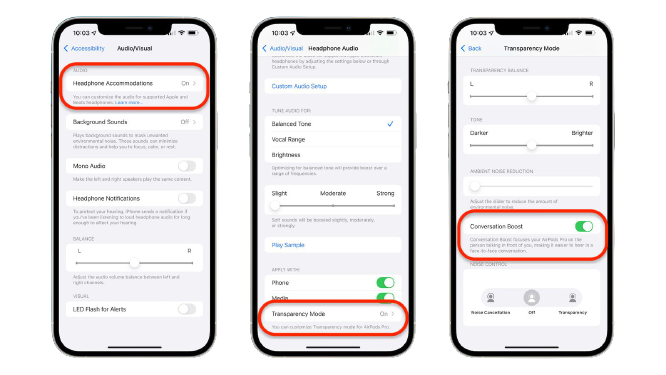
When Conversation Boost is enabled, the beam-forming microphones on the AirPods Pro attempt to isolate voices above any background noise and other conversations. The amplification, transparency, and tone of what you hear can be customized.
